HDO Box is a popular steaming application available on all android devices. It provides free content for movies and TV shows lover, removing the subscription limitation that keeps many people from binge-watching their favorite movies.
This guide will provide a comprehensive, step-by-step approach to installing and using HDO Box on Android devices, ensuring that you can maximize your streaming experience. Read on.
Table of Contents
ToggleWhat You Will Need
- An Android device (smartphone, tablet, or Android TV).
- A stable internet connection.
- The Downloader app installed on your device.
- Optional: A VPN for enhanced privacy and security.
How to Install HDO Box on Android
Step 1: Installing the Downloader App
To sideload HDO Box, you first need to install the Downloader app, which allows you to download files from the internet directly to your Android device.
- Open Google Play Store: On your Android device, locate and open the Google Play Store.
- Search for Downloader: In the search bar, type “Downloader” and search, or download here.
- Install the App: Find the app developed by AFTVnews and click on “Install”.
Step 2: Enable Unknown Sources
Since HDO Box is not available on the Google Play Store, you will need to enable installations from unknown sources.
- Open Settings: Go to your device’s Settings and click Device Preferences.
- Navigate to Security: Scroll down and select Security and Restrictions.
- Enable Verify Apps:
- Enable Unknown Sources: Find the option labelled “Install unknown apps” or “Unknown sources” and toggle it on for the Downloader app.
Step 3: Downloading HDO Box APK
Now that you have the Downloader app ready, follow these steps to download the HDO Box APK.
- Open Downloader. Launch the Downloader app.
- Enter URL. In the URL field, enter the URL: hdoboxplus.com/download/ or 972776 of the official source (hdoboxplus.com) and click “Go”.
- Locate HDO Box. Once the page loads, scroll down until you find the section for HDO Box.
- Download APK. Click on the download button for HDO Box APK. Wait for the download to complete.
Step 4: Installing HDO Box
Once downloaded, you can proceed with installing HDO Box.
- Install APK. After downloading, a prompt will appear asking if you want to install the application. Click “Install”.
- Launch App. Once installation is complete, click “Open” or find HDO Box in your app drawer.
You can delete the HDO Box files since they are unnecessary. This will help save space.
Step 5: Setting Up HDO Box
After launching HDO Box for the first time, you may need to configure some settings:
- Interface Overview. Familiarize yourself with the interface which includes sections like Home, Movies, TV Shows, and Genres.
- Search Functionality. Use the search bar at the top to find specific movies or shows quickly.
- Content Browsing. Navigate through different categories to explore available content.
Step 6: Using HDO Box
Now that HDO Box is set up, here’s how to use it effectively:
- Select a Movie or Show. Browse through the available content and select what you want to watch.
- Start Streaming. Click on the play button to start watching your chosen content.
Other Things to Do with HDO Box on Android
- Change Language. Users can change subtitle languages to suit their preferences.
- Search Functionality. Easily find specific movies or TV shows by typing in the search bar at the top of the home screen.
- Trending Section. Displays popular and currently trending content, helping users discover new favourites.
- Recently Watched. Quickly access titles you’ve recently viewed for easy continuation of your watching experience.
- Genres and Categories. Browse content organized by genre, making it simple to find specific types of movies or shows.
Differences Between Using HDO Box on Android TV and Android Smartphone
If you want more flexibility, here is how to install HDO Box on Android phone to enjoy high-quality movies on the go. However, your streaming experience will change in the following ways:
- Screen Size and Display: The most conspicuous difference is the screen size. This makes Android TV a more desirable medium for movies and shows, while on the other hand, smartphones provide personal, portable viewing.
- Navigation and Controls. On Android TV, navigation is typically done via a remote control, which may include voice control features for convenience. This can make browsing through content and using the app a bit different compared to the touch-based navigation of smartphones. The tactile feedback and direct interaction on smartphones often make it quicker and more intuitive to navigate apps.
- Performance and Processing Power. Smartphones generally have more powerful processors and more RAM compared to Android TV devices. This might result in smoother performance and faster load times on smartphones. However, many high-end Android TVs are also equipped with robust hardware to handle heavy apps and streaming needs efficiently.
- Connectivity and Portability. Being an Android smartphone inherently means that these devices are portable, allowing users to access the HDO Box from any location, provided an internet connection is present. This works wonders for users who would prefer watching their content while on-the-go. In contrast, the Android TVs remain stationary and are mostly integrated into the living area or home theatre as a single, cohesive component to enhance viewer experience.
- User Interface Customization. Both Android TV and smartphones allow for customization, but the extent and manner may vary. Android TV interfaces are usually designed to optimize the large screen experience, focusing on easy access to streaming content, while smartphones may offer more diverse customization options due to their wider range of use cases.
- Additional Features. Android TV may also provide integrations such as Google Assistant for voice commands, smart home devices, and Chromecast for casting from other devices. These features increase the user experience in a home setting. Smartphones, on the other hand, could offer features like mobile data access and much easier integration with other mobile apps, hence versatile and flexible use.
While both platforms offer these added benefits of an HDO Box, the choice between an Android TV and smartphones comes down to the user’s needs with regard to screen size, mobility, and additional features.
Conclusion
HDO Box offers an extensive library of movies and TV shows accessible through an easy-to-use interface on Android devices. By following this detailed guide, you can successfully install and navigate through HDO Box while ensuring a smooth streaming experience. Remember always to use such applications responsibly and respect copyright laws in your region.

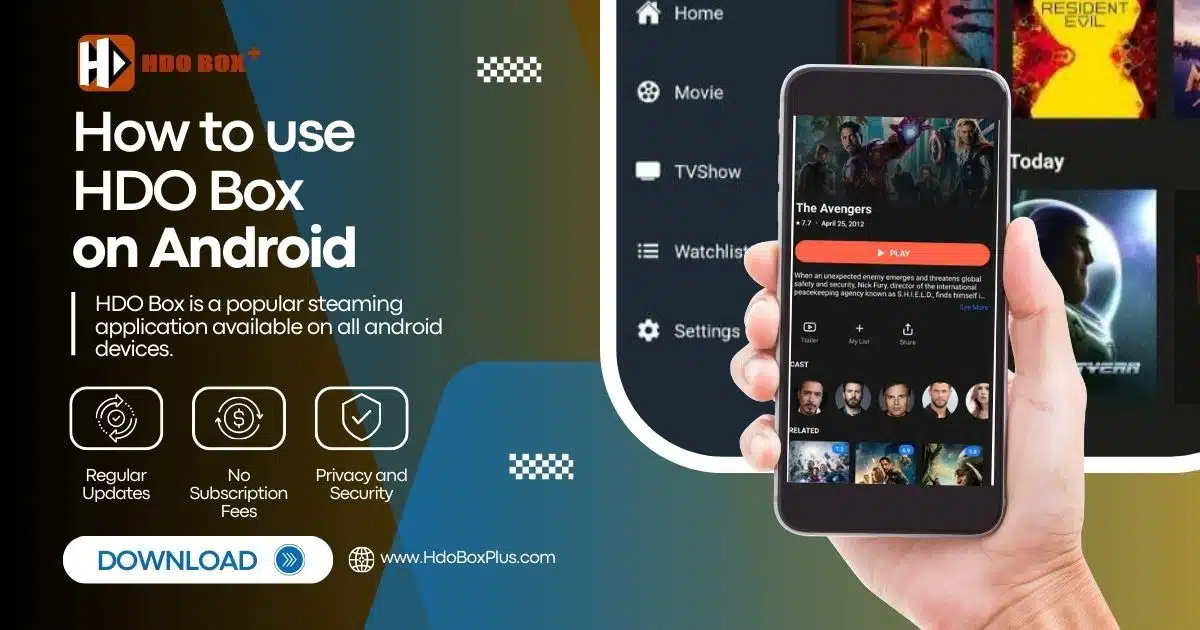
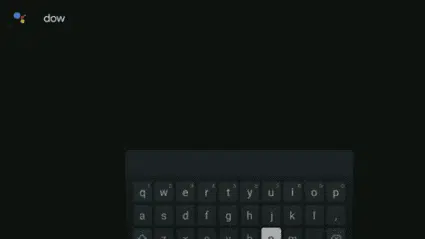
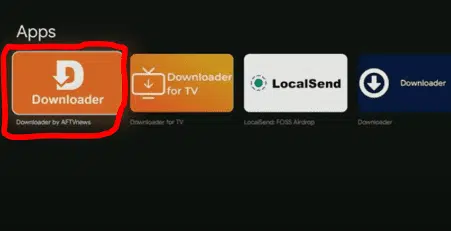

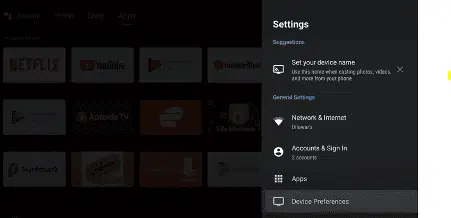
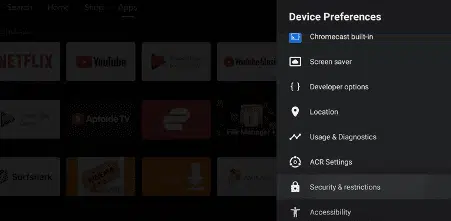
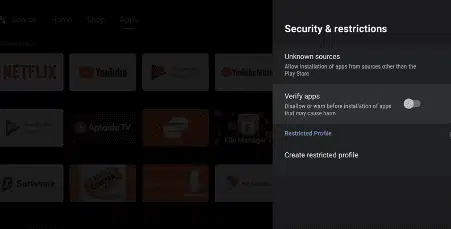
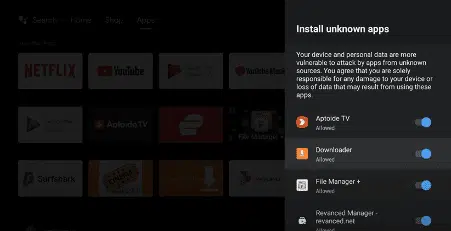



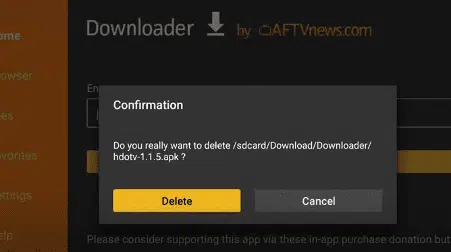
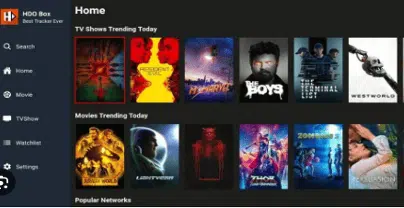
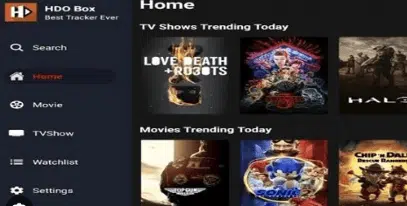
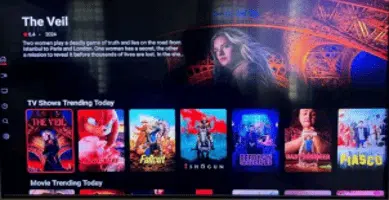
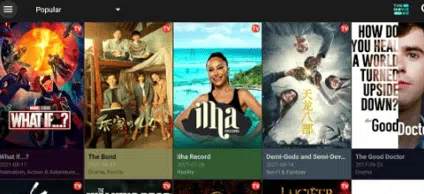

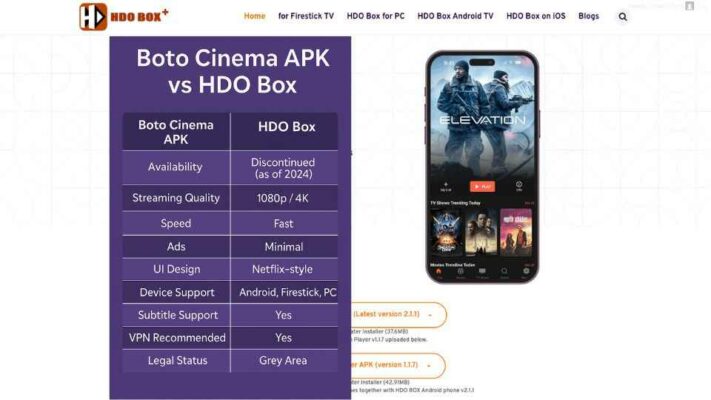
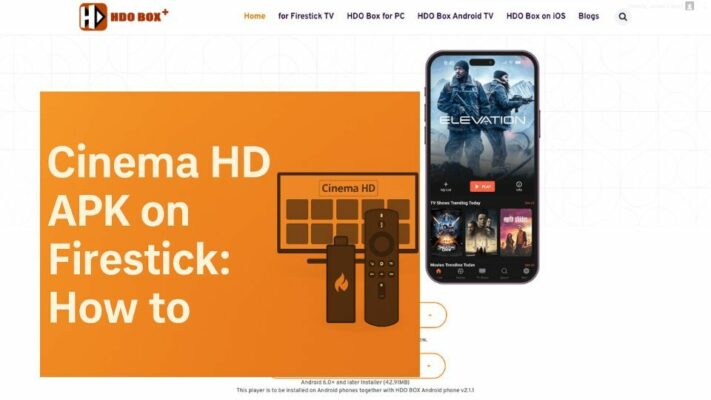
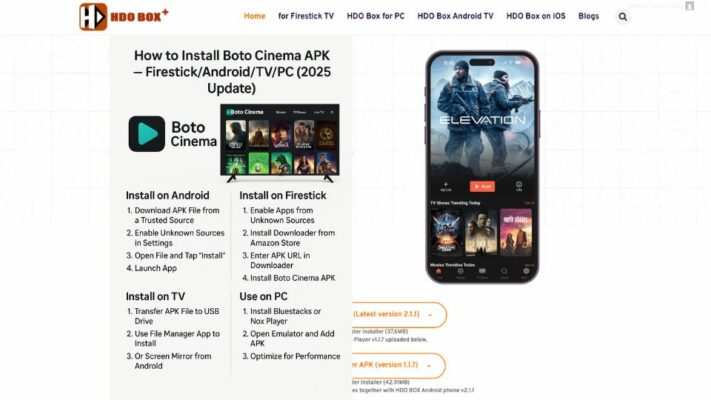
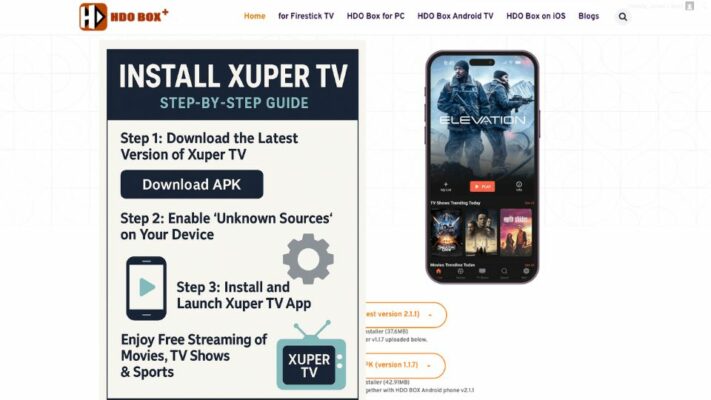
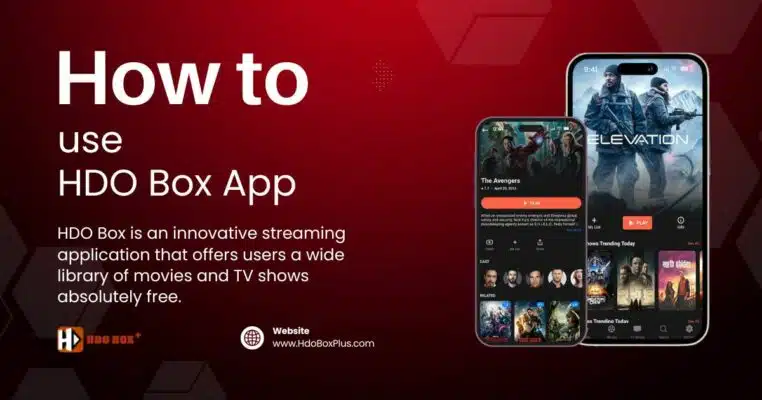
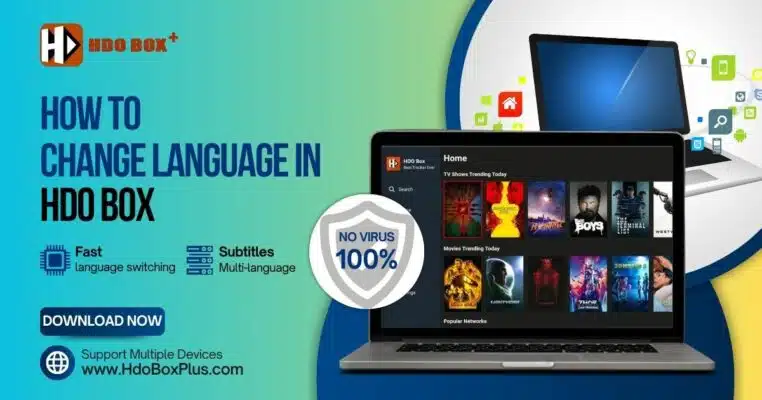
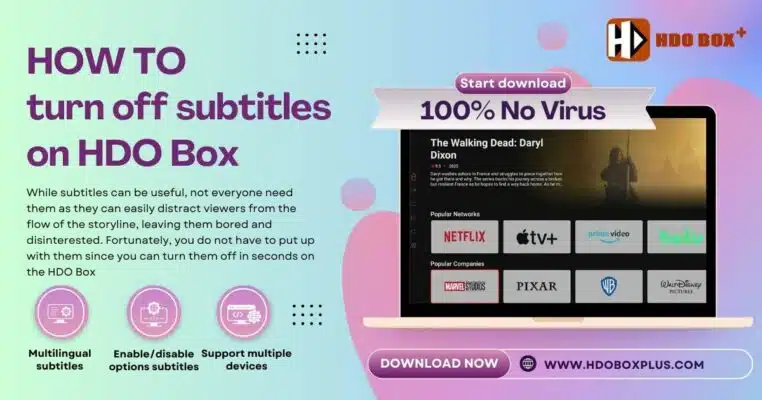
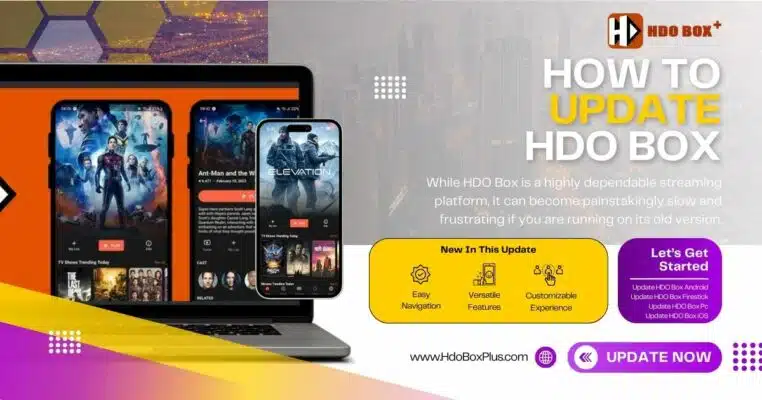
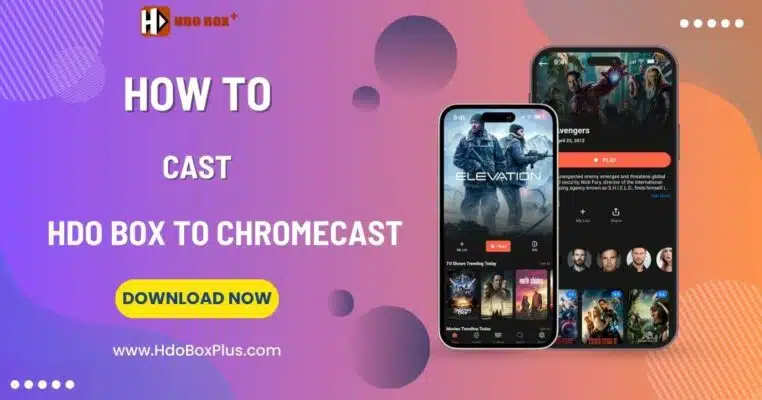
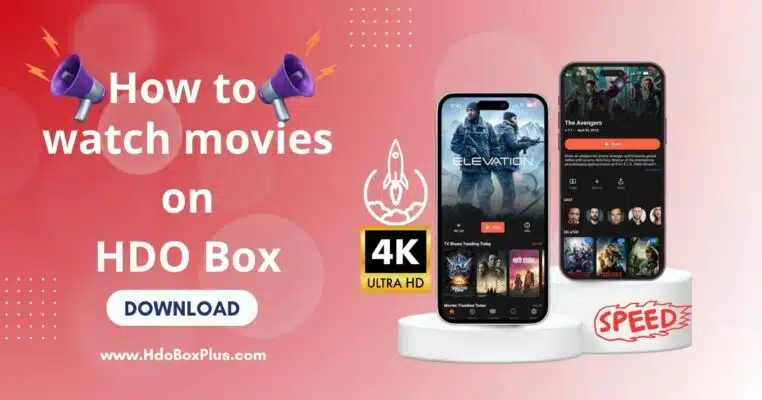
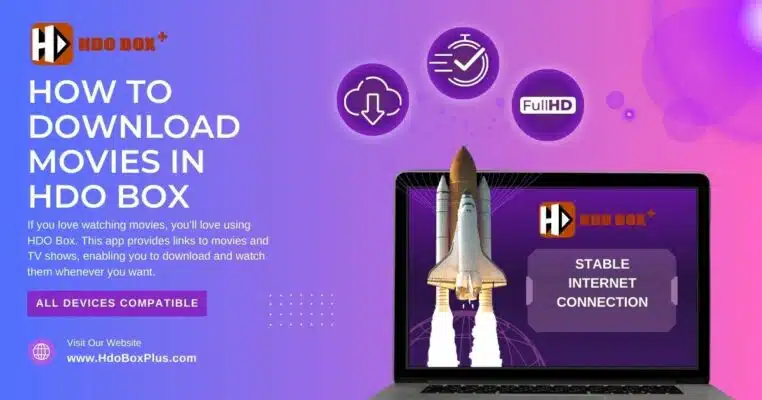
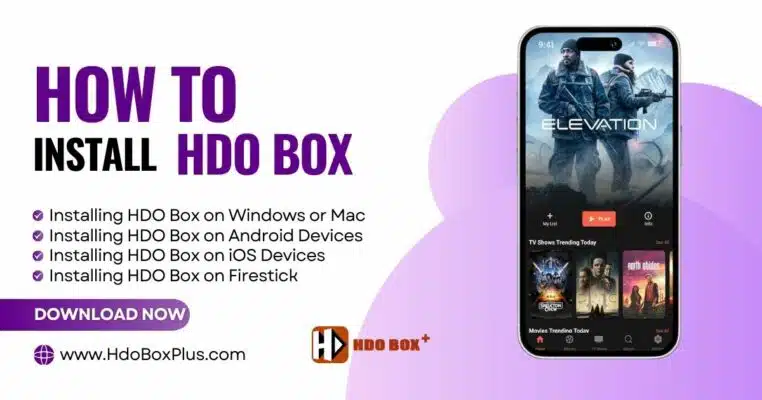
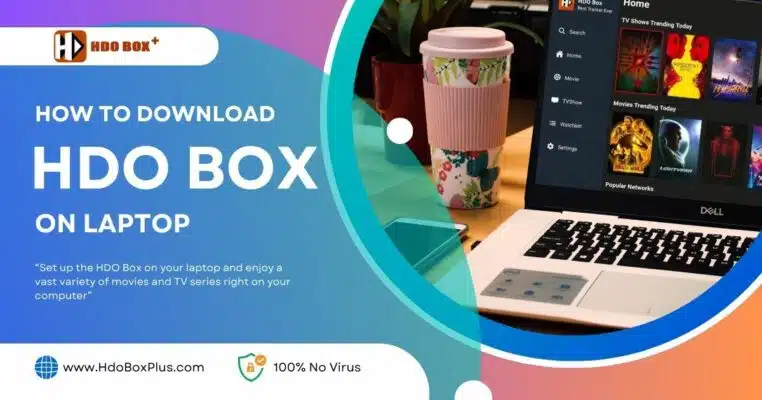
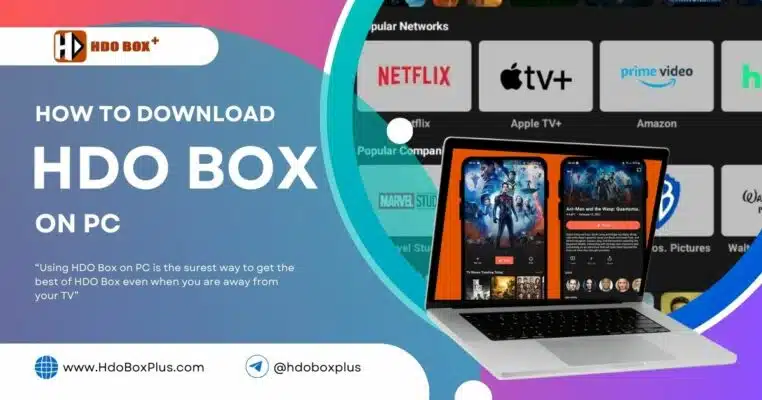
3 Comments
Thank you for this excellent article It was very helpful and informative.
This shit is trash
When Turkish subtitles are selected, Turkish letters appear incorrectly as question marks. This is very annoying. Please fix it as soon as possible.