HDO Box is a versatile streaming application that has gained popularity among Firestick users seeking an all-in-one entertainment solution. This tracking-based application fetches high-quality links for movies and TV shows, offering users access to an extensive content library. You can read our in-depth guide on how to install HDO Box on Firestick.
Table of Contents
ToggleKey features include:
- One-click play functionality for instant streaming
- Regular content and app updates
- HD quality streaming options
- Customizable subtitle preferences
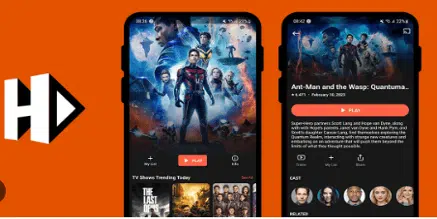
Why Update HDO Box on Firestick?
Updating HDO Box on your Firestick is important to ensure a smooth and enjoyable streaming experience. Updates bring a lot of added benefits, such as performance, new features, and security.
You will be able to enjoy the latest content that the app offers and improvements in the user interface for easier navigation. Updates fix bugs and glitches, making crashing and buffering issues more unlikely to be experienced. Additionally, updates often carry very important security patches, which give good protection to your device against vulnerabilities and possible threats.
Overall, keeping the latest version of HDO Box will enable you to take advantage of its full ability, therefore establishing a better and quality streaming experience with Firestick. So, don’t fall behind—keep your app up to date for the best in entertainment!
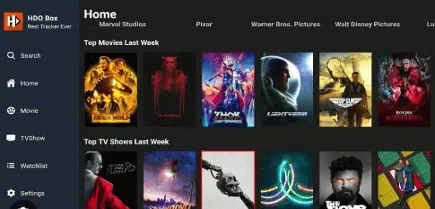
How to Update HDO Box on Firestick
You can use several methods to update HDO Box on Firestick:
1. Automatic HDO Box Updates (RECOMMENDED)
This is the recommended method since it automatically installs update whenever they are available. To enable it, follow these steps:
- Access Settings. From the Firestick home screen, navigate to the Settings icon, which resembles a gear.
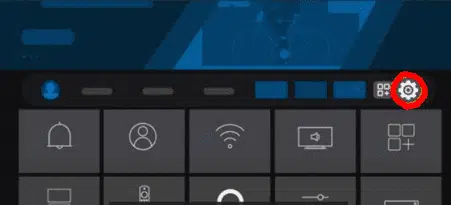
- Go to Applications. Scroll down and select Applications from the settings menu.
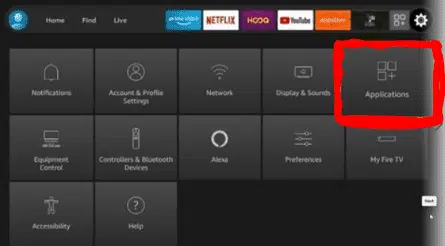
- Select Appstore. In the Applications menu, find and click on Appstore.
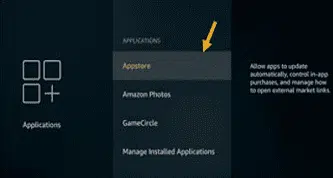
- Enable Automatic Updates. Look for the option labelled Automatic Updates. If it is turned off, click on it to toggle it to On. This setting ensures that any apps downloaded from the Amazon Appstore, including HDO Box, will update automatically whenever a new version is available.
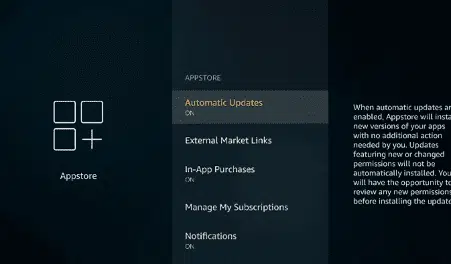
Automatic updates require that Firestick is connected to the internet. As such, the updates will be delayed until internet connection is available.
2. Check for Updates Within the App Manually
Whenever HDO Box has available updates, you can find them within the app. As such, you should regularly check for updates using these simple steps:
- Open HDO Box. Launch the HDO Box application from your Firestick’s app menu.
- Navigate to Settings. Look for a settings or options menu within the app.
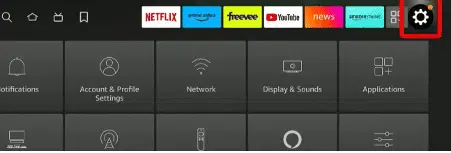
- Click on My Fire TV: You’ll then click on My Fire TV (Device and Software).
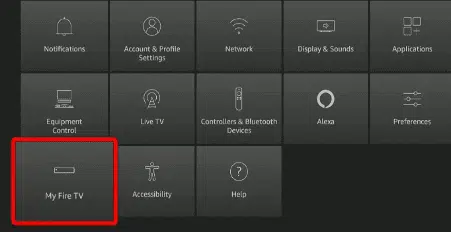
- About: When you click on Device & Software, you will see the About option.
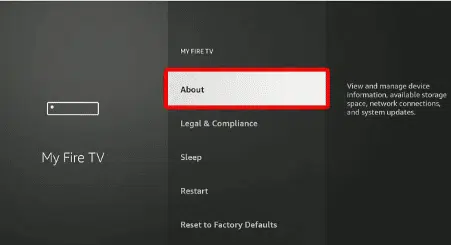
- Check for Updates: Click on it and then Check System Update. If available, follow any prompts to download and install the latest version.
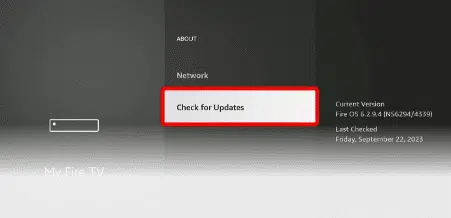
While this method is effective, it is dependent on your actions. This can lead to delays in updating the system, further exposing you to harm. As such, we recommend that you set the Automatic option ON as detailed above.
3. Reinstalling the Latest Version
If HDO Box does not have an internal update feature or if you encounter issues, you can manually reinstall the latest version. This will follow these steps:
- Enable Unknown Sources: This critical step enables you to install applications from third-party sources. You can access enable it by visiting your Firestick’s settings, navigating to My Fire TV, and selecting Developer Options. Once there, you should toggle on the Apps from Unknown Sources option.
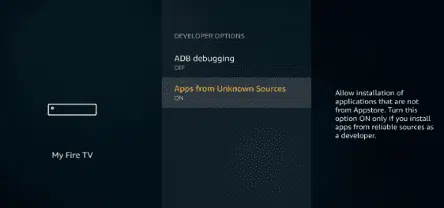
- Install Downloader App If you’d uninstalled the downloader app, you will need to re-install it. From the home screen, go to the search bar and type in Downloader. Click download and install the app.

- Download HDO Box APK Open the Downloader App and enter the latest HDO Box App link: hdoboxplus.com/download/ or 972776 (the latest update). Click Go and wait for the download to complete.
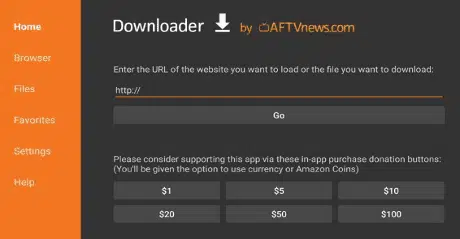
- Install HDO Box. Once downloaded, you will be prompted to install it. Click on Install, and after installation, select Done.
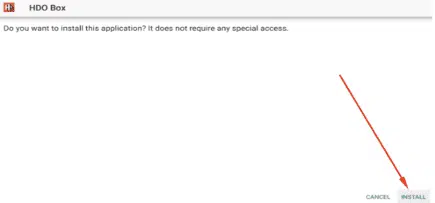
How to Solve Common Problems when Updating HDO Box on Firestick
1. Installation Blocked
If you encounter a message saying installation is blocked, ensure that you have enabled apps from unknown sources (follow the guide above).
2. App Not Launching
If the HDO Box app does not launch, try restarting your Firestick. If the issue persists, uninstall the app and repeat the installation or update steps.
3. Buffering Issues
If you are experiencing buffering, chances are high that your internet connection is unreliable. As such, you should ensure you have a stable connection. Additionally, clearing the app cache can also help.
Safety and Legal Considerations
When it comes to safety, HDO Box is safe. Additionally, the app itself is legal to install and use. However, it’s crucial to understand that HDO Box functions primarily as a search engine and doesn’t host content directly. To ensure safe usage, consider these precautions:
- Use a reliable VPN service for added security
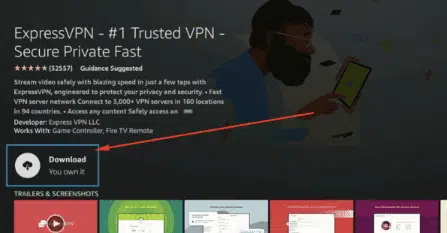
Note: You can use any dependable VPN of your choice.
- Keep your device’s operating system updated
- Download the app only from reputable sources
The app requires minimal permissions and you can be 100% sure that it will not access sensitive data on your device.
Conclusion
If you want to access free movies and TV shows on your TV via Firestick, download and install HDO Box now! However, always ensure you use the updated version to get the best speeds and security. This guide offers well-explained steps on how to update HDO Box on Firestick hassle-free.
How to install HDO Box on Firestick?
Use the Downloader app to download and install the HDO Box APK as detailed in the guide above. Ensure you enable download from unknown sources to have a seamless experience.
How do I update HDO Box on Firestick?
You can download the latest APK using the Downloader app and install it over the existing app. However, we recommend that you set the automatic update option ON to enable the download to occur without you initiating it.
Is HDO Box free?
Yes, HDO Box is free to download and use. To install it, visit its official website www.hdoboxplus.com and click on HDO Box (Latest Version). You can then install it hassle-free.
Can I use HDO Box on other devices?
Yes, HDO Box can be installed on Android devices, iOS devices, and PCs using an Android emulator.
Is it safe to use HDO Box?
The app itself is safe if downloaded from a reputable source. However, ensure you are aware of the legal implications of streaming certain content.



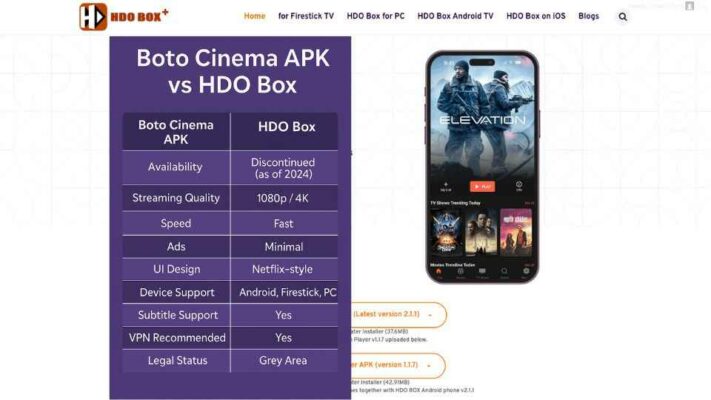
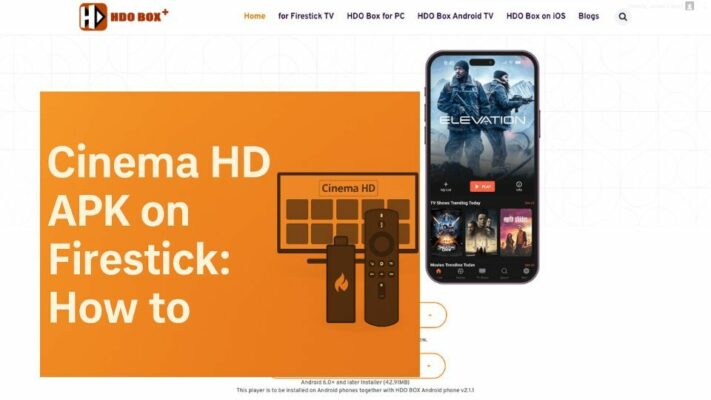
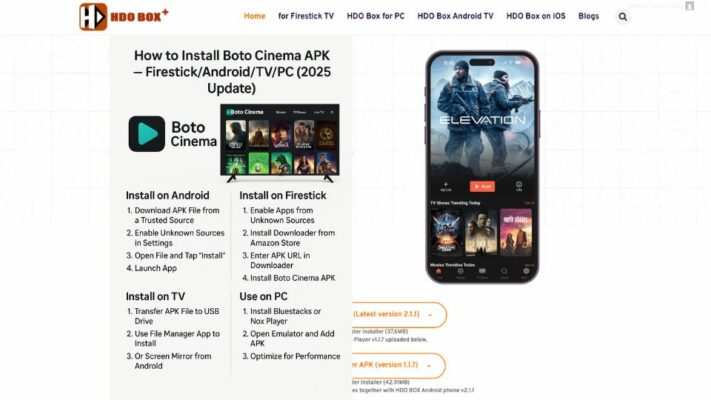
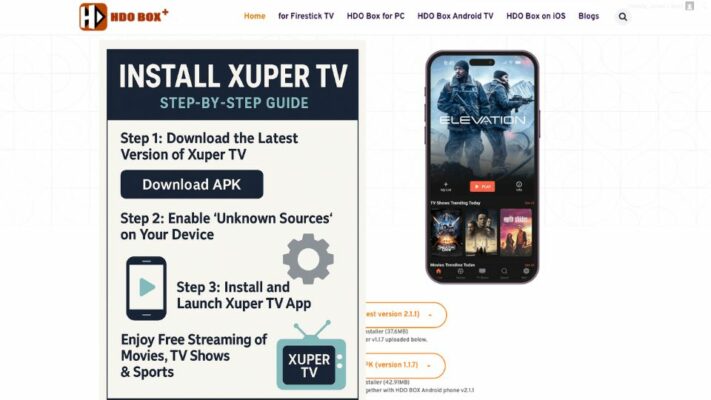
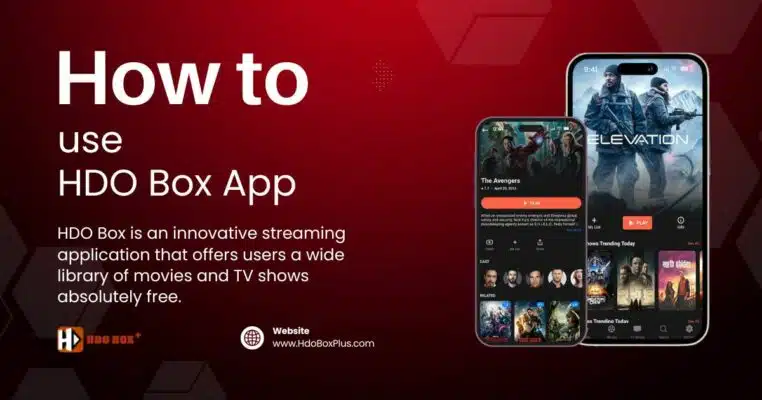
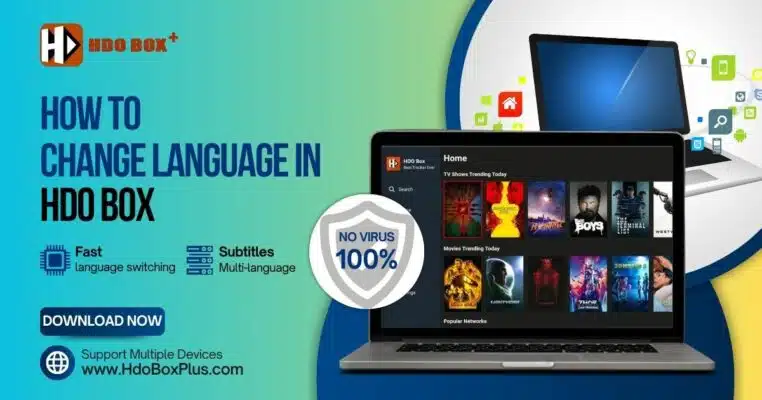
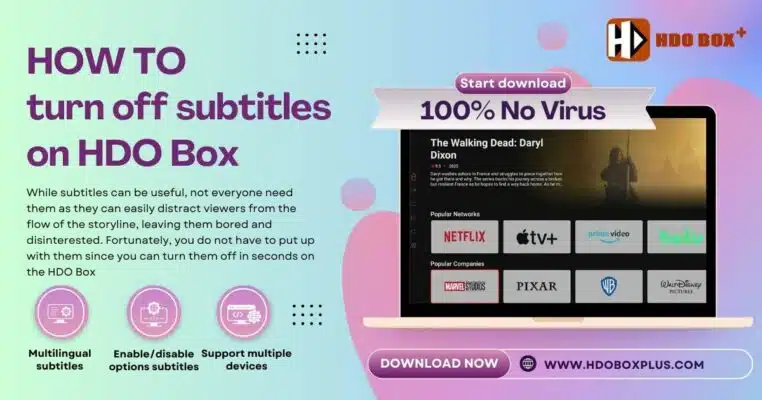
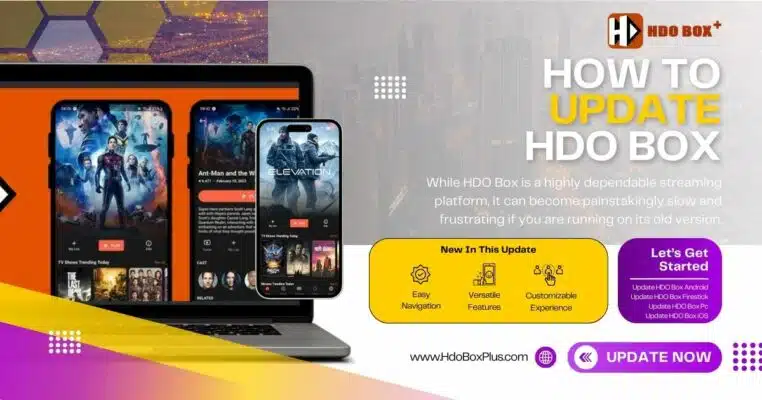
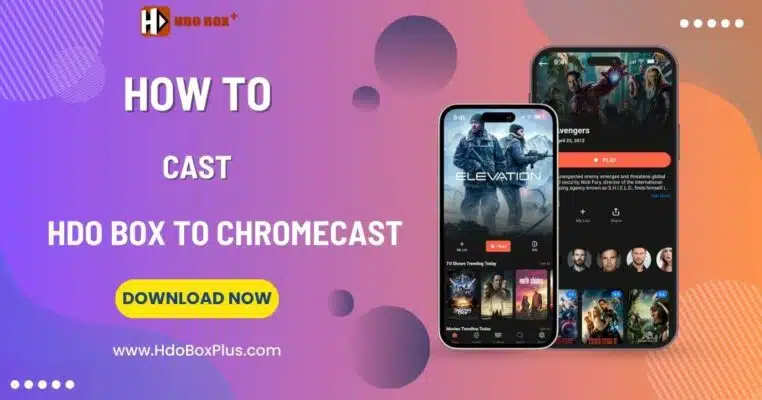
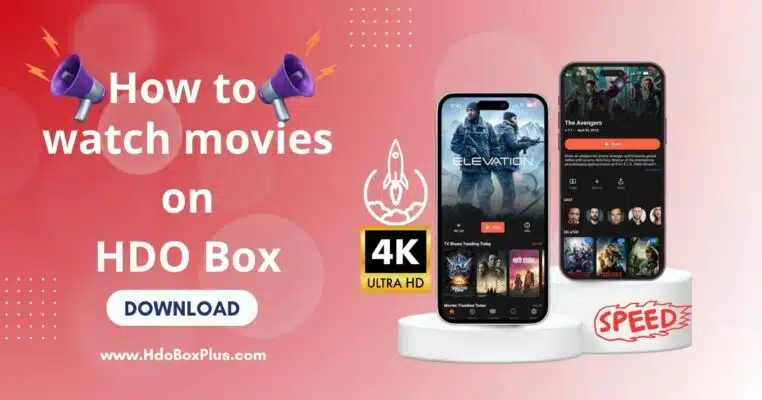
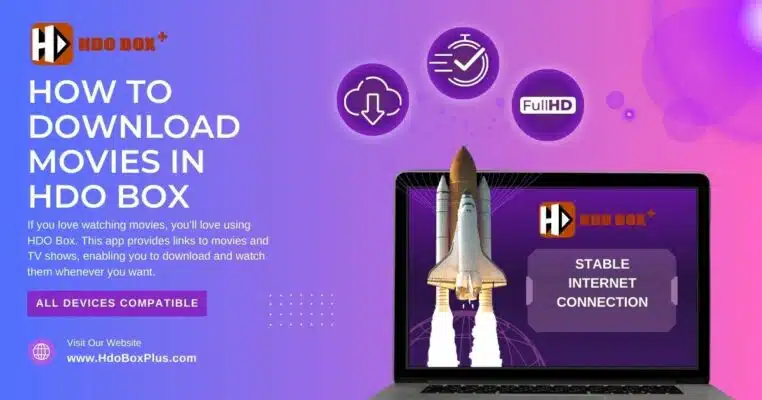
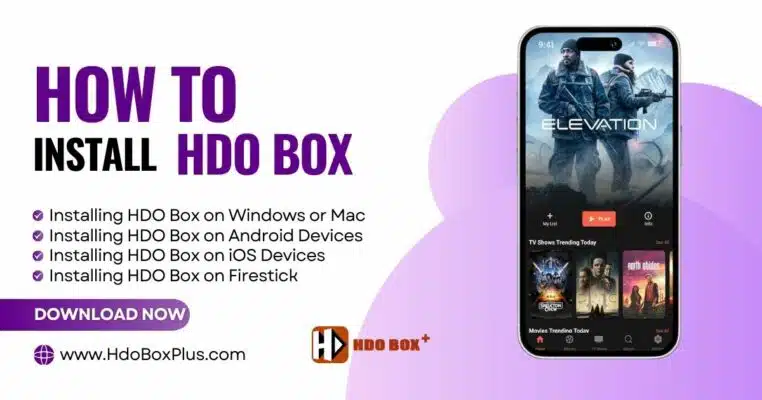
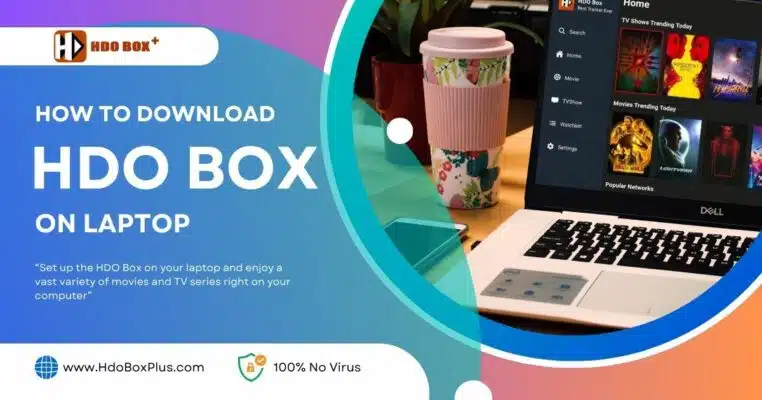
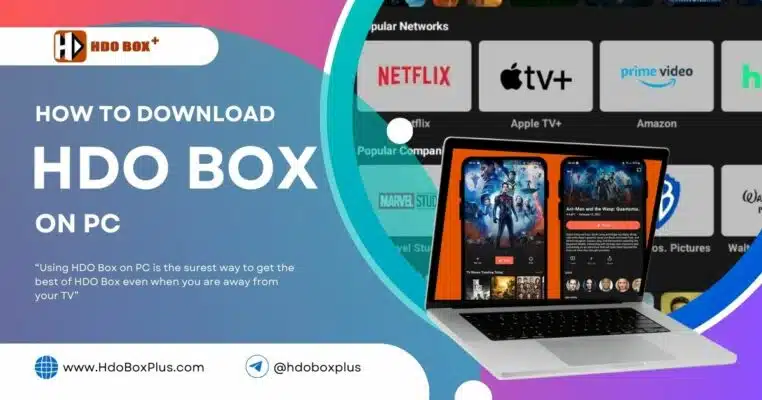
One Comment
Uploaded the app in play store