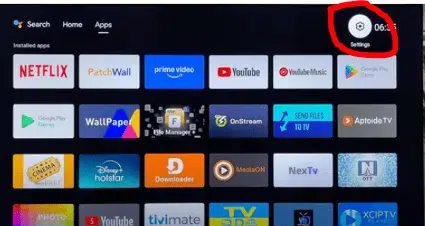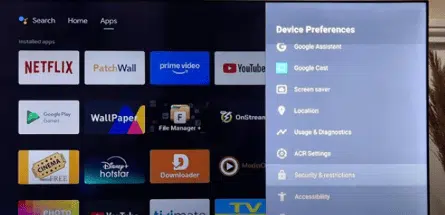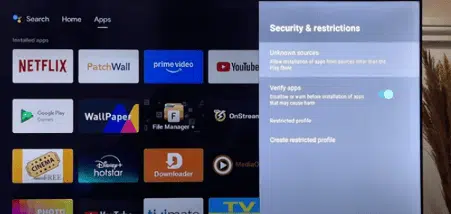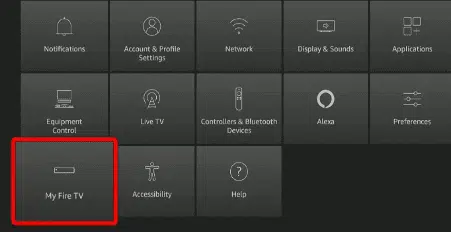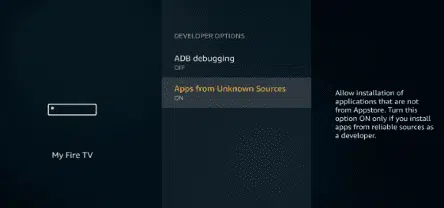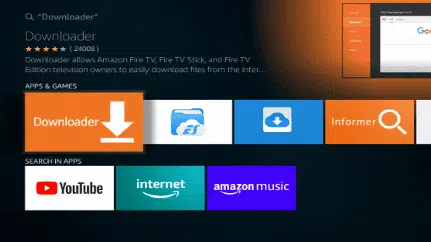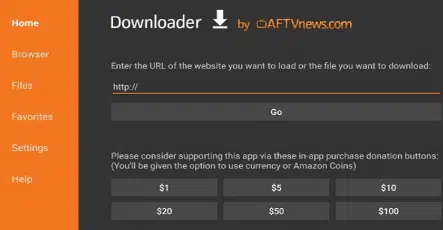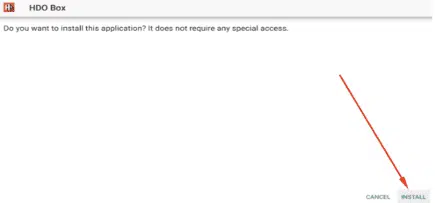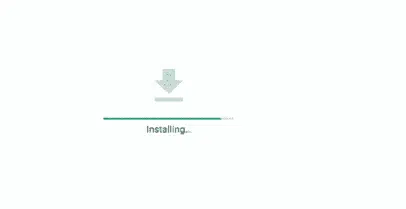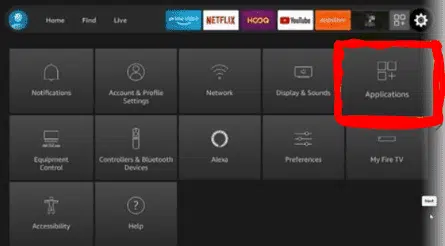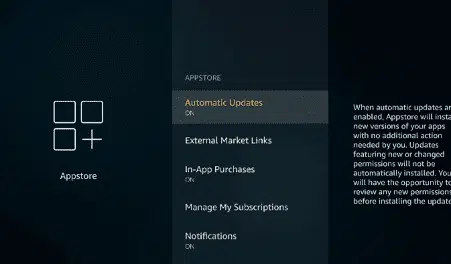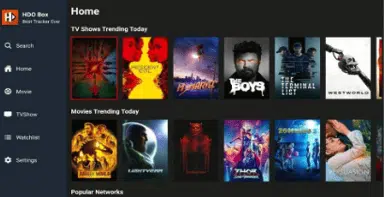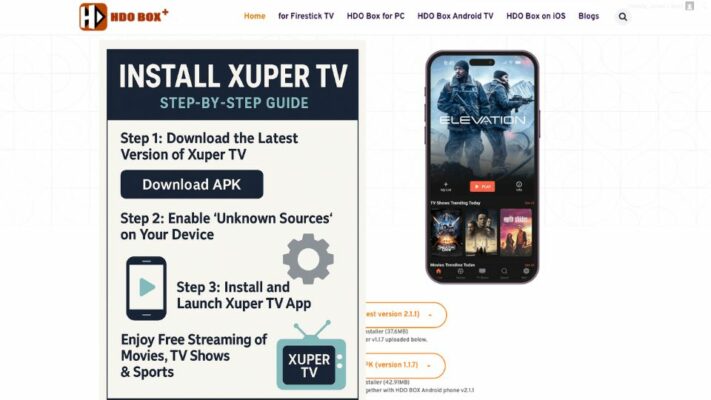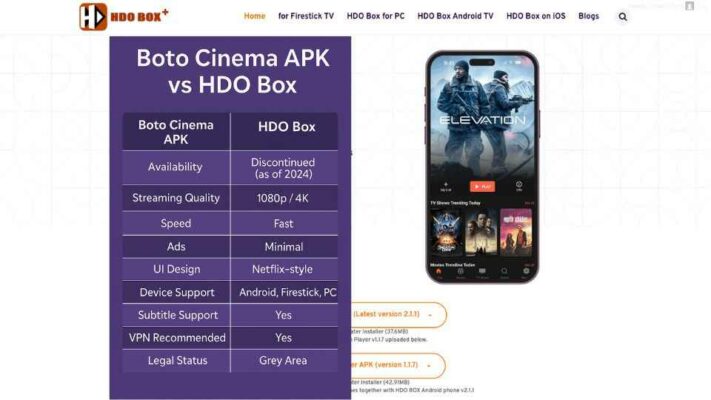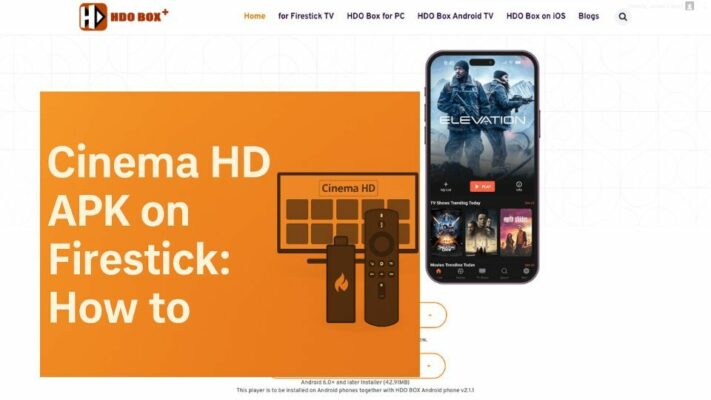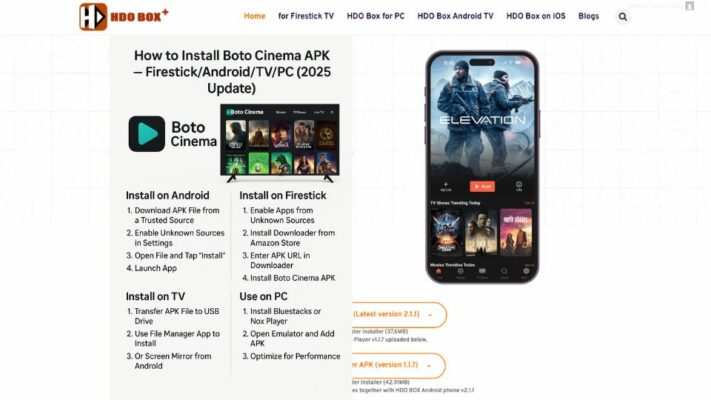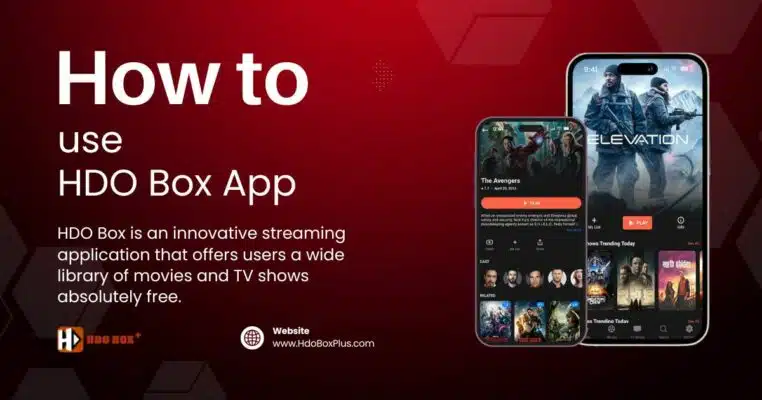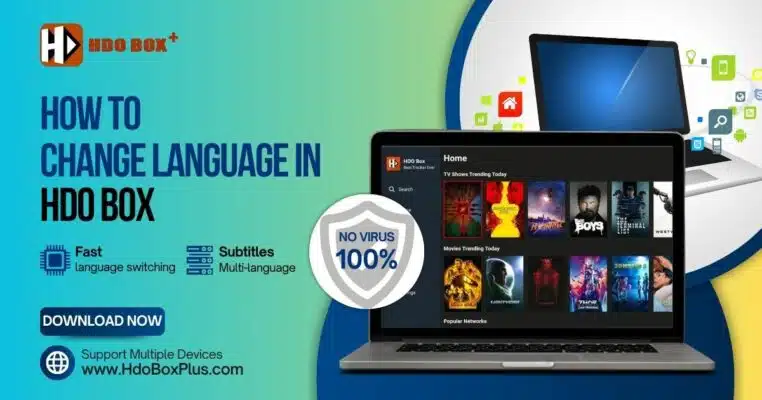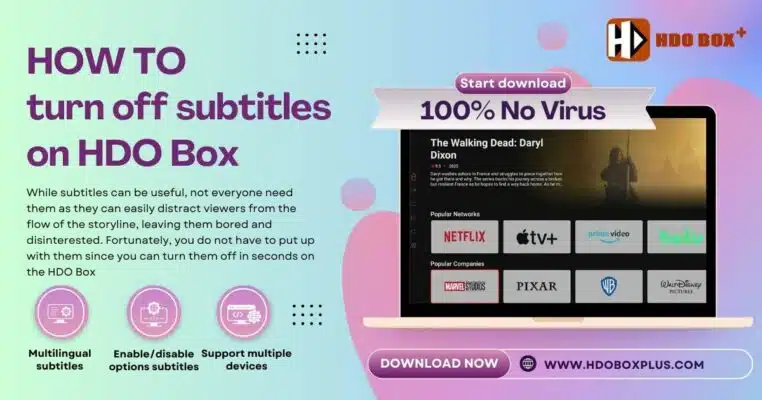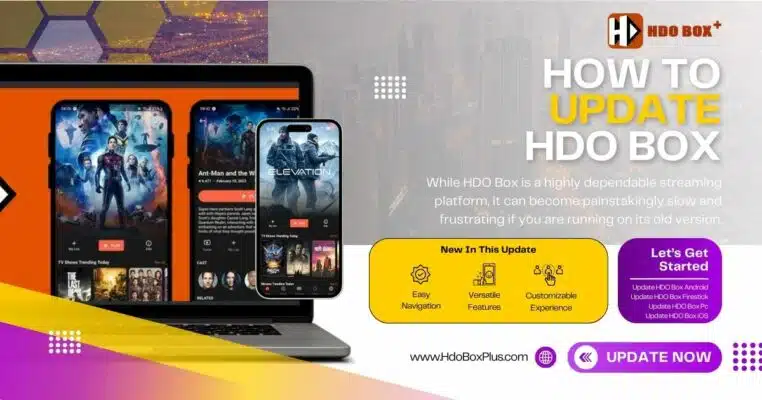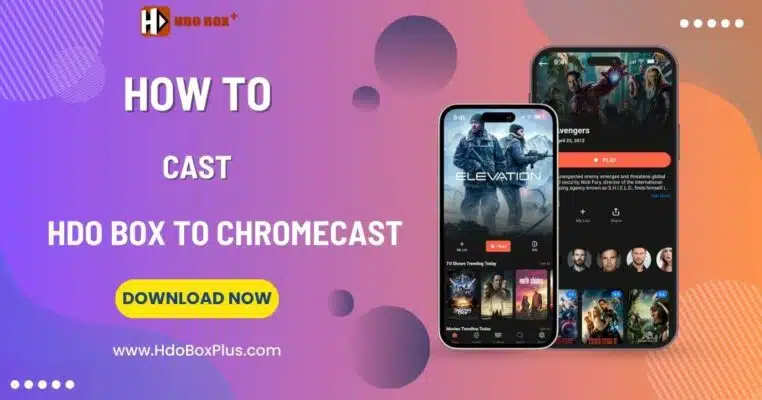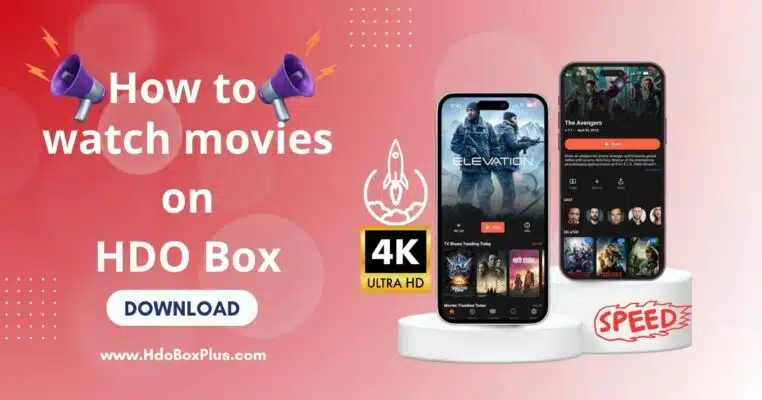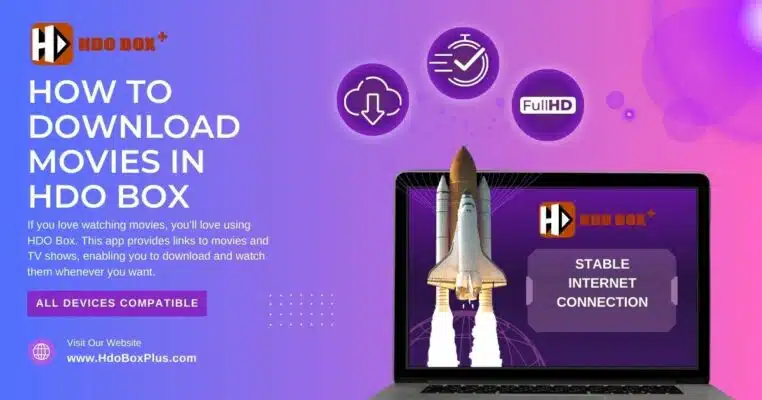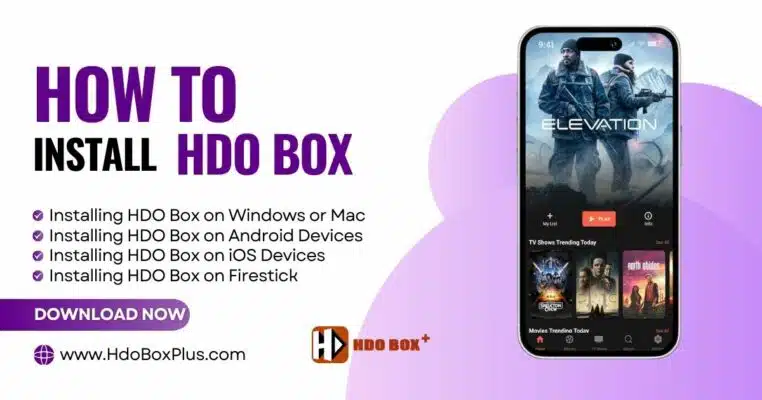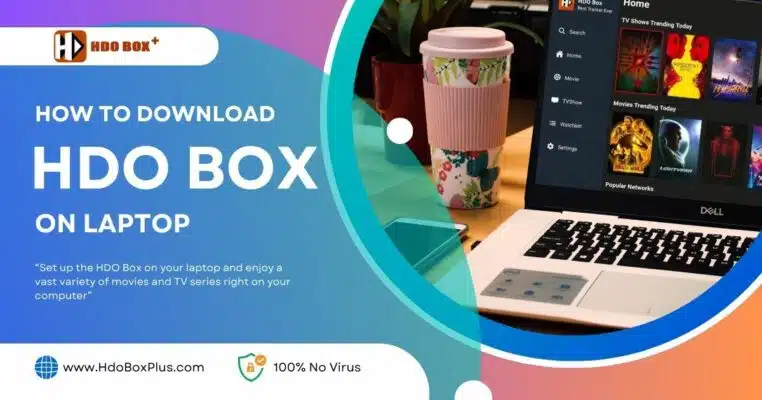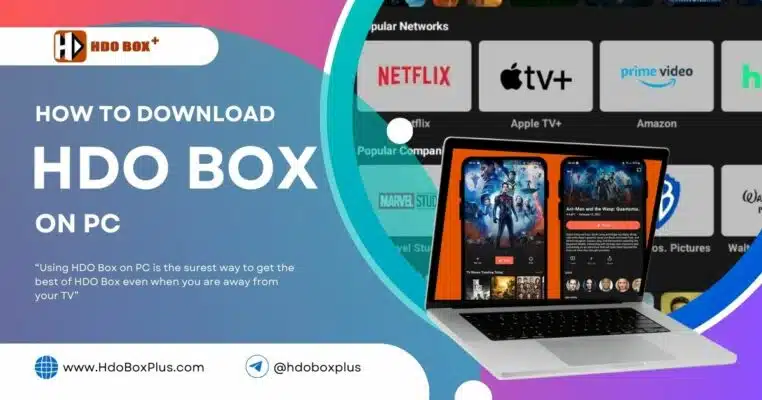While HDO Box is a highly dependable streaming platform, it can become painstakingly slow and frustrating if you are running on its old version. As such, it is critical that you always update your software and the app itself to ensure you have hassle-free streaming experience.
If you are wondering how to update HDO Box like a pro, this guide is for you. We have highlighted all the steps you need to know before embarking on this critical exercise (including tips you won’t find anywhere else). Read on.
Advertisement
Table of Contents
ToggleHow to Update HDO Box on Android TV
Enable Unknown Sources:
- Go to Settings from the home screen.
- Select Security & Restrictions.
- Toggle on Unknown Sources to allow installation from outside the Google Play Store.
Download the Latest HDO Box APK
- Open the Browser: Launch the browser on your Android TV.
- Enter the URL: In the URL field, enter the following URL: www.hdoboxplus.com to download the latest HDO Box APK
- Download the APK: Wait for the APK file to download. This may take a few moments depending on your internet speed.
Install the Updated APK and Launch HDO Box
- Once the download is complete, you will be prompted you to install the APK. Click Install. Wait for the installation process to complete.
- Find the HDO Box icon in your apps menu and open the app to ensure the update was successful.
Advertisement
How to Update HDO Box on Firestick
Enable Apps from Unknown Sources:
- From the Firestick home screen, navigate to Settings.
- Select My Fire TV or Device.
- Click on Developer Options.
- Turn on Apps from Unknown Sources and confirm by selecting Turn On.
Install the Downloader App (If Not Already Installed)
- From the Firestick home screen, navigate to the Search icon (magnifying glass).
- Type Downloader and select it from the search results.
- Click Get or Download to install the Downloader app.
Download the Latest HDO Box APK
- Open the Downloader App: Launch the Downloader app on your Firestick.
- Enter the URL: In the URL field, enter the following URL to download the latest HDO Box APK: www.hdoboxplus.com/hdo-box-for-firestick/. Click Go to start the download.
- Download the APK: Wait for the APK file to download.
Install the Updated APK
- Once the download is complete, the Downloader app will prompt you to install the APK.
- Click Install.
- Wait for the installation process to complete.
Launch HDO Box:
- Return to the Firestick home screen.
- Navigate to Your Apps & Channels and find HDO Box.
- Open the app to ensure the update was successful.
You can also set automatic updates by following these simple steps:
- Access Settings. On your HDO Box, navigate to the Settings menu.
- Select Apps. Find for an option Apps or Application Manager and click on it.
- Auto-Update Option. Check if there is an option for Auto-Update or Updates. If available, ensure this feature is enabled. This allows the app to download and install updates automatically whenever they are released.
5 Crucial Reasons Why You Should Update Your HDO Box
Updating your HDO Box is necessary for the best streaming experience. Here are five reasons why you should do so:
Access to the Latest Content
One of the major benefits of updating your HDO Box is access to the latest content. Streaming platforms usually update their libraries with new movies, TV shows, and episodes.
By keeping the HDO Box updated, you ensure that you always receive timely updates that cover all new releases and trendy content. This not only allows for an increase in choices to watch but also keeps you attuned with popular culture and current entertainment trends.
Also, regular updates ensure the elimination of outdated links for better content availability and even facilitate smoother streaming.
Better Performance and Bug Fixes
Updates usually bring with them performance enhancements and bug fixes that really help your HDO Box function well. Software can glitch or slow down over time due to various reasons such as memory leaks or incompatibility with newer devices.
Updates keep identifying these issues and resolving them with the help of developers. An updated HDO Box ensures a more stable and responsive application, minimizing buffering, freezing, or crashing while playing back multimedia content. This is important for a good user experience, especially during peak hours.
Improved User Experience
With each update, developers try to enhance the user interface (UI) and overall user experience. This may include navigation, searching capabilities, and layout designs that make access to and enjoyment of their favorite content much easier.
For example, updates may introduce features like enhanced search filters or personalized recommendations based on viewing habits. A refined UI makes streaming more enjoyable and saves time when searching for specific titles or genres.
Security Enhancements
In today’s digital world, security is key. Most updates have included security patches that protect users from any kind of vulnerability or threat. Streaming applications can be targeted by hackers to exploit weak spots in software for illegitimate access to user data or devices.
You are safeguarding your personal information and ensuring that the app complies with the latest security standards when you update your HDO Box. This is especially important when using the application on a device connected to your home network.
New Device Compatibility
As technology advances, newer devices are introduced with new operating systems and other features. Keeping your HDO Box updated means compatibility with new devices and operating systems is maintained accordingly.
This would mean that anything from your smartphone to tablet, smart TV, and other devices will seamlessly run without including problems that deal with compatibility. Moreover, updates might add compatibility with new, advanced streaming technologies, such as higher resolutions-4K, for example-or better audio, further increasing the quality of your viewing experience.
How to Get the Best from the Updated HDO Box?
After updating your HDO Box, you will access more recent movies and TV shows. Here is what to do to get the best out of the updated version:
- Watch New Movies. Are you wondering how to watch movies on HDO Box new version? The concept remains the same. Just launch the app and browse the new movies and trending shows. Click play and enjoy yourself.
- Turn Off Subtitles. HDO Box comes with optional subtitles. Here’s you can learn how to turn off subtitles on HDO Box to enhance your immersion.
- Play Movies on a Large Screen. Do you want to enjoy the experience the enjoyment that comes with watching content on a large screen? Here is how to cast HDO Box to Chromecast from your smartphone. It is easy and highly convenient.
- Select Your Preferred Language. Thinking about how to change language in HDO Box? Well, just start watching the movie and select the language options (CC). Select your preferred language and it will automatically be applied for the subtitles.
Conclusion
If you want to get the best experience with HDO Box app, ensure you use the updated version. The newly released versions offers improved features and ensure you enjoy recent movies and TV shows.
Fortunately, updating HDO Box is not complicated. This guide provides all the tips you need to update your HDO Box in a minute!