Set up the HDO Box on your laptop and enjoy a vast variety of movies and TV series right on your computer. This will be an in-depth review for installing HDO Box by using an Android emulator-the only way to install it into a Windows or Mac computer system. We will outline downloading the emulator all the way to troubleshooting.
Table of Contents
ToggleWhat is an HDO Box?
HDO Box is a widely used streaming app that holds a vast library of movies and TV shows. It’s mainly designed for mobile, but it can be installed on a PC with the help of an Android emulator (read how to download HDO Box on PC).
The app has earned its reputation for having a very friendly user interface and a wide variety of content, hence being loved by all streaming lovers. Below, see how to download HDO Box on PC and the system requirements.
System Requirements
Before proceeding with the installation, make sure your laptop at least meets the following criteria:
- Operating System. Windows 7 or MacOS 12 or higher
- Intel or AMD processor
- Minimum 4GB & recommended 6GB
- Disk Space. At least 8GB of free disk space
Step-by-Step Installation Guide
Step 1: Download an Android Emulator
To run HDO Box on your laptop, you need to download an Android emulator. The most recommended options are BlueStacks, Memu Play, and Nox Player. Here’s how to download and install BlueStacks as an example:
- Visit the Official Website. Go to the BlueStacks website.
- Download the Installer. Click on the download button for Windows or Mac.
- Run the Installer. Once downloaded, open the installer and follow the on-screen instructions to complete the installation.
Step 2: Set Up BlueStacks
Once BlueStacks has been installed, follow these steps to set it up:
- Launch BlueStacks. Open the emulator from your desktop or start menu.
- Sign in with Google Account. You will have to log in with your Google account in the Google Play Store.
Step 3: Download HDO Box APK
Since the HDO Box may not be available in the Google Play Store, you’ll have to use the web browser within BlueStacks or your laptop’s browser to search for: www.hdoboxplus.com on HDO Box download the APK file.
Step 4: Install HDO Box Using BlueStacks
After downloading the above-mentioned APK, open it using BlueStacks without any problem:
- Browse the Downloaded APK. After opening File Explorer in BlueStacks and go to the directory where you saved the APK.
- Install APK:
- Drag and drop the downloaded APK onto the BlueStacks window.
- Otherwise, right-click the APK file and select “Open with” > “BlueStacks.”
- Complete Installation. Follow any on-screen prompts to complete the installation process.
Step 5: Launch HDO Box
Once installed, HDO Box will be available in your BlueStacks app drawer:
- Open BlueStacks. If it isn’t already open, launch it.
- HDO Box Icon. Locate the HDO Box icon among your installed apps.
- Streaming Start. Tap it to launch the HDO Box and navigate through its interface.
Installation Procedures Using Other Means
If BlueStacks presents problems, the following installation techniques can be followed:
Installation using Memu Play
- Firstly, download Memu Play from its official website.
- Install Memu Play and then open it in a similar way as stated above for BlueStacks.
- Download HDO Box APK by following the steps above.
- Drag and Drop the downloaded APK File in the Interface of Memu Play. Installation will start automatically.
Installation via Nox Player
- Download the Nox Player from the official site.
- Install and Open the Nox Player.
- Download HDO Box APK, then drag it into the Nox Player interface for installation.
How to Choose the Best Android Emulator for HDO Box?
Choosing the best emulator to install HDO Box on your laptop involves several considerations to ensure optimal performance and user experience. Here are key factors to guide your decision:
Compatibility
Ensure that the emulator you use is compatible with your operating system, either Windows or Mac. BlueStacks, Nox Player, and LDPlayer are very popular options that easily run most of the available Android apps, including HDO Box.
BlueStacks, in particular, enjoys wide support and is usually very easy to use, with the ability to install most Android apps directly from the Google Play Store with ease.
Performance
Emulator performance is important for smooth streaming. Emulators that feature multi-instance support, meaning the running of multiple applications at once, enhance multitasking capability. For example, LDPlayer is known for its good resource management and can run multiple accounts or apps without too much lag.
User Interface
A friendly interface can make a great deal of difference. For example, Nox Player offers an easy-to-navigate design, making it popular to newbies with no IT background. You can install APK files by simply dragging them into the Nox Player window through the drag-and-drop feature in it.
Features
Consider what additional features you may need:
- Key Mapping. This allows you to customize controls for better gameplay or navigation.
- Screen Recording. This is useful for recording content while streaming.
- APK Installation. Make sure the emulator can support direct APK installations, as HDO Box may not always be available on the Play Store.
Safety and Security
Since third-party applications do have the propensity for causing security risks, downloading of the emulators from reliable sources only is quite vital. Assess user reviews and ratings for its reliability. BlueStacks and Nox Player Emulators are reputable and not considered to pose a virus threat when installed from legitimate sources.
Solutions to Some Common Problems
If you encounter some problems during installation or using HDO Box, consider the following solutions:
- APK Not Installing. Make sure that you have downloaded a compatible version of HDO Box and also check that the emulator is updated.
- App Crashing or Freezing. Clear the emulator settings and then clear the cache data.
- Streaming Problems. The use of a strong internet connection is important. You can also use VPN.
Conclusion
The installation of HDO Box on your laptop opens a wide avenue for entertainment. In this detailed guide, the setup of this application can easily be done using any Android emulator such as BlueStacks, Memu Play, or Nox Player. Now stream your favorite movies and shows without any disturbance.
Is HDO Box free?
Yes, the HDO Box is free to download and use, though some content may require additional subscriptions or purchases.
Can I use HDO Box without an emulator?
No, since HDO Box is designed for mobile devices, an emulator will be required for the PC.
Is using HDO Box legal?
Whether it is lawful to stream content with the aid of HDO Box-the user must verify his local laws concerning laws on copyright and streaming service.

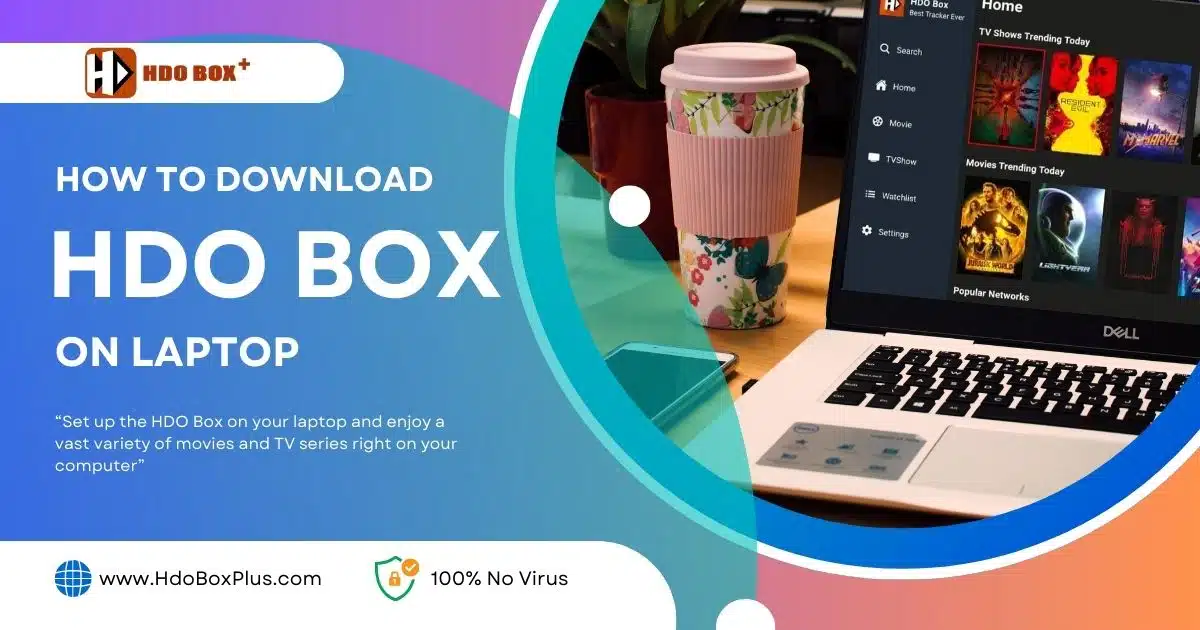
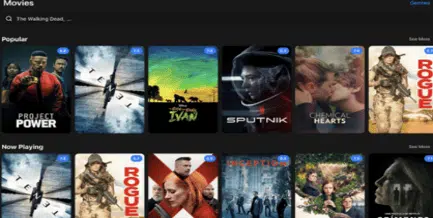
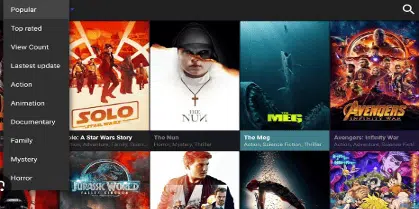
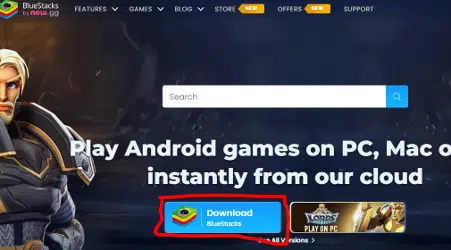
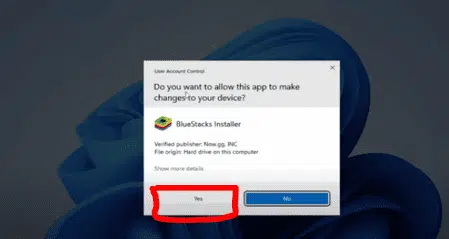

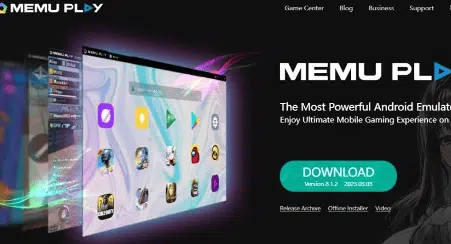
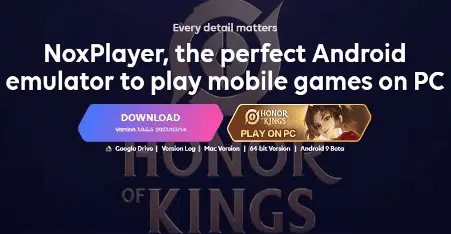
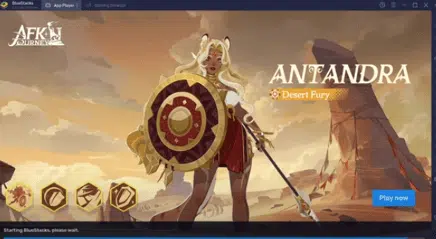
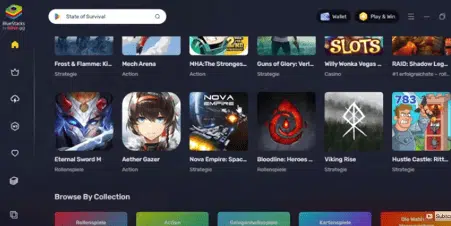

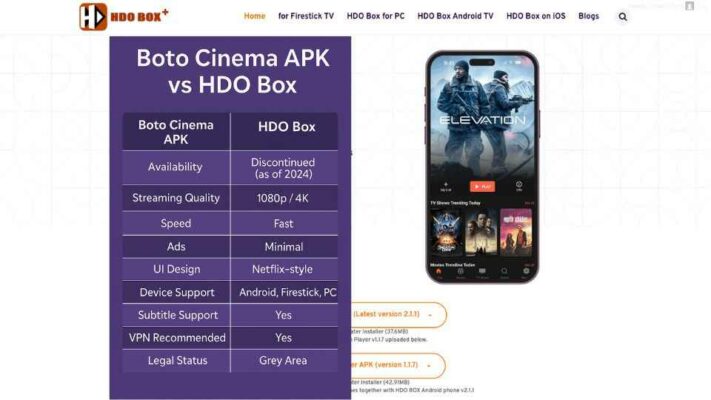
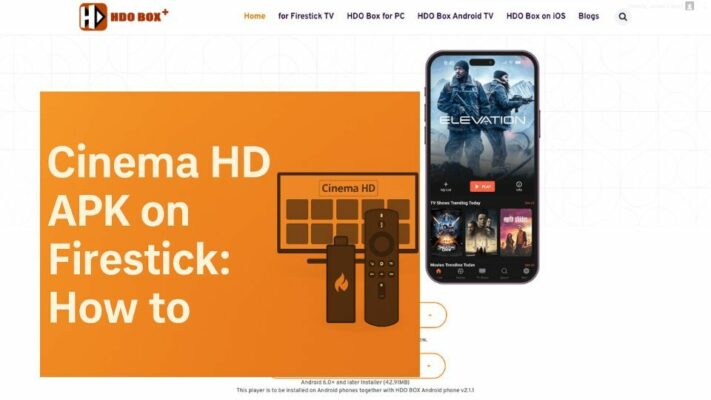
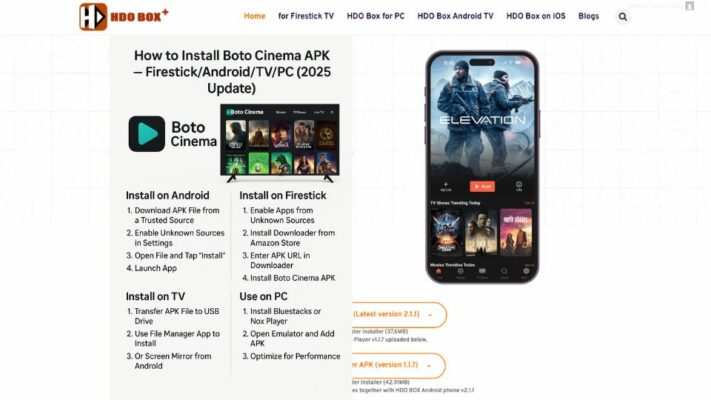
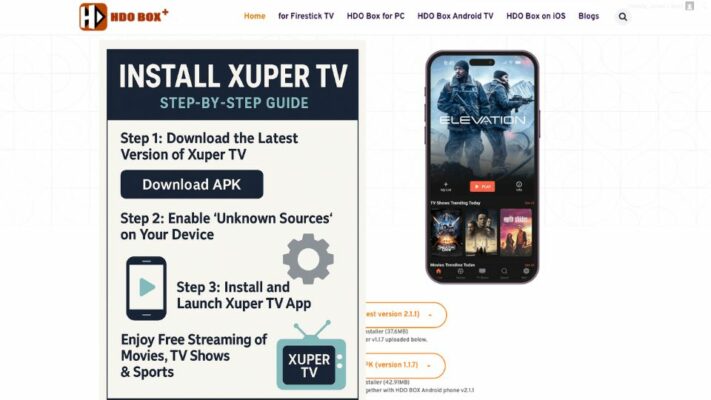
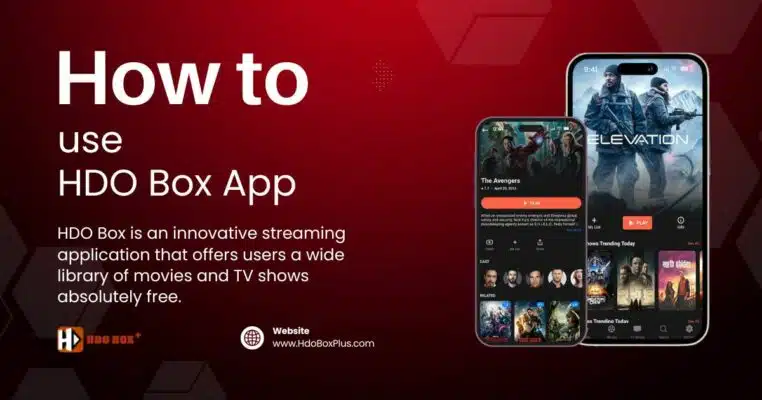
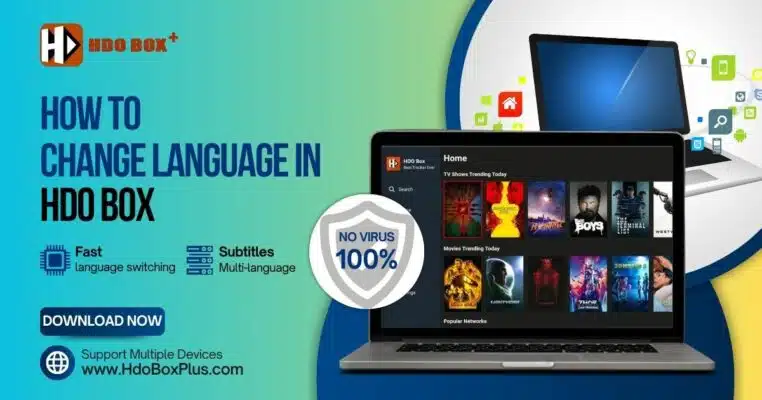
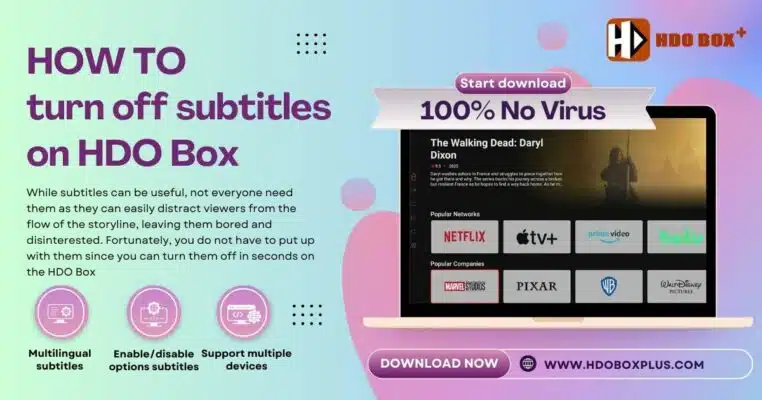
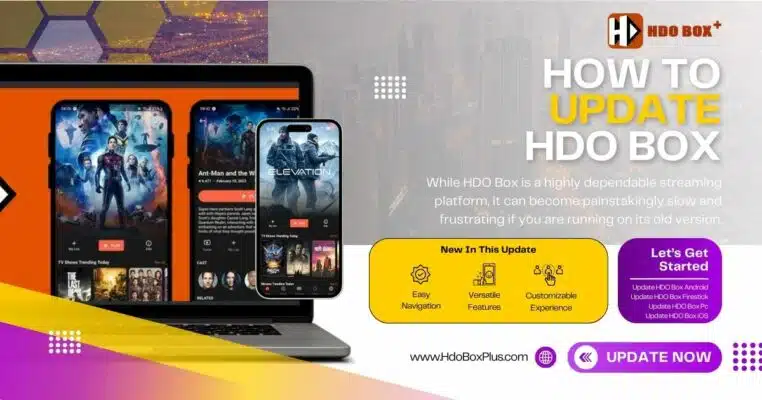
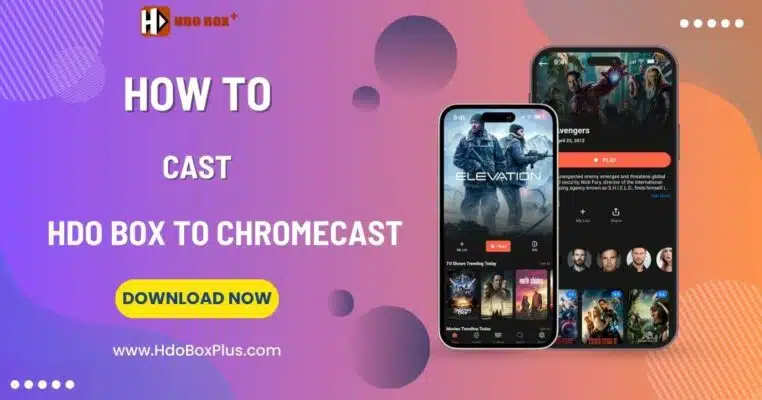
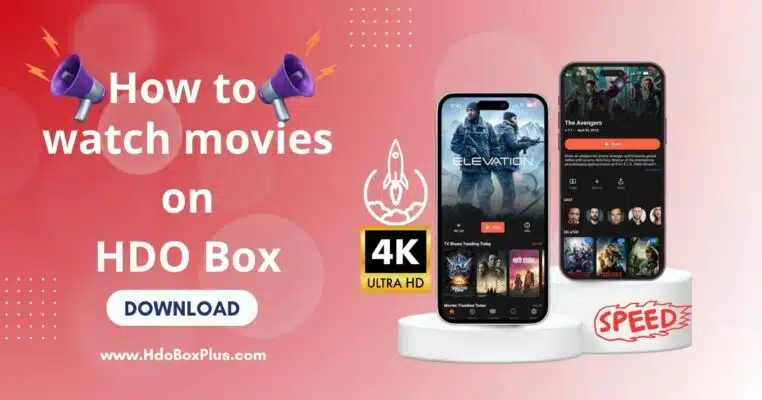
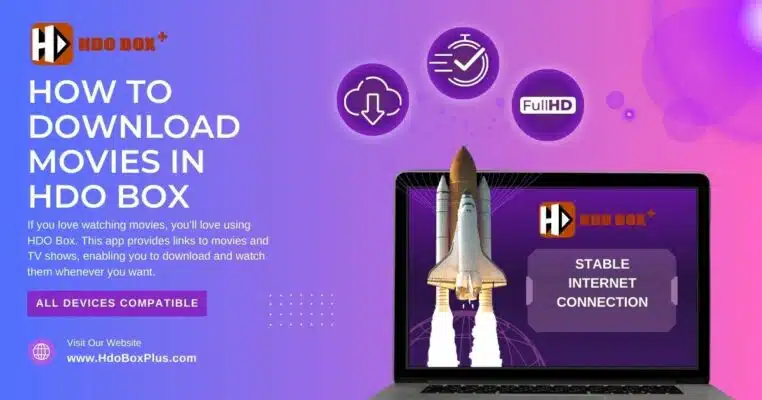
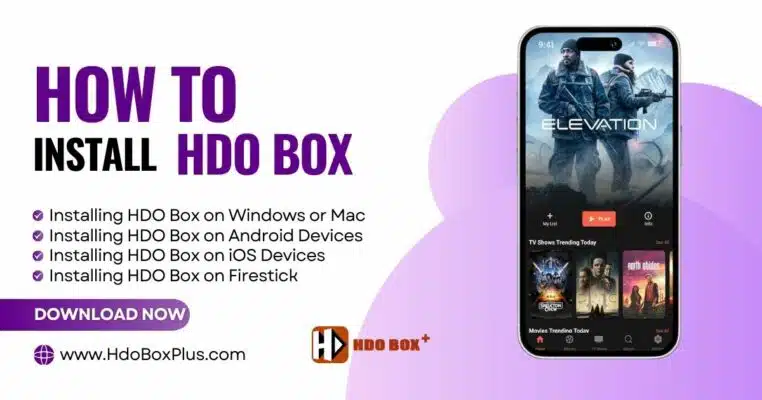
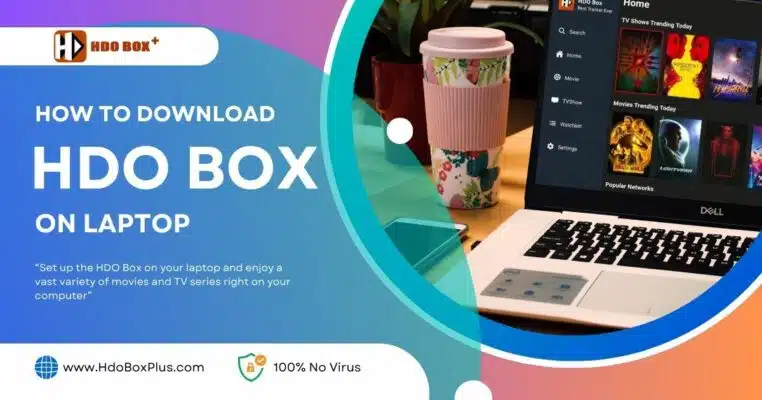
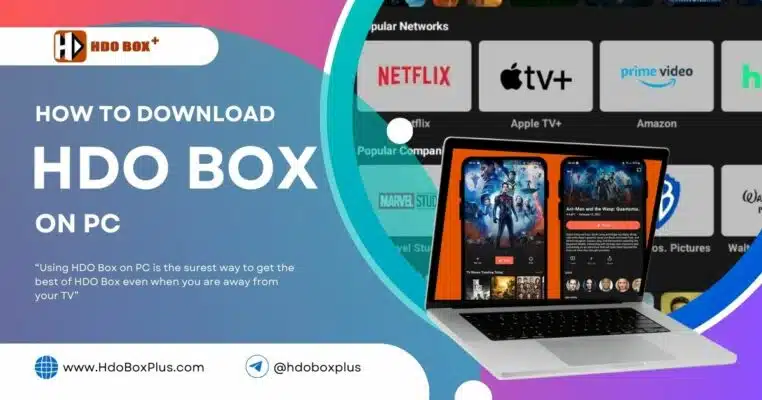
One Comment
Bes movie