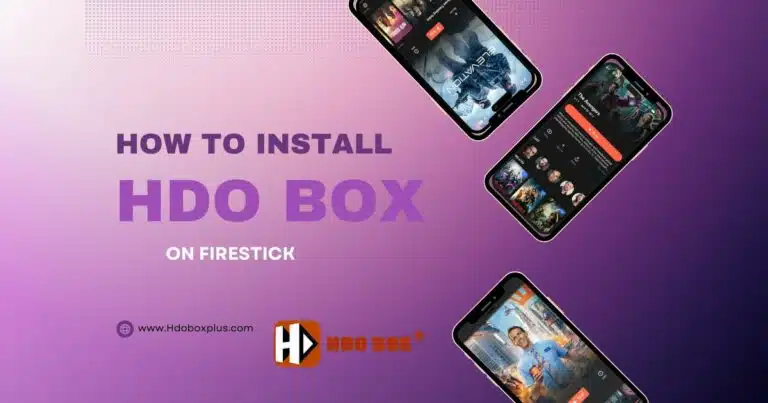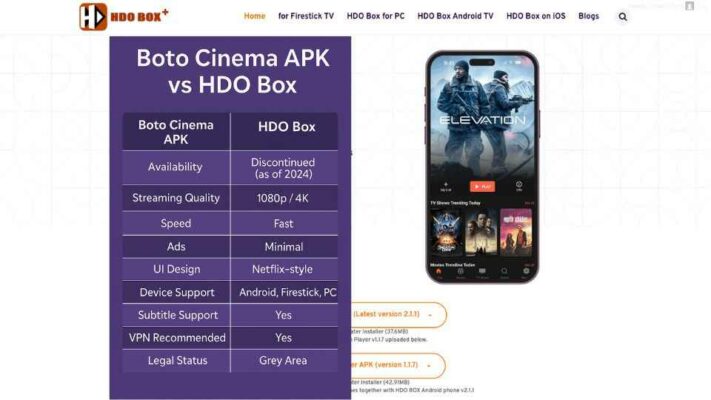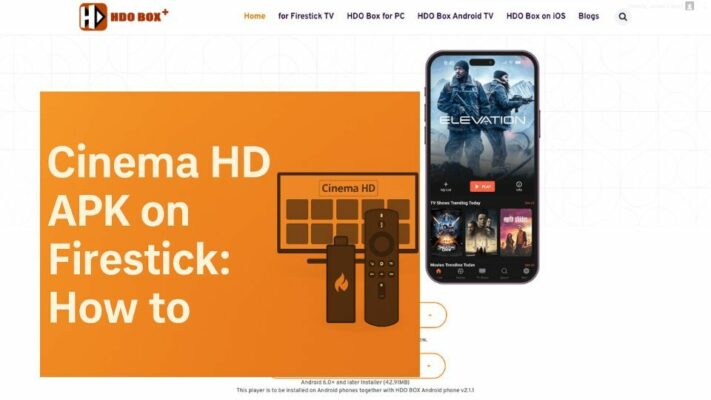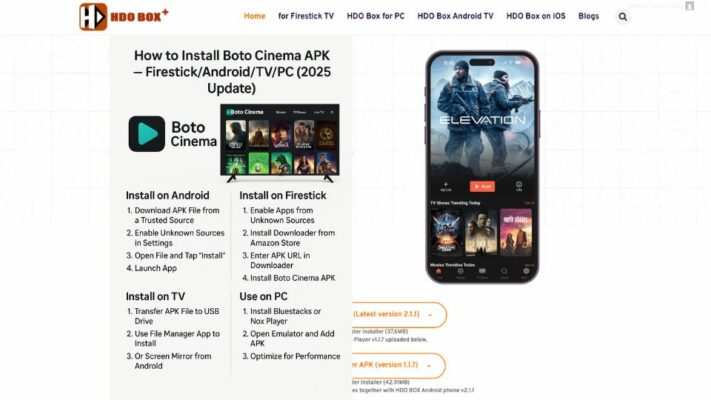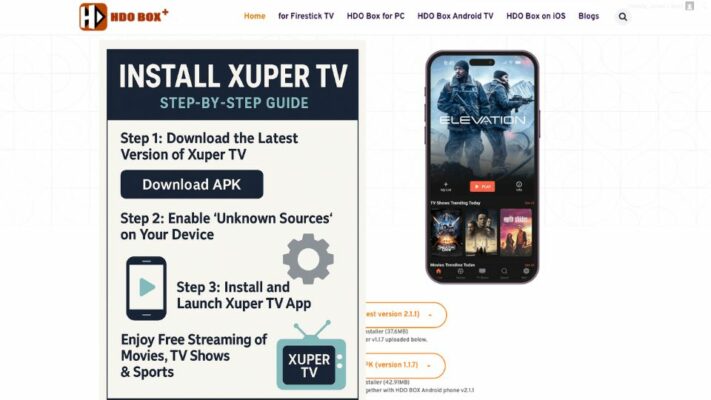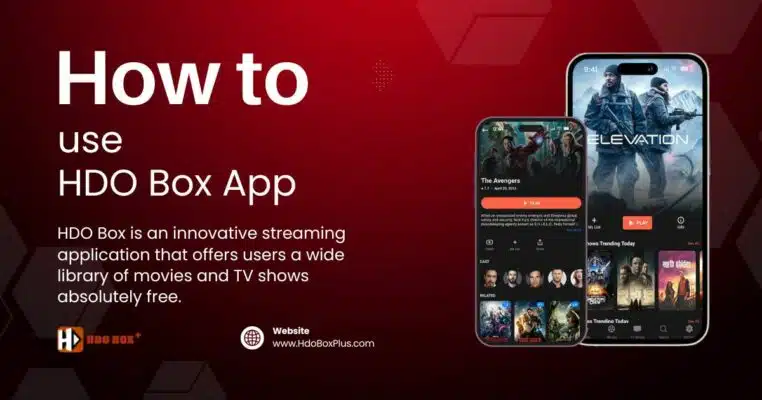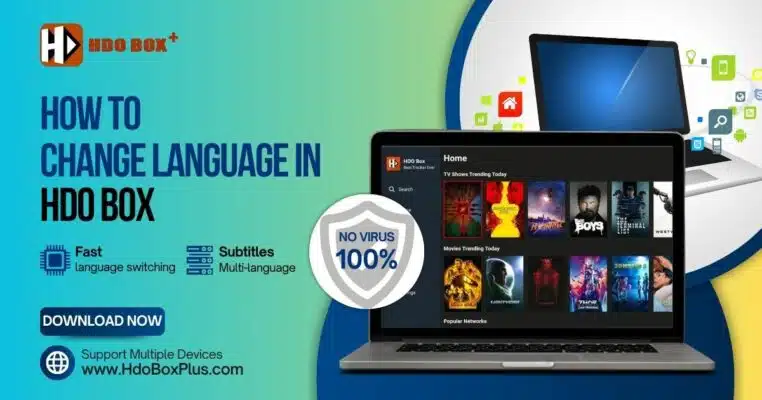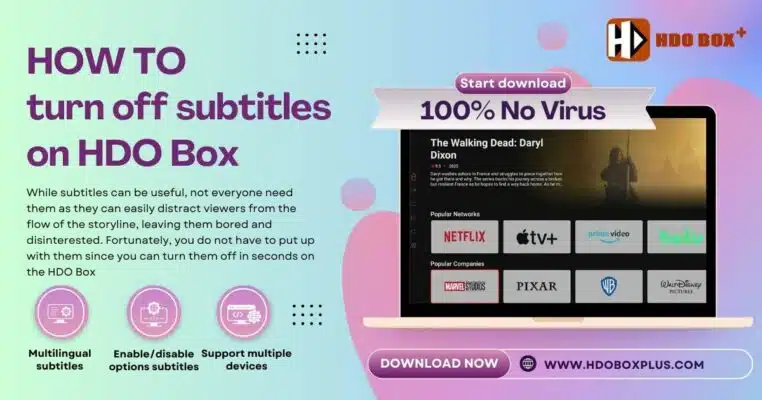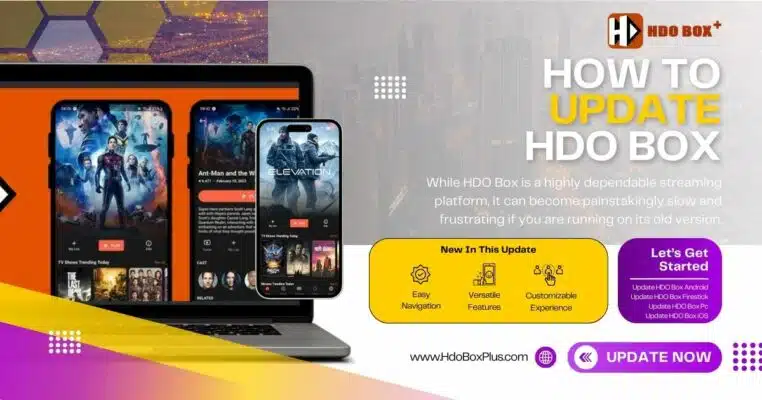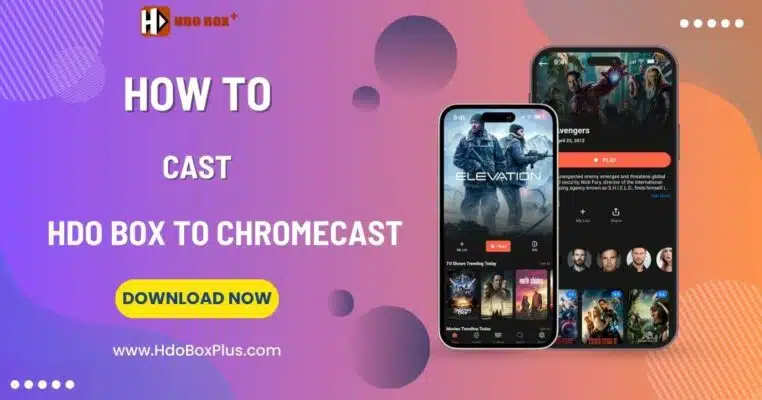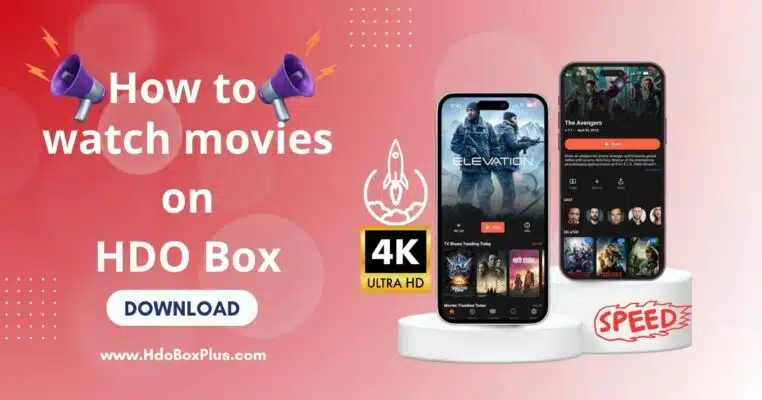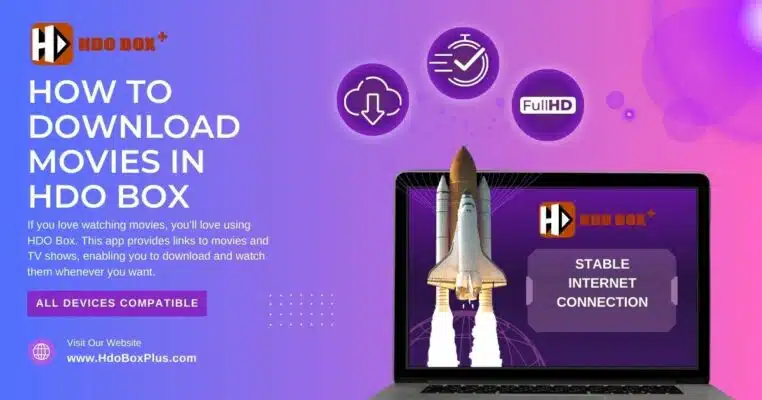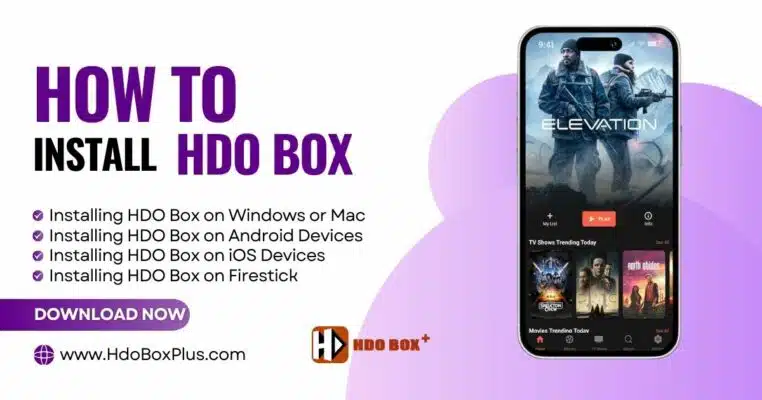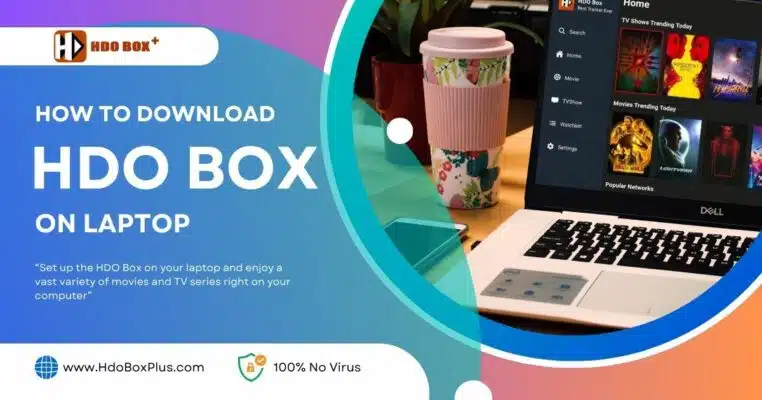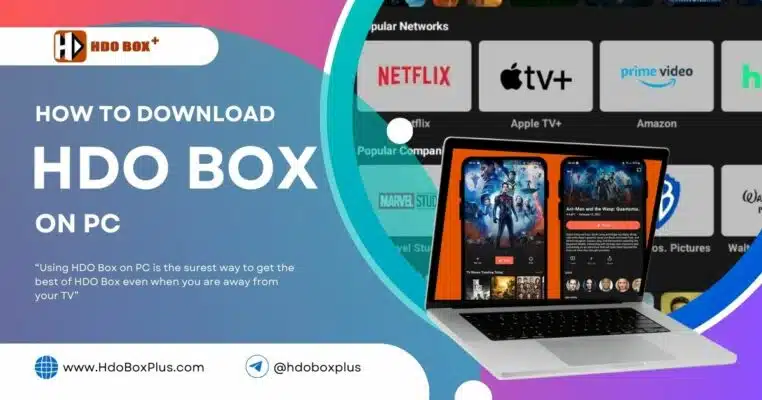Let’s face it, streaming using OTT platforms is too expensive and out of reach for many people. This has forced many people to forfeit watching their favorite movies and TV shows.
Fortunately, third-party applications are solving this problem. One of the apps that we recommend for its reliability, safety, and content diversity is HDO Box. This application is available on various platforms, including Firestick.
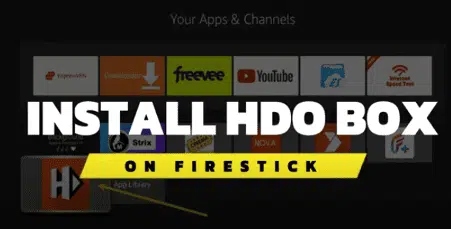
If you find it daunting to add applications on Firestick, this guide will help you out. We include all the steps on how to install HDO box on Firestick successfully. Ready to transform your Firestick into an entertainment powerhouse? Let’s get started!
Table of Contents
ToggleEssential Pre-Installation Setup
Before diving into the installation process for the HDO Box app, proper preparation of your Firestick device is crucial for a smooth setup experience.
1. Checking Device Compatibility
The HDO Box app demonstrates excellent compatibility across the Fire TV ecosystem. The application works seamlessly with multiple devices, including:
- FireStick Lite
- Fire TV Cube
- FireStick 4K
- All standard Fire TV devices
2. Installing Downloader App
This is your go-to app for sideloading applications. Follow these steps to install it:
- From your Firestick home screen, select the Find icon
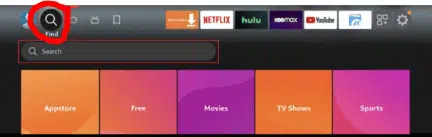
- Navigate to the Search option
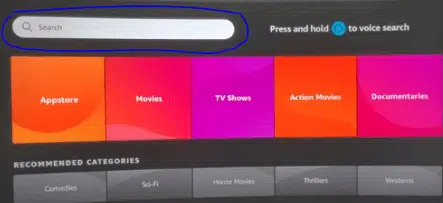
- Type Downloader using the on-screen keyboard (you can also use voice search)
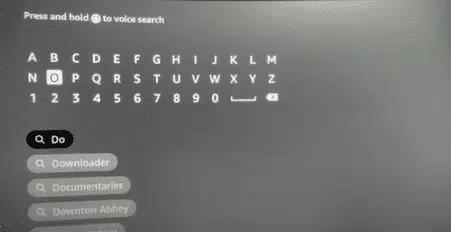
- Select the Downloader app from the search results
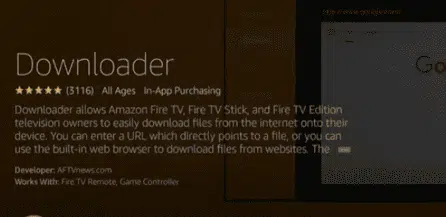
- Click Get or Download to install
After installation, you’ll need to grant necessary permissions to the Downloader app. This application serves as your gateway to installing third-party apps like HDO Box, offering a built-in web browser for downloading APK files.
Step-by-Step Installation Process
Now that you’ve prepared your Firestick, it’s time to install the HDO Box!
Step 1: Enabling Apps from Unknown Sources
- Navigate to Settings > My Fire TV
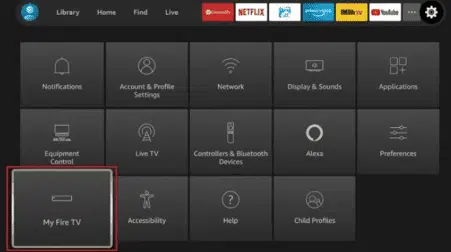
- Select Developer Options
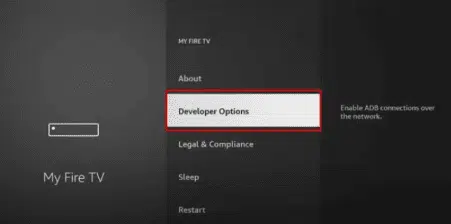
- Toggle Apps from Unknown Sources to ON
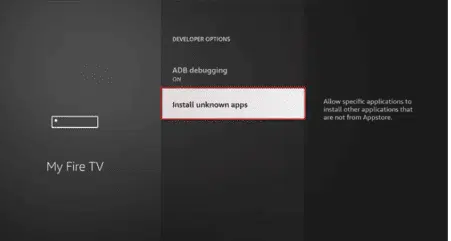
- Confirm the prompt when it appears
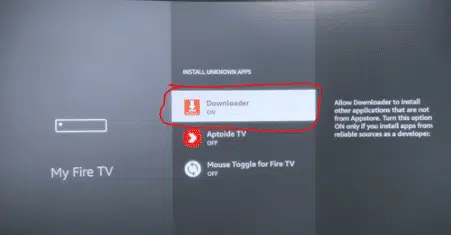
Step 2: Downloading the HDO Box APK
With unknown sources enabled, you can now download the HDO Box APK using the Downloader app:
- Launch the Downloader app on your Firestick
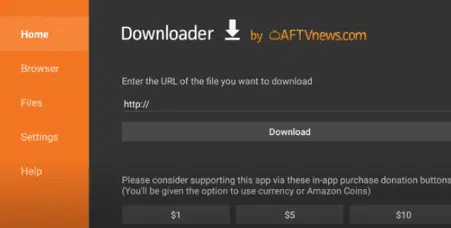
- Click on the URL search bar
- Enter the HDO App URL: hdoboxplus.com/download/ or code: 972776
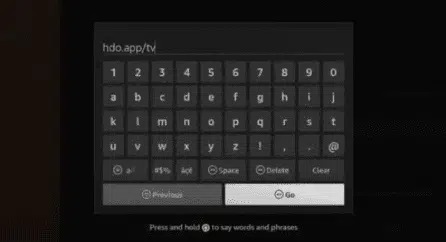
- Click Go to start the download process
Step 3: Complete Installation Steps
Follow these steps to complete the installation:
- Once the download finishes, click Install when prompted
- Wait for the installation to complete
- Select Done when the installation finishes
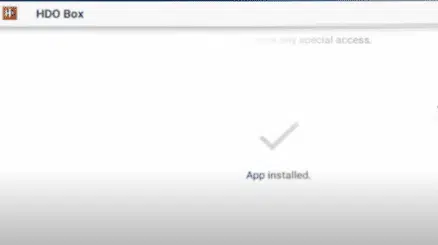
- Click Delete to remove the APK file (this helps save storage space)
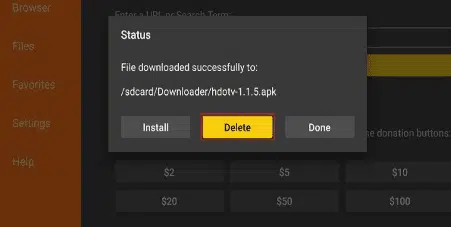
- Confirm deletion by selecting Delete again
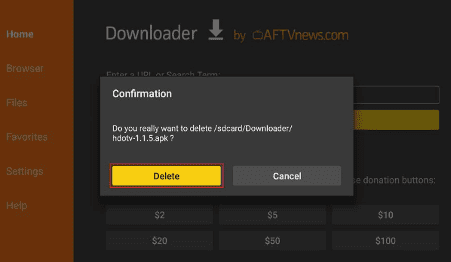
The HDO Box app icon will now appear in your Apps & Channels section.
Configuring HDO Box Settings
1. Optimizing Streaming Quality
HDO Box offers multiple streaming quality options to match your internet capabilities. The app supports quality settings ranging from 720p to 1080p. To optimize your streaming quality:
- Open HDO Box settings menu
- Navigate to streaming preferences
- Select your preferred default quality
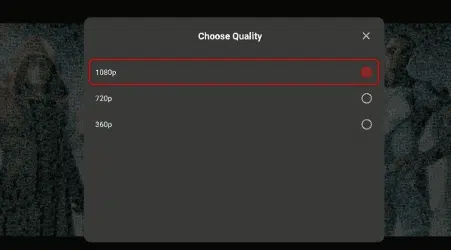
- Enable auto-quality adjustment for smoother playback
We recommend that you choose a quality that matches your internet speed.
2. Setting Up Subtitles and Language
HDO Box boasts comprehensive subtitle support for over 25 languages, including:
- English, Spanish, French
- Romanian, Portuguese, Polish
- Thai, Turkish, Arabic
- German and many more
To configure subtitle settings:
- Access the app settings
- Choose your default subtitle language
- Adjust font size and color if needed
- Enable auto-load for preferred language
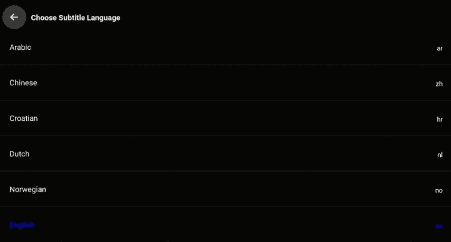
3. Customizing Playback Options
The HDO Box app features an advanced native player. These playback settings can significantly enhance your viewing experience:
Basic Controls:
- Seek and drag functionality
- Screen lock option
- Volume and brightness adjustment
Advanced Features:
The built-in player offers sophisticated controls including playback speed adjustment, audio track selection, and picture-in-picture mode. You can also take advantage of the resume playback feature, which remembers your last watching position.
For the best experience, familiarize yourself with the gesture controls that allow quick adjustments to volume and brightness during playback. The app’s internal media player has proven reliable and efficient, eliminating the need for external players in most cases.
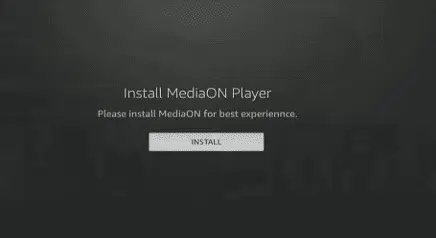
Troubleshooting Common Issues
Even the most reliable streaming apps can encounter occasional hiccups, and HDO Box is no exception. Let’s explore common issues users face and their proven solutions to ensure uninterrupted entertainment.
1. Installation Error Solutions
When installing HDO Box, users might encounter parsing errors or installation failures. These issues often stem from incomplete downloads or compatibility problems. Here’s how to resolve common installation errors:
Package Parsing Error:
- Clear Downloader app cache and data
- Ensure “Unknown Sources” is enabled
- Download the latest compatible version
- Restart your Firestick before retrying
If you encounter the MediaON Player installation prompt with parsing errors, try these steps:
- Enable ADB debugging in developer options
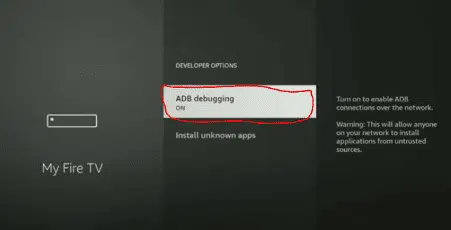
- Verify unknown sources permission
- Reinstall HDO Box from a reliable source
2. Streaming Problems and Fixes
Buffering and playback issues can significantly impact your viewing experience. Common streaming problems have straightforward solutions:
Connection Issues:
- Check your internet speed and stability
- Clear app cache and data in Firestick settings
- Use a VPN to bypass potential ISP throttling
- Consider using a wired Ethernet connection for stability
Playback Controls:
For users experiencing issues with pause and playback controls, use these workarounds:
- Use the navigator ring for forward/rewind functions
- Press down to access the timeline
- Wait for the timeline to disappear before using pause/play
- Use the select button for play/pause functionality
3. App Crash Prevention Tips
To maintain stable performance and prevent app crashes, implement these preventive measures:
Regular Maintenance:
- Clear cache files periodically
- Update both HDO Box and Firestick firmware regularly
- Monitor available storage space
- Remove unnecessary apps to free up resources
Performance Optimization: If you experience frequent crashes or freezing:
- Force stop the app before restarting
- Check for app updates regularly
- Perform a power cycle by unplugging your Firestick for one minute
- Consider performing a factory reset as a last resort
Power Management: To prevent insufficient power issues that can affect app performance:
- Use the original power adapter
- Connect directly to a wall outlet
- Avoid using USB ports on your TV
- Consider a powered USB hub for better stability
Remember that HDO Box receives regular updates to maintain smooth operation and fix bugs. If you encounter persistent issues, checking for and installing the latest version often resolves many common problems. For region-specific content access issues, using a reliable VPN service is recommended.
Conclusion
HDO Box offers Firestick users a powerful streaming solution with its extensive content library, multiple language support, and advanced playback features. The straightforward installation process, combined with proper configuration and optimization steps, ensures a seamless streaming experience for users.
Success with HDO Box depends on following the right setup procedures and maintaining optimal device settings. Regular app updates, proper troubleshooting knowledge, and basic maintenance habits will keep your streaming smooth and uninterrupted. Remember to clear cache files periodically, monitor available storage space, and use appropriate power management practices.
The comprehensive features, user-friendly interface, and extensive content options make HDO Box a valuable addition to any Firestick device. Through proper setup and maintenance, you can unlock endless entertainment possibilities while ensuring stable performance and reliable streaming quality.