Having a wide collection of movies on your Android smartphone is the surest way to elevate your moods and beat boredom. HDO Box APK application is designed to enable you access movies and TV shows on the go.
You can high-quality content at the palm of your hand, ensuring that you are among the first person to access releases for free. Whether you are travelling in far-flung areas or just want to enjoy the movies outside your house, HDO Box will be your loyal friend.
In this detailed guide, we offer step-by-step guide on how to use HDO Box on Android devices. The simple steps are easy to follow, even for tech newbie!
Table of Contents
ToggleWhat You Need to Install HDO Box on Android
Installation of the HDO Box application in an Android phone involves a series of steps including enabling some settings, downloading the APK, and installing the application. Using a downloader application is not strictly necessary but does streamline the process. Here’s how one can go about it in detail.
Steps to Install HDO Box on Android
Enable Unknown Sources
Since HDO Box is not hosted on the Google Play Store, you will need to activate the side-loading of applications not from Play Store. It’s through this setting that your device shall be allowed to accept some APK files downloaded from outside the official store.
- Go to Settings on your Android device. Navigate to Security and Privacy.
- Locate the option labelled Unknown Sources and toggle it on to allow installations from unknown sources.
Download the HDO Box APK
You can download the HDO Box APK directly from its official website: www.hdoboxplus.com. While a downloader app like “Downloader” can facilitate this process by allowing you to enter URLs directly, you can also use a standard web browser.
- Open your preferred web browser.
- Search for: www.hdoboxplus.com.
- Tap on the download link for the APK file.
Install the HDO Box APK
After downloading the APK, installation needs to be done:
- Open your file manager and find the downloaded APK file. It usually is stored in the “Downloads” folder.
- Tap the APK file to start the installation process.
- Follow any on-screen prompts to confirm that you want to install the application.
Launch HDO Box
After installation is complete, you will find HDO Box in your app drawer. You can now open it and start streaming your favorite content.
How to Download HDO Box on Android Phone Using a Downloader
Step 1: Enabled Unknown Sources
You must confirm that you’ve enabled download from unknown sources. Once you do, it’s time to download the downloader app:
- Open Google Play Store: Launch the Google Play Store on your Android device.
- Search for Downloader: In the search bar, type “Downloader” and press enter.
- Install the App: Find the Downloader app by AFTVnews and click Install.
Step 2: Download HDO Box APK
Once you have the Downloader app installed, you can proceed to download the HDO Box APK.
- Open Downloader App: Launch the Downloader app from your app drawer.
- Enter URL: hdoboxplus.com/download/ or HDO Box code 972776.
- Click Go: After entering the URL, click on Go to start downloading the APK file.
After the download is complete, you will follow the normal installation procedure as when using the standard browser (as detailed above).
Why a Downloader App is Optional
While using a downloader app like “Downloader” can simplify the installation of HDO Box, it is not mandatory for several reasons:
- Direct Browser Download. You can easily download APK files directly through any web browser without needing a specialized downloader app. This method works just as effectively for accessing and installing third-party applications.
- User Preference. Some users may prefer using their standard browser for downloads as they are already familiar with its interface and functionalities. This familiarity can make navigating and managing downloads easier without adding another app into the mix.
- Storage Considerations. Downloader apps often require additional storage space on your device. If you have limited storage capacity, avoiding unnecessary apps can help manage space more efficiently.
- For users who are comfortable navigating their device’s file system, manually downloading and installing an APK might seem more straightforward than using a downloader app, which may introduce additional steps.
An Overview of Features to Expect
Home Page Appearance
Upon launching HDO Box, users are greeted with a visually appealing home page that features a sleek and modern design. The layout is clean, with vibrant artwork representing various movies and TV shows.
Key Sections on the Home Page on HDO Box
- Trending Content. This section highlights the most popular movies and TV shows at any given time. Users can easily see what is currently trending among viewers, making it simple to stay updated with the latest hits.
- Recently Watched. Users can quickly access their recently watched titles, allowing for easy continuation of viewing without having to search again. This feature enhances user convenience by keeping track of their viewing history.
- The home page includes several categories such as Action, Comedy, Drama, Horror, and more. Each category showcases a selection of titles specific to that genre, helping users find content that matches their interests.
- Featured Titles. HDO Box often highlights featured titles that may include new releases or critically acclaimed films. This section serves as a recommendation tool for users looking for something new to watch.
Types of Content Available
HDO Box offers a diverse array of content types:
- Users can find thousands of movies ranging from classics to the latest blockbusters. Each movie listing typically includes essential information such as the cast details.
- TV Shows. The app also provides access to numerous TV series across various genres. Users can browse through seasons and episodes easily.
Language Options
Finding language options in HDO Box is straightforward. Users can typically access language settings through tapping on the screen:
- Once you choose your movie, tap the screen.
- At the bottom, click on CC
- Select your preferred language for subtitles or audio if available.
This flexibility allows users from different regions to enjoy content in their preferred languages, enhancing their overall viewing experience.
Conclusion
Installing HDO Box on your Android phone opens up a world of entertainment with easy access to movies and TV shows. By following this detailed guide, you can ensure a smooth installation process and enjoy high-quality streaming content at your convenience. Always remember to keep your apps updated and use a VPN for secure browsing while enjoying your favorite shows!

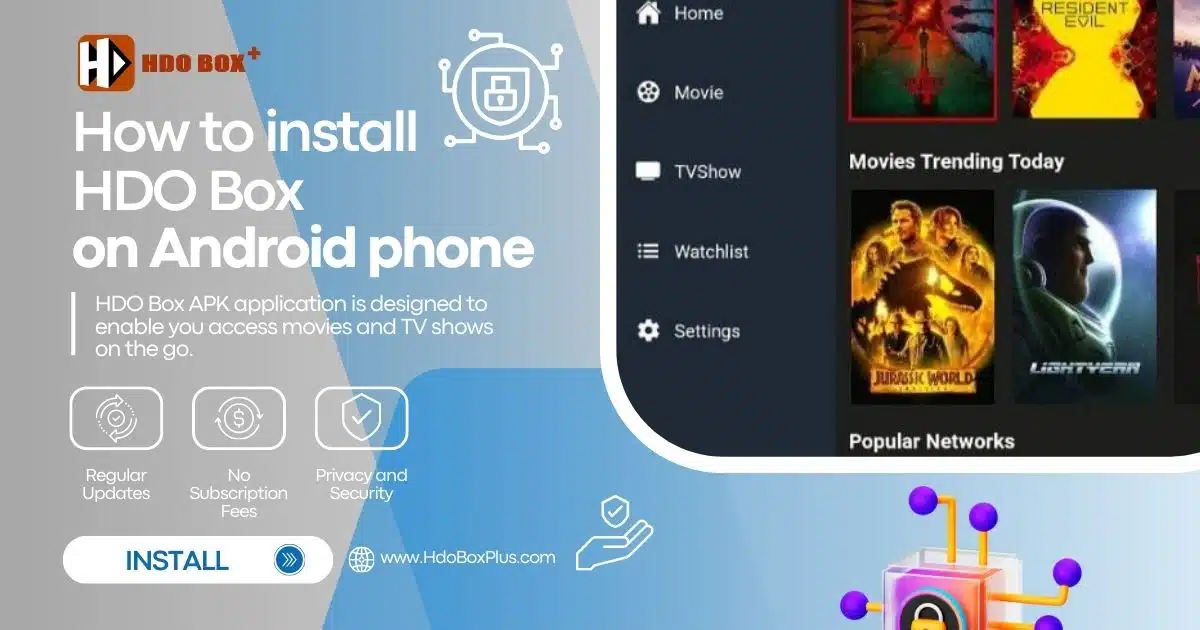
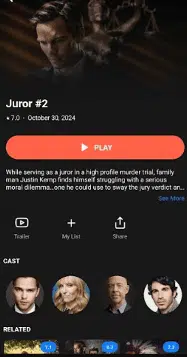
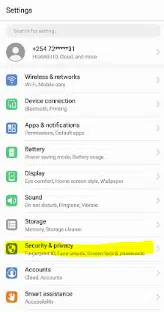
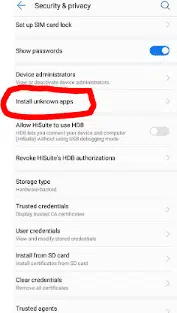


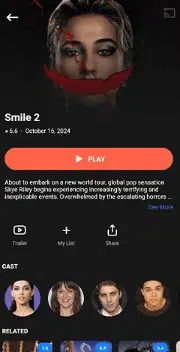

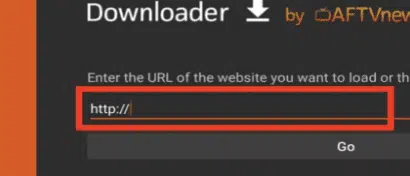
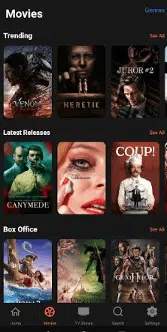
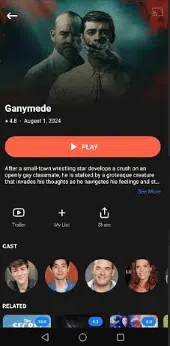
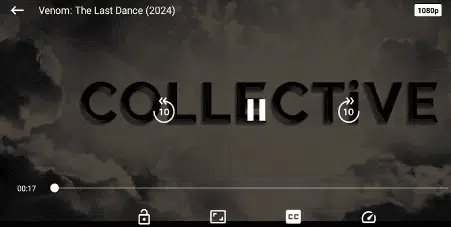


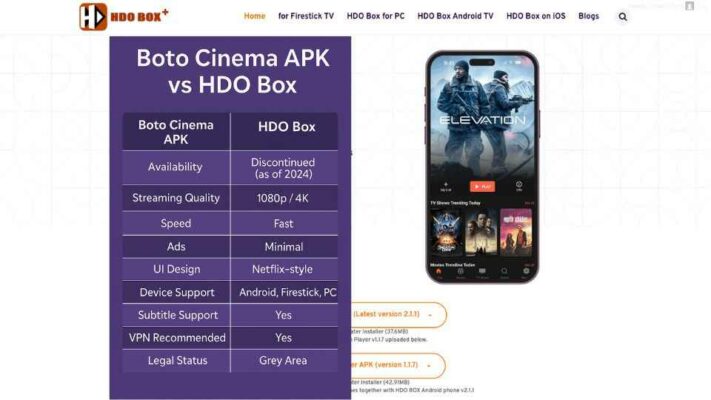
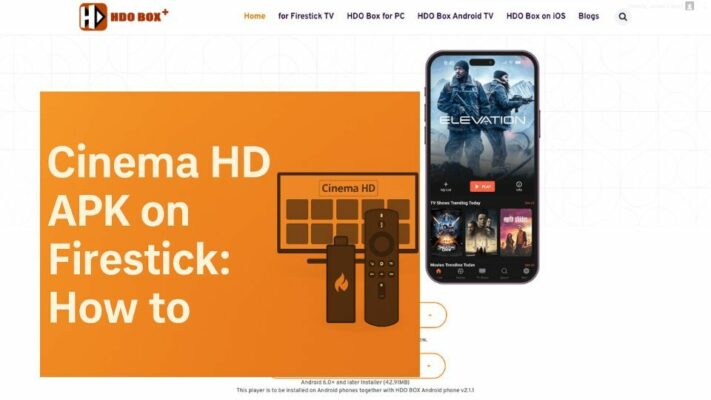
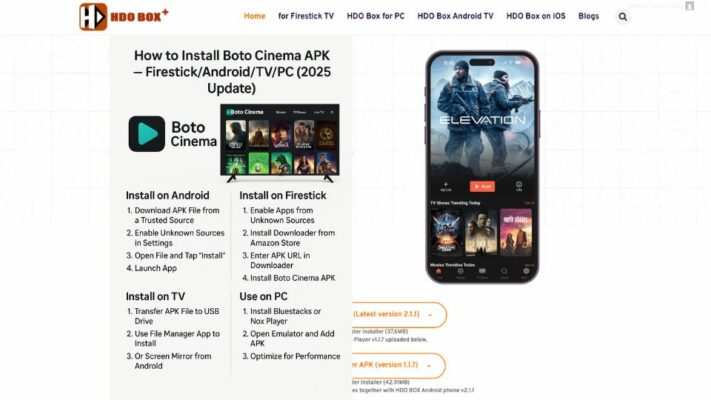
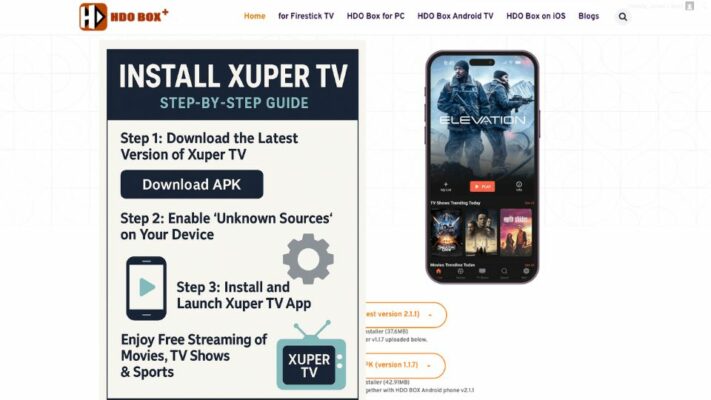
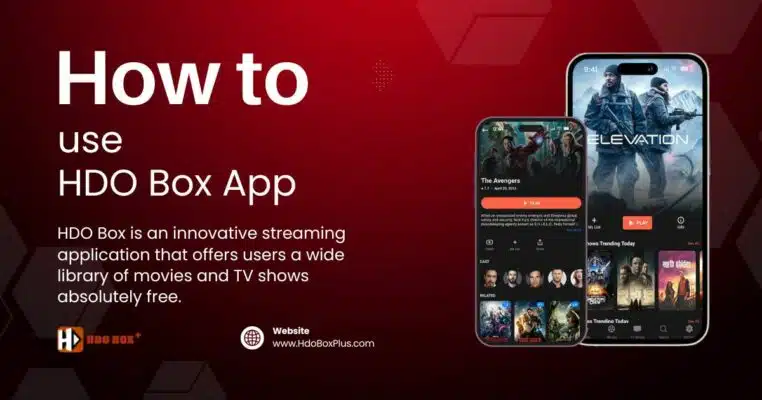
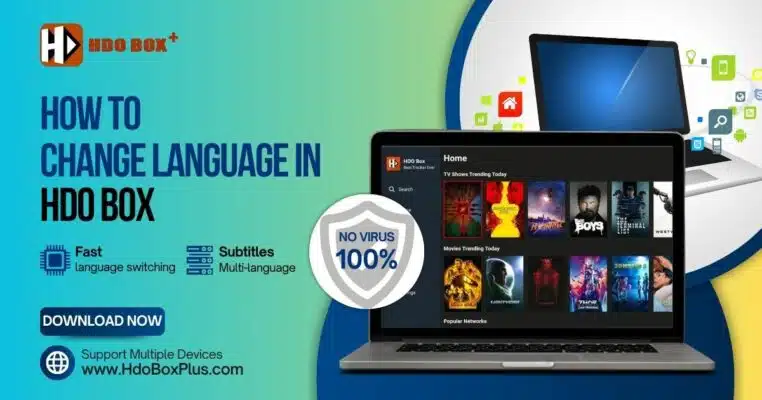
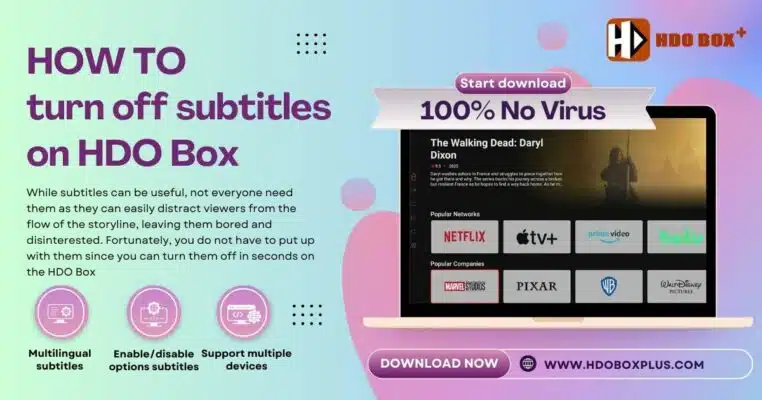
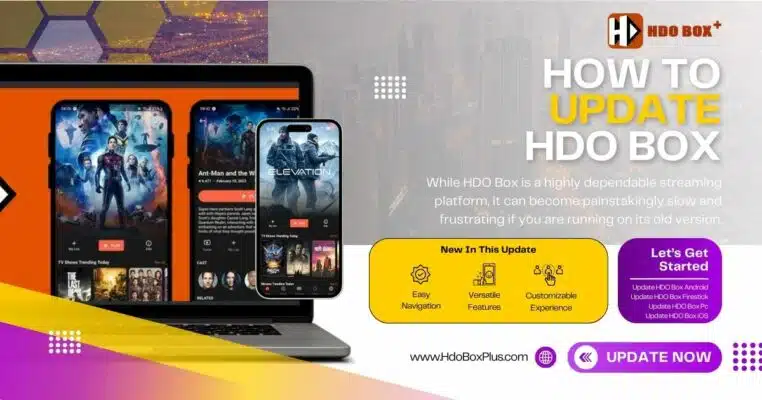
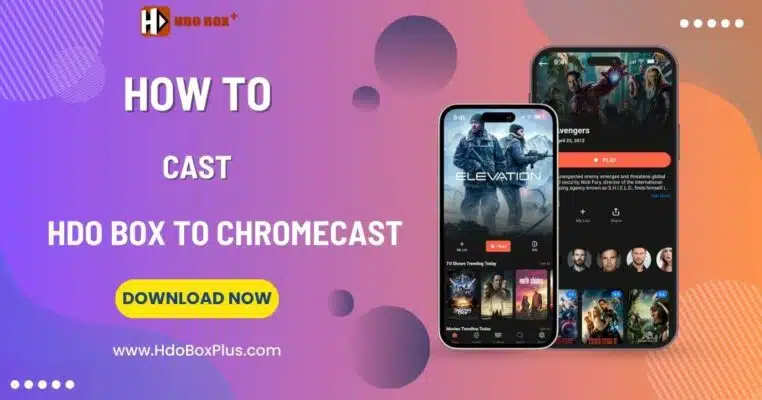
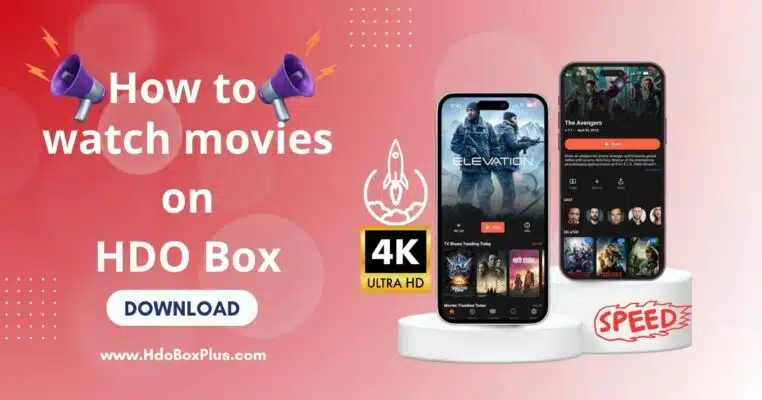
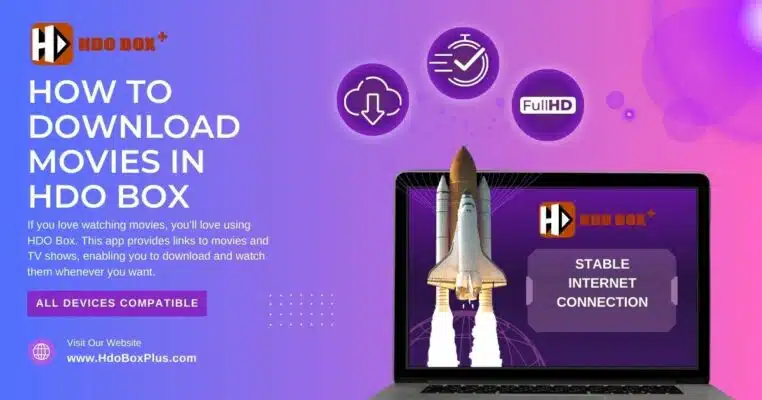
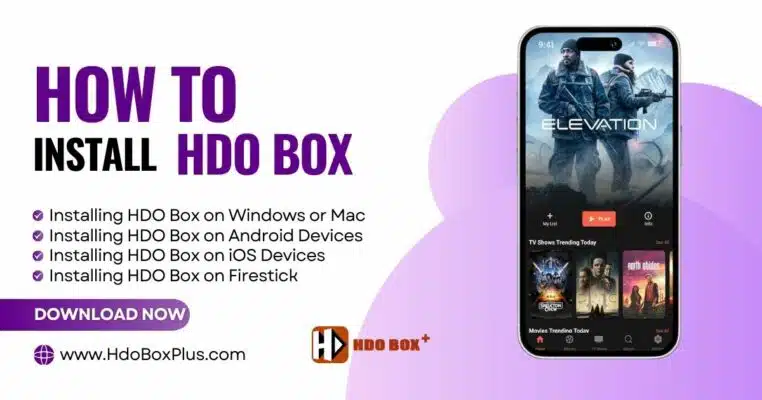
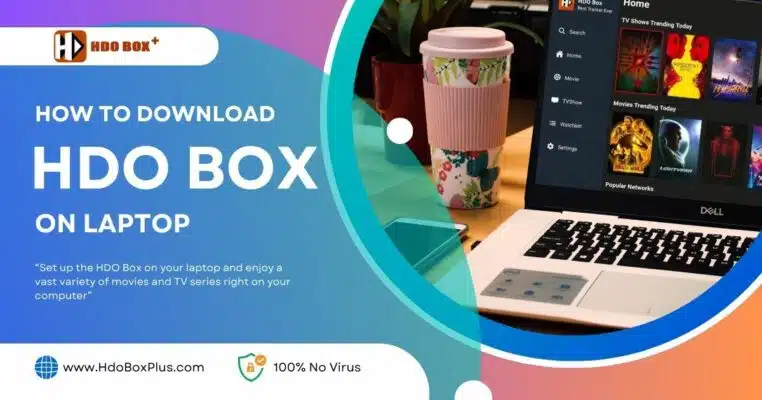
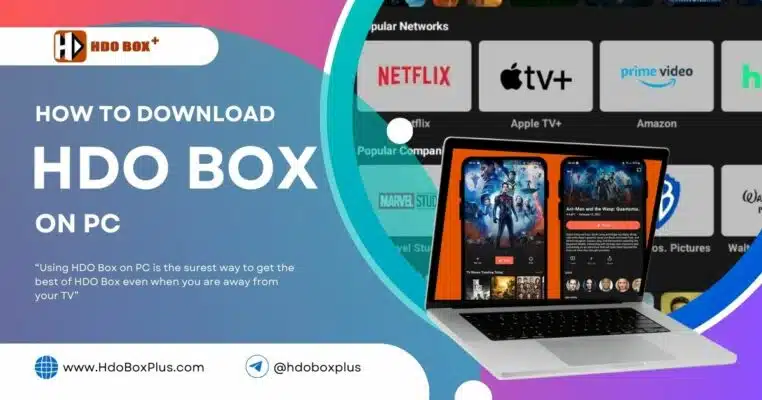
One Comment
الترجمة مش شغالة عندي💔