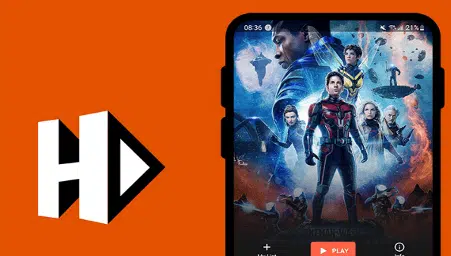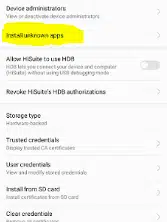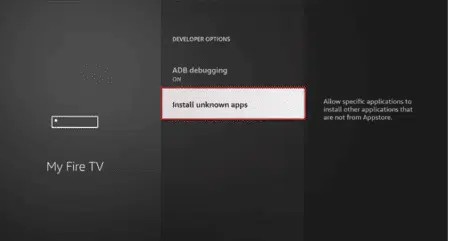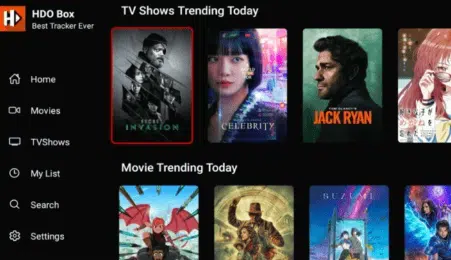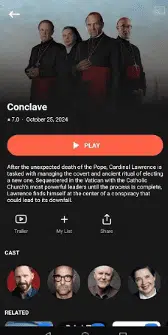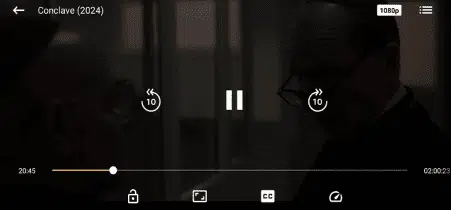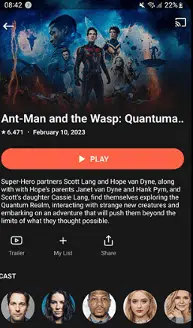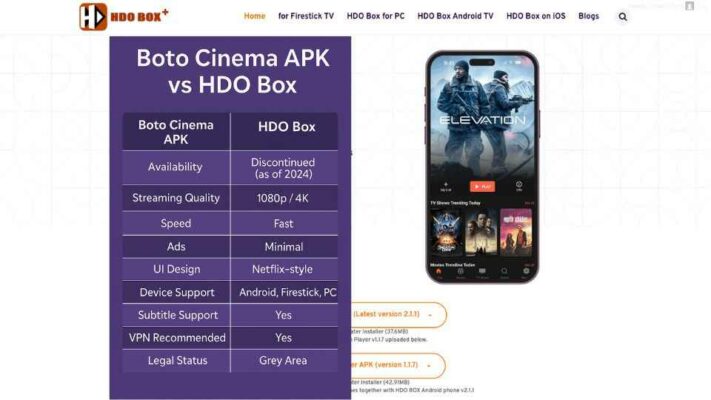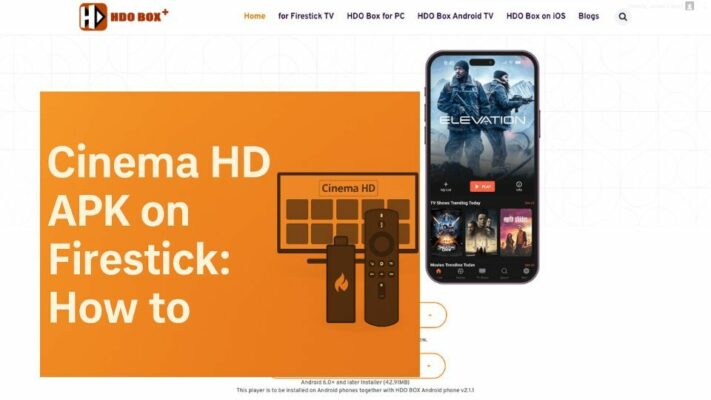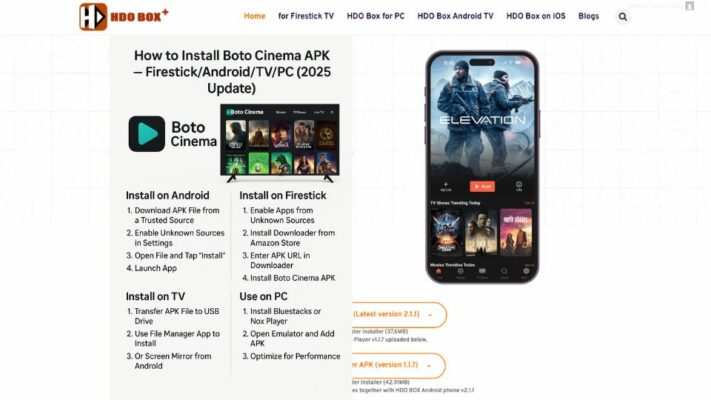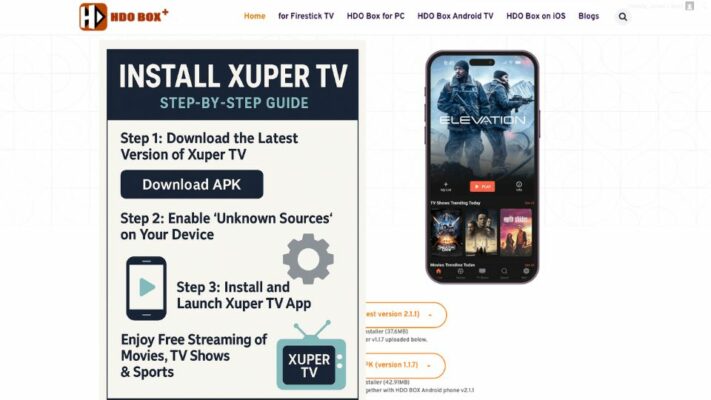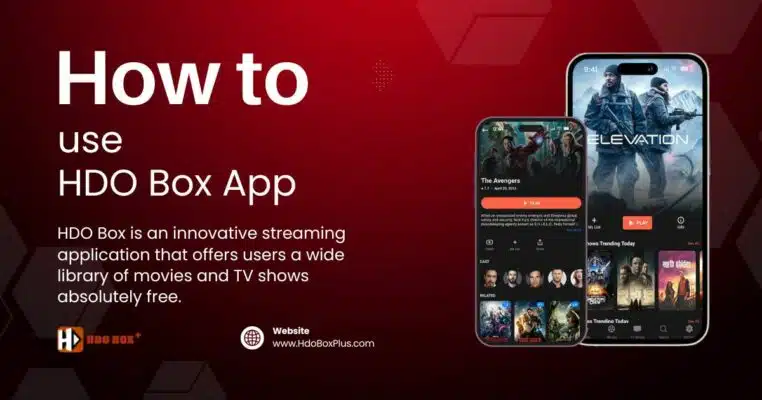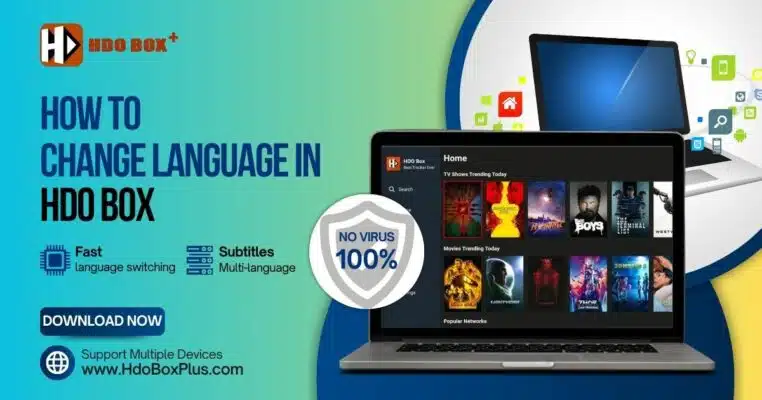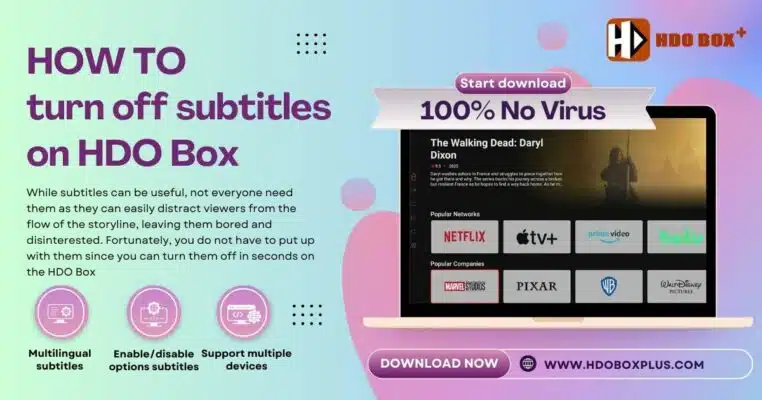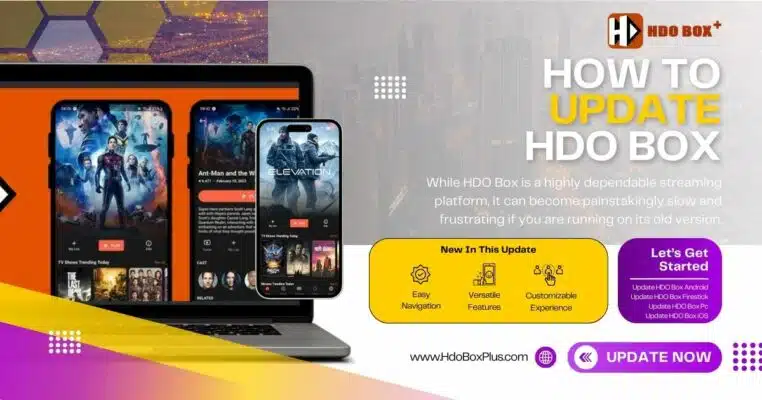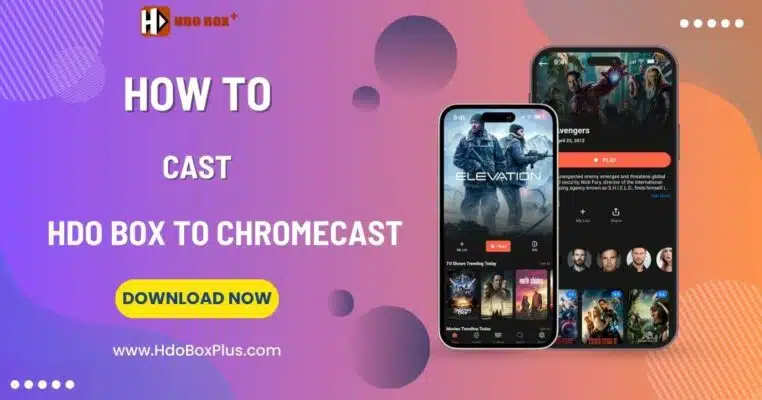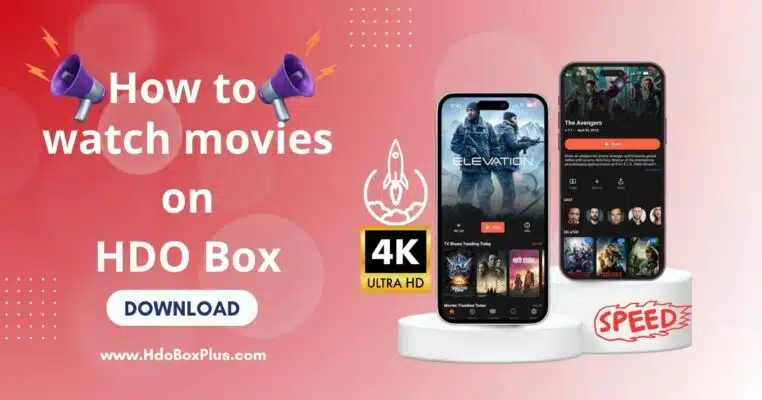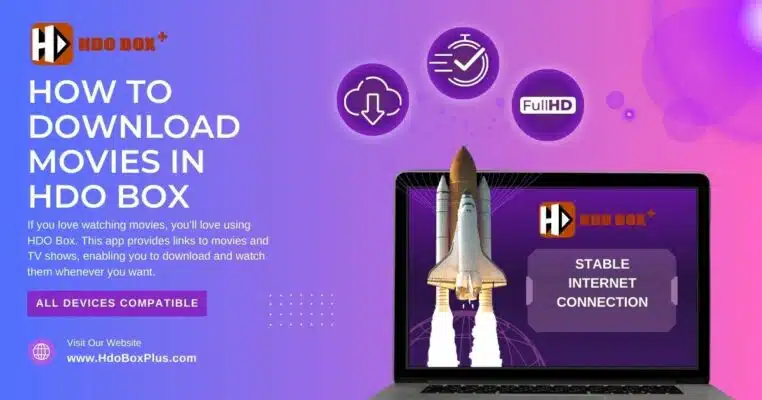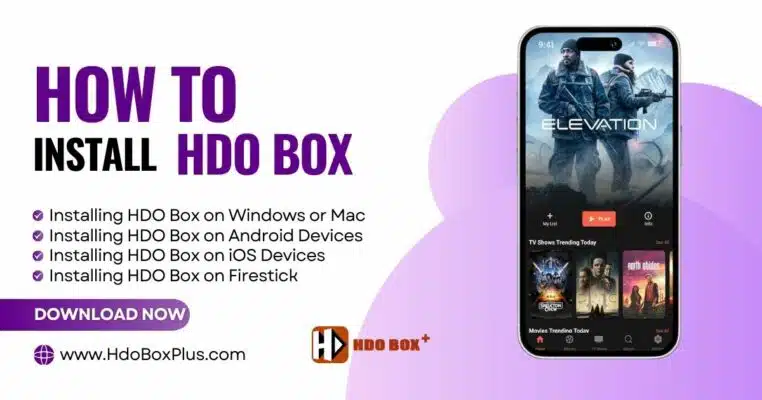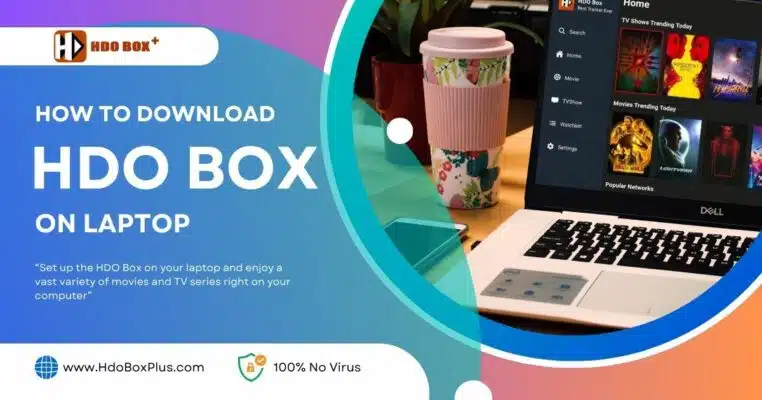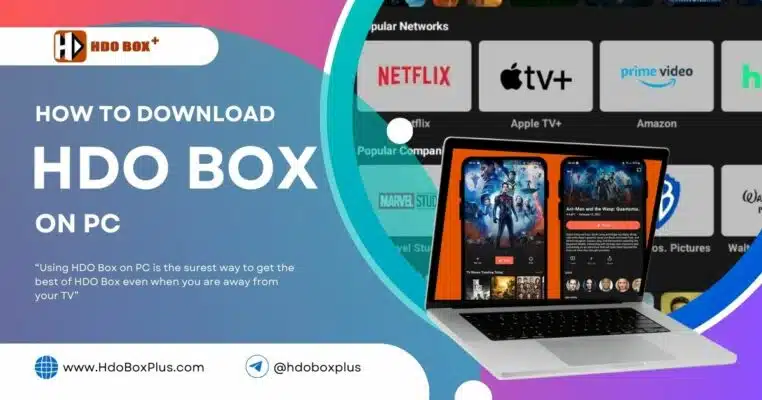If you love watching movies, you’ll love using HDO Box. This app provides links to movies and TV shows, enabling you to download and watch them whenever you want.
This guide gives tips on how to download movies in HDO Box like a pro. Read on.
Table of Contents
ToggleRequirements for Downloading Movies
Compatible Devices
Android Devices. Ensure your device runs Android 5.0 or higher.
Firestick/Fire TV. A sideloading process is necessary.
Stable Internet Connection
A strong Wi-Fi connection is recommended for downloading large movie files without interruptions.
Sufficient Storage Space
Check your device’s available storage and ensure you have enough space to store the movie files. This will depend on the quality of movies you download (1080p downloads require more space then 360p downloads).
External Media Player
HDO Box works best with external media players like Drama Player for Android.
Downloadable Link
While you can download movies for offline viewing, you should note that not all content has this option. As such, you should check for one that offer a download link and click on it.
How to Install HDO Box
If you don’t already have HDO Box installed, follow these steps to install it:
For Android Devices
Enable Unknown Sources:
- Go to your device’s settings.
- Navigate to Security > Install Unknown Apps and enable it for your browser or file manager.
Download HDO Box APK:
- Visit a trusted source (www.hdoboxplus.com) to download the HDO Box APK file.
Install the APK File:
- Open the downloaded APK file and follow the on-screen instructions to install.
For Firestick/Fire TV
- Install the Downloader app from the Amazon AppStore or Google Play.
- Enable Apps from Unknown Sources in the Firestick settings.
- Use the Downloader app to install the HDO Box APK from www.hdoboxplus.com.
For a more detailed guide, please visit our guide on how to install HDO Box on various devices.
How to Download Movies in HDO Box?
To download movies using HDO Box, follow these creative steps to enhance your viewing experience:
Explore the Library. Open HDO Box and browse through its extensive library of movies and TV shows. You can find various genres, including action, romance, & horror.
Select Your Movie. Once you find a movie that piques your interest, click on its thumbnail to view more details. You can see the cast, read a synopsis, and even see its rating.
Choose a Streaming Link. HDO Box offers multiple streaming links for each title. Select a link based on your preferred quality, ensuring a smooth viewing experience.
Start Watching. After selecting the link, click the play button to start streaming the movie. Enjoy watching it directly from the app without any interruptions.
Background Playback. If you want to multitask, you to continue watching while it downloads in the background. You can also lock the screen for safety of your device.
Offline Viewing. If you want to go to areas without strong internet connection, you can save your favorite movies directly to your device for offline viewing later.
Choosing the Download Quality
Choosing the right download quality for your movies is critical. Here are details to help you select wisely:
Understanding Quality Options
- 360p and 480p are considered SD. Both offer worse quality; their obvious advantages include much smaller file size, hence making it perfectly good for devices that do not support HD viewing and reduce loads when the storage or data bandwidth is not enough.
- This is high definition and it allows for a far more brilliant display of visuals. It is considered the perfect middle ground between quality and file size.
- 1080p. Full high definition, better known as FHD, is the best quality available in HDO Box. It provides crisp and clear images and is ideal for larger screens or when quality is of utmost importance.
Factors to Consider When Downloading Movies
When choosing your download quality, consider the following factors:
- Device and Screen Size. Larger screens benefit more from higher resolutions. If you’re watching on a TV, 1080p will offer a better experience. However, for smaller devices, 480p or 720p will suffice.
- Storage Space. Higher quality files take up more storage. If your device has limited space, you may consider downloading in 360p or 480p to save on storage.
- Internet Speed and Data Plan. Higher resolutions require faster internet speeds to download efficiently. Additionally, if you have a limited data plan, choosing lower quality can save data.
Practical Tips
- Preview Before Downloading. If possible, preview the movie or show in the desired quality to ensure it meets your expectations.
- Adjust Based on Content. For action-packed or visually stunning content, opt for higher resolutions. For content with simpler visuals, lower resolutions might suffice.
By carefully considering these factors, you can choose the download quality that provides the best balance between visual satisfaction, device capability, and data efficiency, making your HDO Box experience truly enjoyable.
Conclusion
Downloading with HDO Box is quite easy and very user-friendly. With this application, one can download a wide range of movies and TV shows that are offered in various resolutions, starting from 360p and going up to 1080p.
Users can start playing even when downloads are still going on in the background for convenience in immediate playback. In addition, HDO Box supports external video players, which gives flexibility in how users choose to watch their downloaded content.
Can I download movies in 4K resolution on HDO Box?
Currently, HDO Box supports up to 1080p resolution for downloads, depending on the source.
Why do some movies not have a download option?
Not all sources in HDO Box support downloads. Try another link or movie.
Is downloading movies on HDO Box free?
Yes, the app allows free downloads, but you may encounter ads or optional premium features.
Can I transfer downloaded movies to another device?
Yes, use a file manager app to locate the movie file and transfer it to another device via USB or cloud storage.