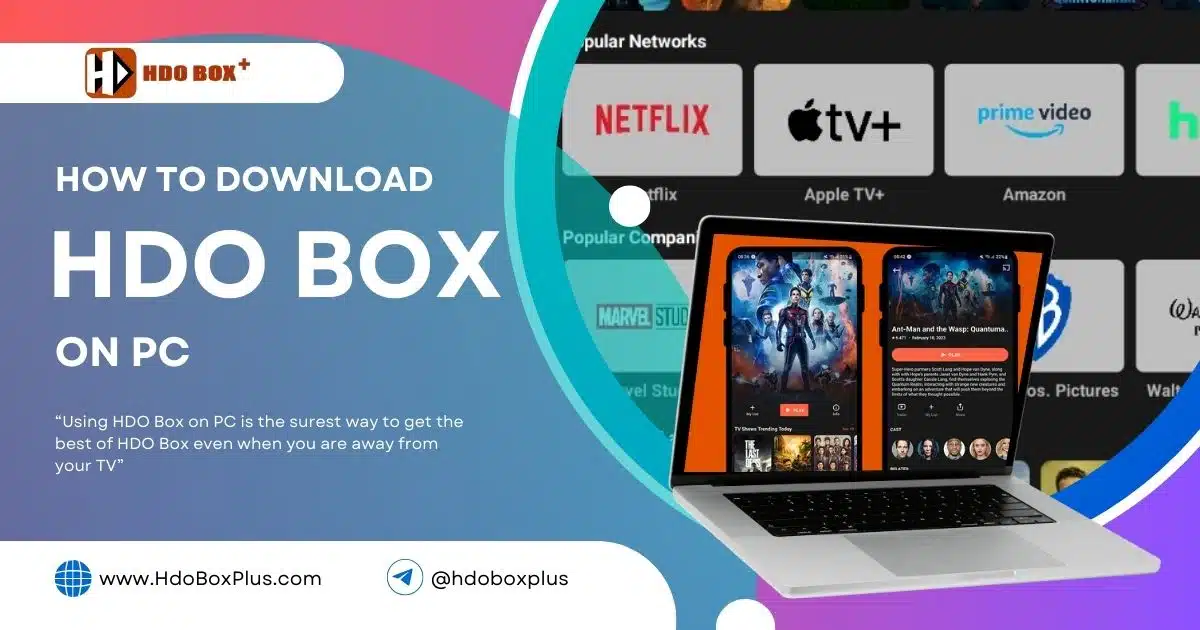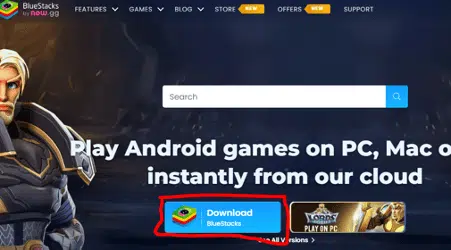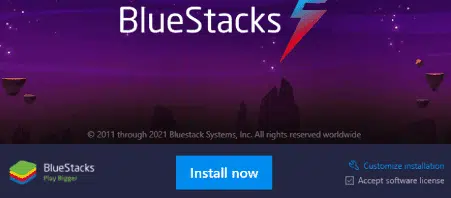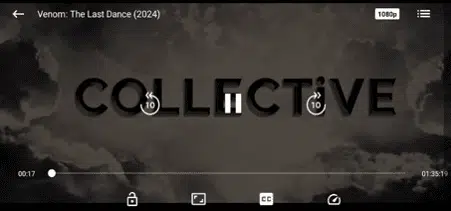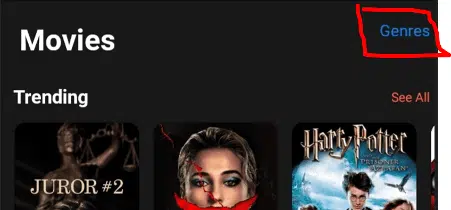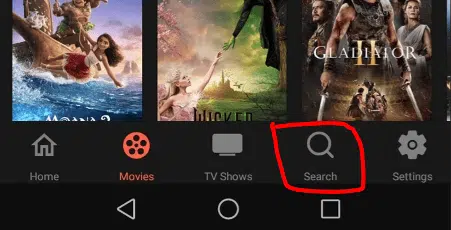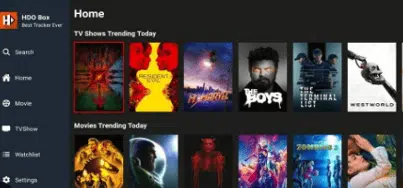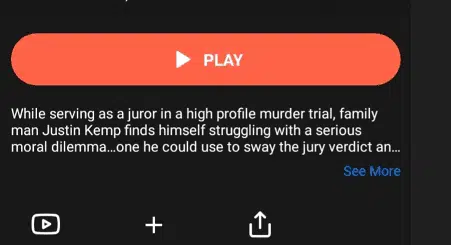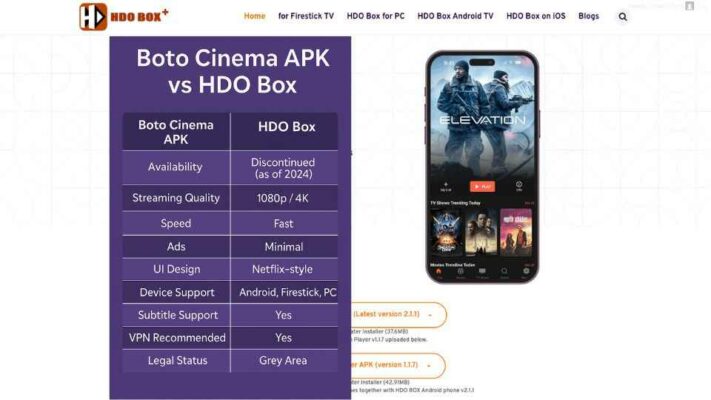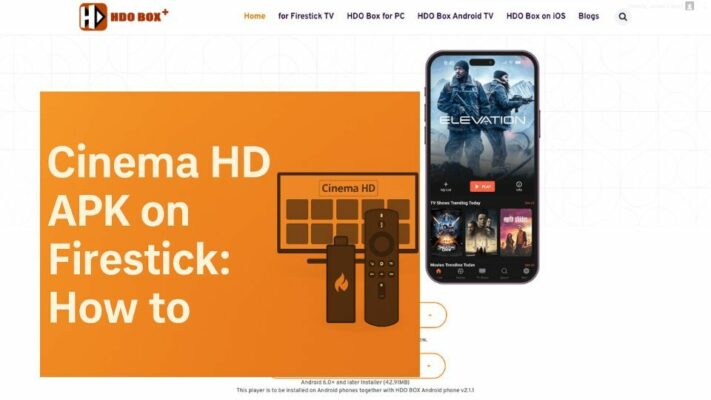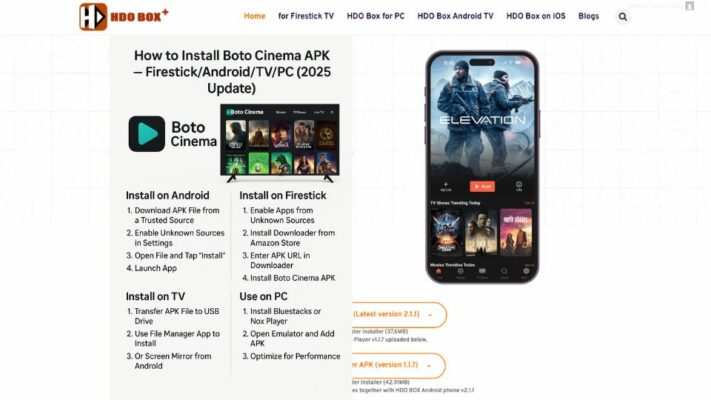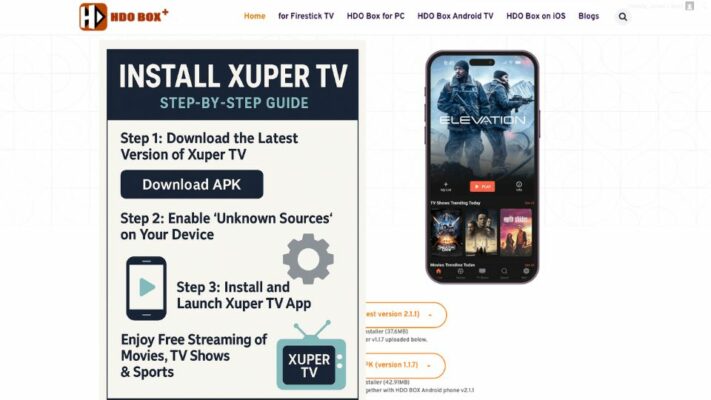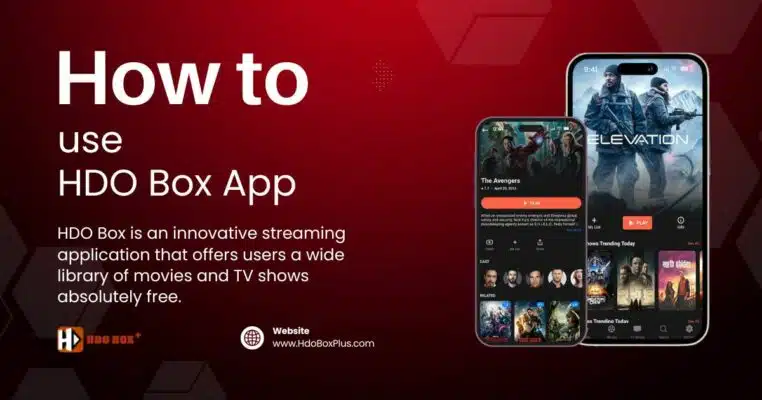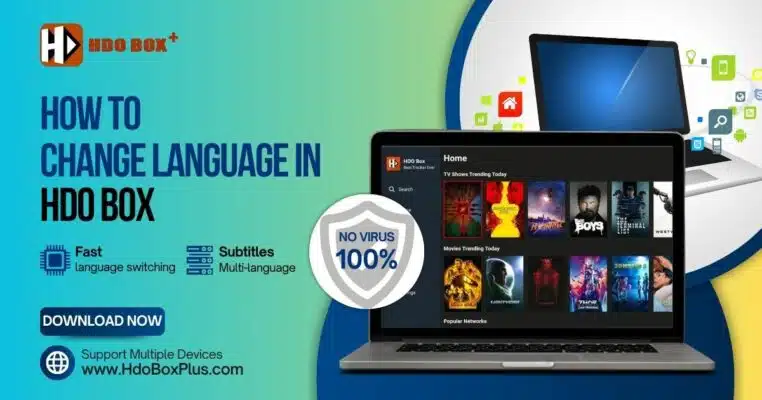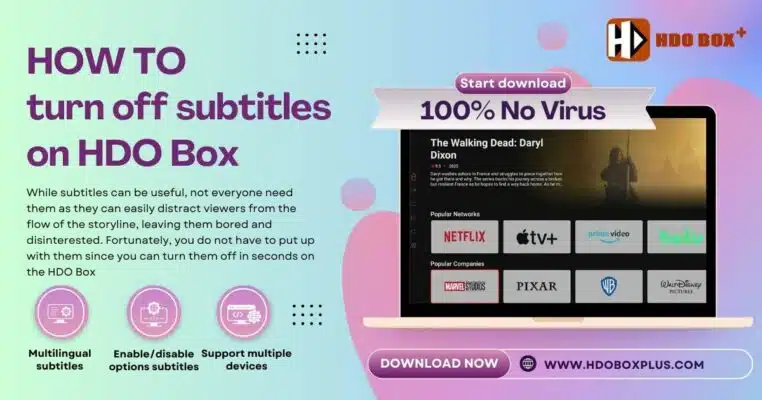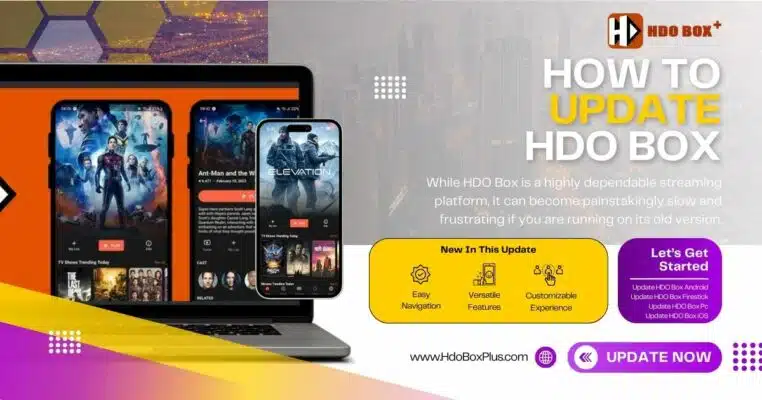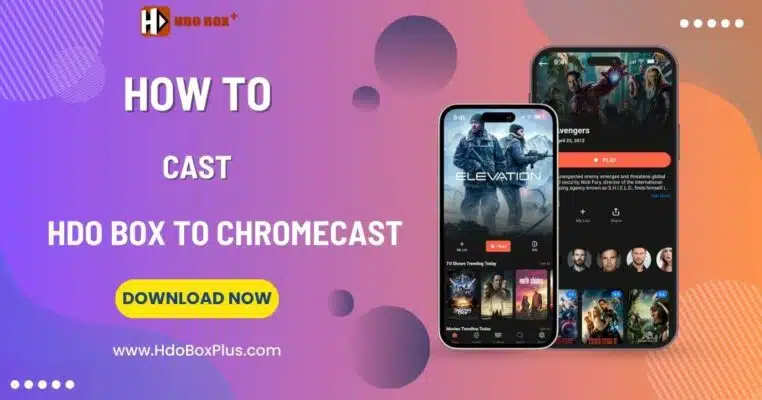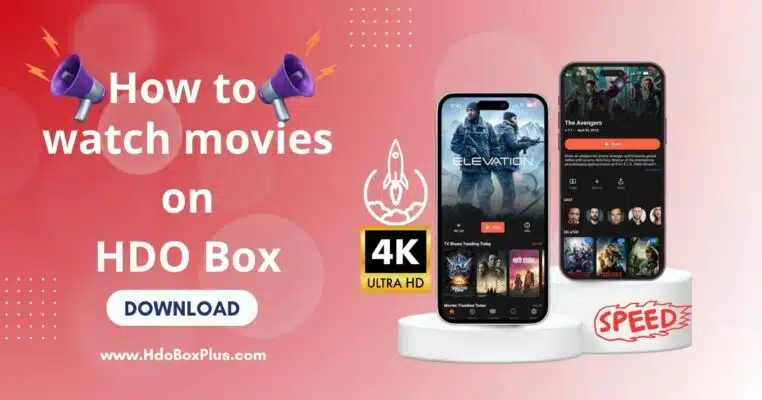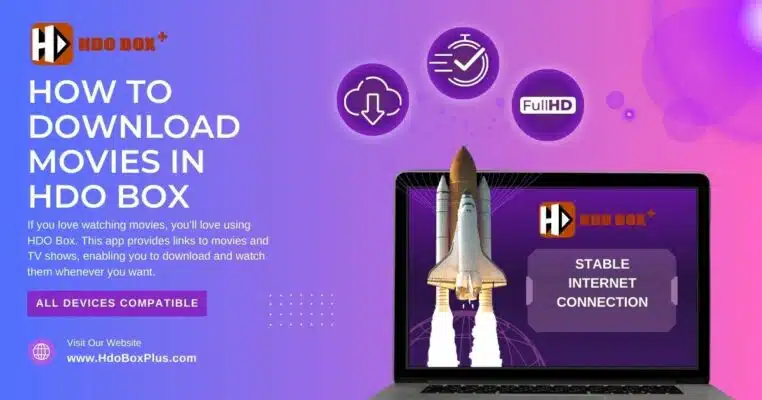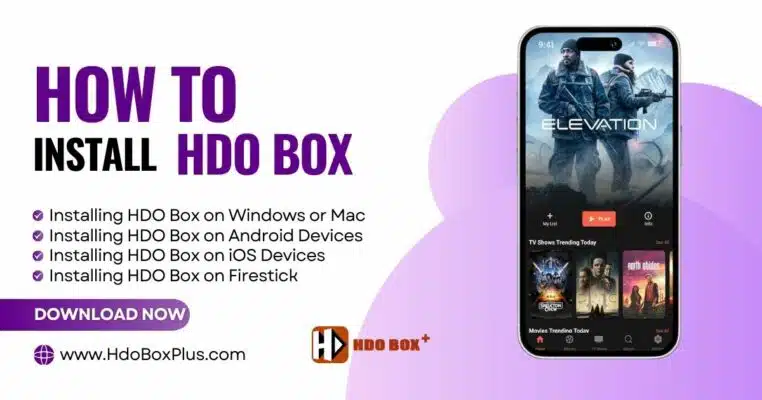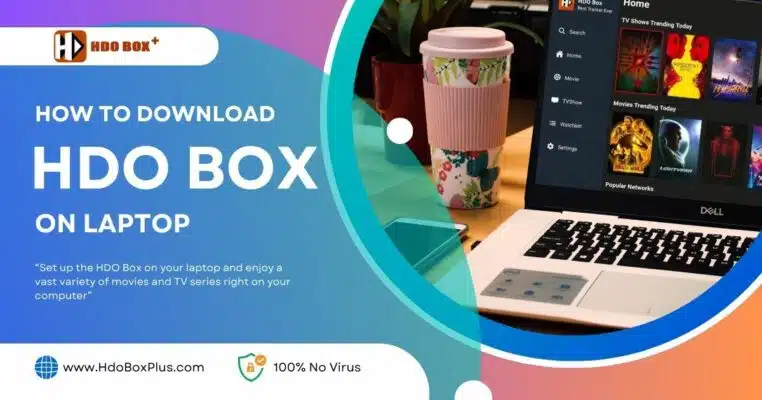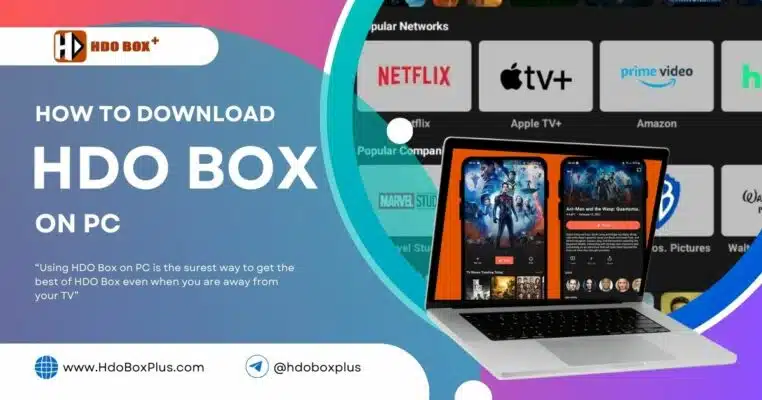Using HDO Box on PC is the surest way to get the best of HDO Box even when you are away from your TV. You can install this version on your work PC or even a laptop, ensuring you never miss on the latest movies and TV show releases.
In this guide, we detail how to download HDO Box on PC. You’ll also get invaluable tips on how to optimize its performance and get the best out of it. Read on.
Table of Contents
ToggleRequirements
Before we proceed, ensure that you have the following:
- A PC running Windows 7 or above (see how to install HDO Box on laptop and requirements)
- A stable internet connection
- Enough space on your PC
- An installed Android emulator such as BlueStacks, NoxPlayer, or LDPlayer
Step 1: Download and Install an Android Emulator
Selecting an Emulator
There are numerous Android emulators out there, but some of the most widely used include the following:
- This is a very user-friendly emulator and boasts strong performance but may require lots of storage.
- This is a smooth and stable emulator featuring many customization options.
- This is a lightweight and optimized for gaming, though other apps run just fine.
How to Download BlueStacks
- Open your web browser and go to the official website of BlueStacks.
- Click on the Download BlueStacks button to download the installer.
- Once the download is complete, open the installer file.
Install BlueStacks
- Run the installer and follow the on-screen instructions to install BlueStacks on your PC.
- The installation process may take a few minutes, depending on your internet speed and PC performance.
- Once the installation is complete, launch BlueStacks.
Step 2: Set Up BlueStacks
Initial Setup
- Launch BlueStacks on your PC.
- Log into the Google Play Store by signing in using your Google account. If you do not already have one, you’ll be asked to create an account as you set up the service.
- Follow the remaining onscreen prompts to complete setup.
BlueStacks Setup
- Change any setting that you want. Display resolution, CPU allocation and RAM usage can be customized within BlueStacks via its settings menu.
- Ensure in the process that BlueStacks runs without glitches on your PC; after this is settled then,
Step 3: HDO Box APK Download
Accessing Via Web Browser
- Open a web browser from BlueStacks.
- Go to directly go to the official HDO Box website: www.hdoboxplus.com to download its APK file.
- Tap Download.
- The download, on completion, will appear on your notification bar.
Using Your PC Browser
- Open any browser on your PC.
- Go to the official HDO Box website: www.hdoboxplus.com
- Download the APK file to a location on your PC from where you can access it easily.
Step 4: Install HDO Box on BlueStacks
Using the APK File
- Launch BlueStacks on your PC.
- Click the Install APK button at the right side of the BlueStacks toolbar.
- Head to the folder where you’ve saved the HDO Box APK on your PC.
- Click to select the APK file; click Open to begin the installation.
- Wait until it finishes installing. This will take a few moments.
Verify Installation
- HDO Box is now installed and will be available from the BlueStacks home screen or app drawer.
- Tap on the HDO Box icon to open the app.
- If prompted, grant any necessary permissions for the app to function properly.
Step 5: Set Up HDO Box
Enable/Allow Permissions:
Since you are using the app for the first time on BlueStacks, you may be required to enable permissions. You can follow the prompts to enable all the necessary permissions.
Customize Settings
- Open the Settings in the HDO Box application.
- In the application settings, you can modify anything, from video quality to using subtitles.
Step 6: How to Use the Interface of HDO Box
Home Screen
- Launch the HDO Box, and you will be taken to its home screen.
- Its home screen shows the featured movies and television series. You can browse through them and open any of these.
Genres
- From the menu, use genres to browse through types of content. Categories include but are not limited to Action, Comedy, Drama, Horror, and many more.
- A category can be clicked to reveal a list of movies or TV shows that fall into the category.
Search
- Using the Search function allows for the locating of particular movies or TV series. The title or keywords about the content being looked for should be typed therein.
- These results will show you some movies and TV shows related to that. Choose one you want to watch.
Step 7: Explore the Homepage for Content
Selecting a Movie/TV Show
- You may browse the content available on the home screen, categories, or through search results.
- Click on the movie or TV show you would like to watch by its thumbnail.
Check the Movie/ TV Shows Details
- After selecting a movie or TV show, you will see a section where you can find all the details about the content. You can even see the cast and a brief summary of what the movie is all about.
- You may also see options for different video qualities. Ensure you choose one that will not lag, depending on your internet speed.
Play the Content
- Click the Play button to start streaming the content.
- The content will start playing in the in-app video player. You may use the playback controls to pause, rewind, fast-forward, or adjust the volume.
Conclusion
HDO Box cannot be downloaded on the PC directly because it is basically for Android, but with the help of an Android emulator, you can do that. This detailed guide should lead you through downloading, installation, and usage of the HDO Box with ease.
Can I download HDO Box for PC without an Android emulator?
No, you will require an Android emulator to download & install HDO Box on your PC.
Which emulator is recommended for downloading HDO Box?
We recommend BlueStacks and Nox Player. Both are user-friendly and compatible with HDO Box.
How do I download HDO Box using BlueStacks?
After installing and setting up BlueStacks, open the built-in browser within the emulator and navigate to hdoboxplus.com. Download the HDO Box APK file from the website and install it.
Do I need to enable unknown sources to install HDO Box on BlueStacks?
Yes, similar to an actual Android device, you may need to enable the installation of apps from unknown sources within BlueStacks settings.
Can I update HDO Box on my PC?
Yes, you can update HDO Box on your PC by downloading the latest version of the APK file from hdoboxplus.com and installing it over the existing app within BlueStacks or your chosen emulator.
Are there any risks associated with downloading HDO Box on PC?
As long as you download the emulator and the HDO Box APK file from their official websites, it is generally safe. Always ensure that you use trusted sources to avoid potential security risks.
Will HDO Box work seamlessly on my PC?
The performance of HDO Box on your PC largely depends on the specifications of your computer and the efficiency of the Android emulator you are using. Most modern PCs with decent specifications should be able to run HDO Box smoothly through an emulator.