If you are tired of watching movies on a small screen, you should consider downloading HDO Box on your iPad. While not as big as a TV screen, iPads offers better resolution than iPhones, ensuring an overall better watching experience.
This will also not compromise on portability since an iPad is equally lightweight. In this guide, we help you understand how to download HDO Box on iPad, ensuring you enjoy a vast library of films and series with ease. Whether at home or out and about, HDO Box turns your iPad into a mobile movie theatre.
Table of Contents
ToggleSystem Requirements for HDO Box
- iOS Version: HDO Box requires iOS 11.0 or later.
- Device Compatibility: The app is compatible with iPad Air higher, iPad Pro higher, iPad Mini higher.
You can confirm your iOS version by navigating to Settings, clicking on General, and then clicking on About.
You’ll find your iPad’s iOS version listed there.
What is HDO Box for iPad?
HDO Box (iOS version) is a streaming app made for iPads and iPhones, where one can get their dose of movies and television shows from anywhere around the world. The app is popular among users who seek to watch their favorite films and series without the constraints of paid services.
By aggregating links from various online sources, HDO Box enables users to find and stream content in high definition. This makes it an attractive option for those looking for free entertainment on their iPads.
How to Download HDO Box on iPad
Step 1: Open Safari on Your iPad
- Unlock your iPad and go to the home screen.
- Tap on the Safari app to open your internet browser.
Step 2: Visit the Official Website
- In the Safari address bar, type www.hdoboxplus.com and press Enter or visit here.
- Wait for the website to load. Ensure you are on the official HDO Box website to avoid any malicious downloads.
Step 3: Navigate to the Download Section
- Once on the HDO Box website, look for the Download section. This is usually prominently displayed on the home page or accessible via the navigation menu.
- Tap on the Download button or link to proceed.
Step 4: Select iPad Version
- On the download page, you’ll find different versions of the HDO Box app for various devices. Ensure you select the version specifically for iOS.
- Tap on the iOS download link to start the process.
Step 5: Download the Installation File
- A pop-up message will appear asking for permission to download the file. Tap Allow to proceed.
- The installation file will start downloading. You can monitor the progress in the Safari downloads section.
Step 6: Open the Downloaded File
- Once the download is complete, go to the Files app on your iPad.
- Navigate to the Downloads folder where the HDO Box installation file is saved.
- Tap on the downloaded file to open it.
Step 7: Trust the Profile
- Since HDO Box is not available on the App Store, you need to trust the developer profile to install the app.
- Go to Settings on your iPad.
- Tap on General and then on Profiles & Device Management.
- Locate the profile associated with HDO Box and tap on it.
- Tap Trust to allow the installation.
Step 8: Install the App
- After trusting the profile, return to the Files app and tap on the downloaded HDO Box file again.
- Follow the on-screen instructions to complete the installation process.
Step 9: Launch HDO Box
- Once the installation is complete, you will see the HDO Box icon on your home screen.
- Tap on the icon to launch the app.
Step 10: Set Up HDO Box
- When you open HDO Box for the first time, you might need to grant some permissions, such as access to storage and media.
- Follow the prompts to set up the app according to your preferences.
Step 11: How to Use HDO Box on iPad (After Downloading)
Now that you’ve installed the app, you may be wondering how to use HDO Box on iPhone/iPad. It is super easy as detailed below:
- With the app set up and running, you can now browse through the library of movies and TV shows.
- Select your preferred content and start streaming directly on your iPad.
Outstanding Features of HDO Box
HDO Box’s versatility is undeniable. It is littered with content, ranging from trending movies to classic ones. Its user-friendly interface allows for an extremely enjoyable navigation as you look up your favorite movies and TV shows. Some of the categories you can browse include:
- Here, you will find the movies that have everyone talking. This will ensure that you never miss a moment when it comes to entertainment.
- The Classic category is a gold mine for lovers of both eternal cinema and TV shows. Here, you will find timeless movies that have survived from retro Hollywood masterpieces to world iconic ones. Critically acclaimed movies in this section, along with many favorite TV shows that built the character of the industry, take viewers to memory lane.
- Latest Releases: Catch the latest addition to the HDO Box library in this category of Latest Releases. Be it fresh off the cinema movies or newly aired TV episodes, this section will ensure that you access the most recent. This is ideal for the lovers who will not wish to miss the latest released and keep up with the trend.
- The Genre category organizes content into various genres. That makes it easier to find exactly what you may be in the mood for. Popular options include Action, Comedy, and Drama, Sci-Fi, and Romance, or others.
- New Releases: Another category in this platform is New Releases, a category of the latest films and television shows added to the library of HDO Box. The New Releases category displays all fresh content that was recently added to the streaming site. It serves as a good way of updating new releases so you never miss anything worthy of being watched.
These categories ensure that it is easy to navigate through HDO Box and find content that suits your interests, ensuring a diverse and enjoyable streaming experience.
Security is also a key feature; the app does not require invasive permissions, safeguarding user data. This way, you will never have to worry about malicious malware accessing your iPad.
Conclusion
Installation of the HDO Box on an iPad is pretty easy, and one can get huge movie, TV show, and other multimedia libraries with ease. The steps (as detailed above) are easy to follow and get HDO Box running on your device in no time.
Once you install HDO Box on your iPad, you will instantly appreciate the benefits it will bring along. Its user friendly interface enables you to access movies easily, making it super convenient for beginners.
Is it safe to download HDO Box from hdoboxplus.com?
Yes, hdoboxplus.com is the official website for downloading HDO Box. This helps avoid any malicious downloads.
Do I need to jailbreak my iPad to install HDO Box?
No, you do not need to jailbreak your iPad to install HDO Box.
Can I update HDO Box after installing it on my iPad?
Yes, you can update HDO Box after installing it. Check the official website for the latest version and follow the same installation steps to update the app.
Are there ads in the app?
Yes, while HDO Box is free to use, it does contain third-party advertisements. Users may encounter these ads while navigating through the app.

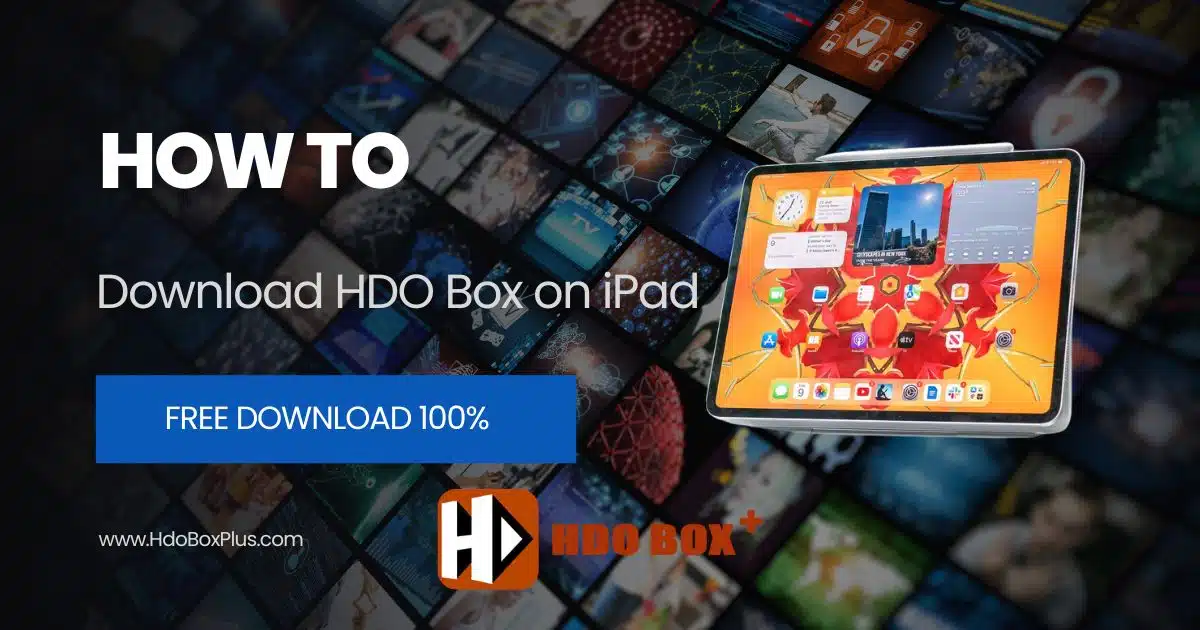
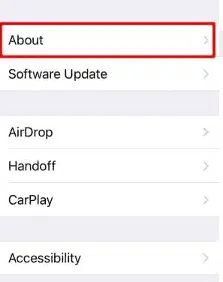
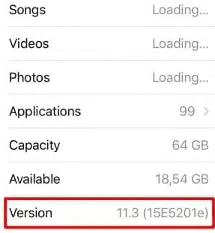
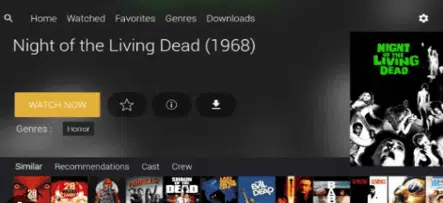
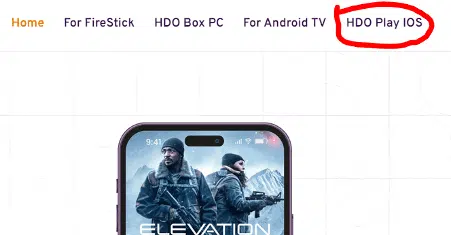

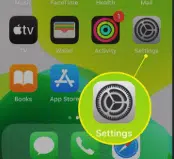
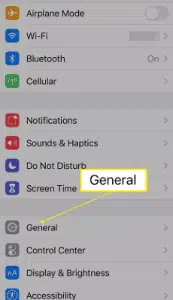
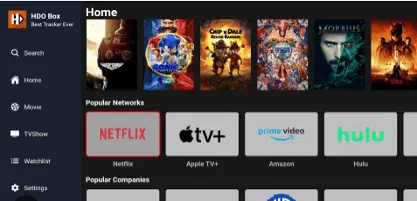
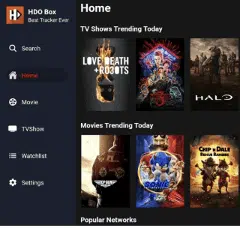
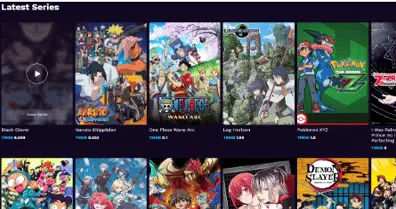

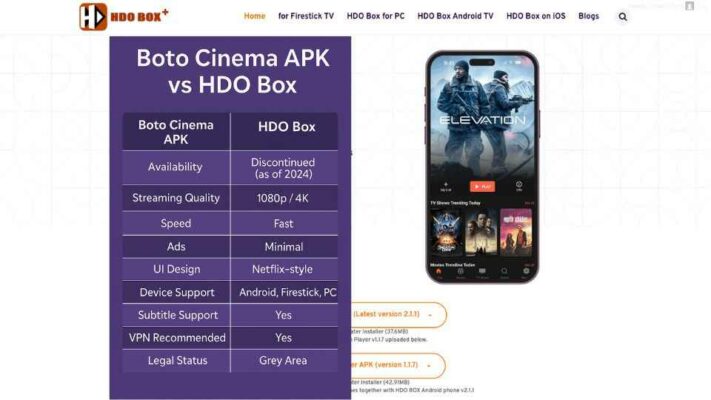
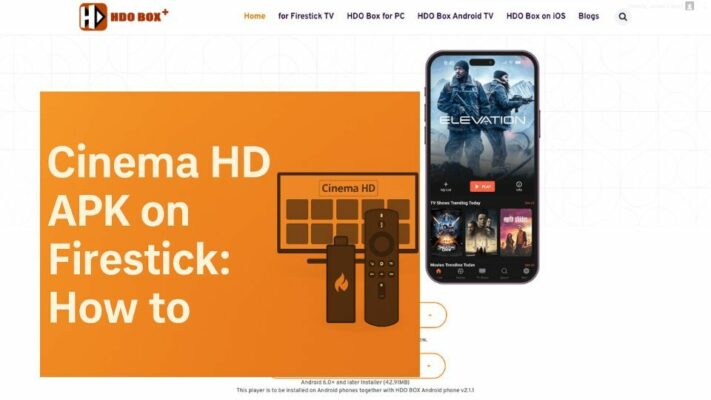
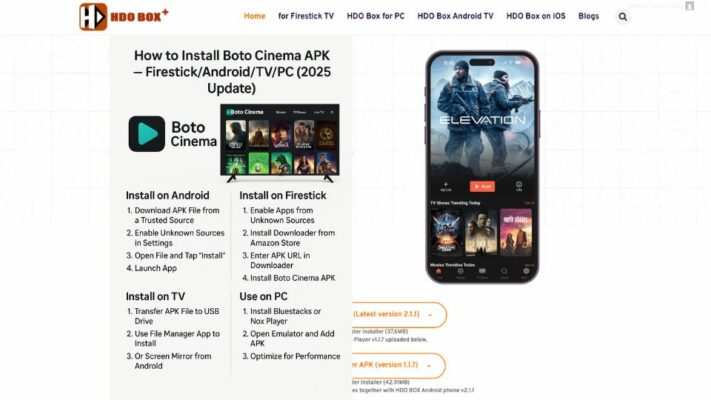
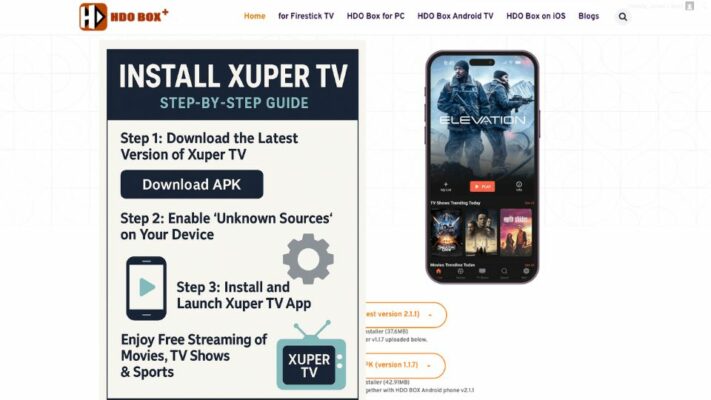
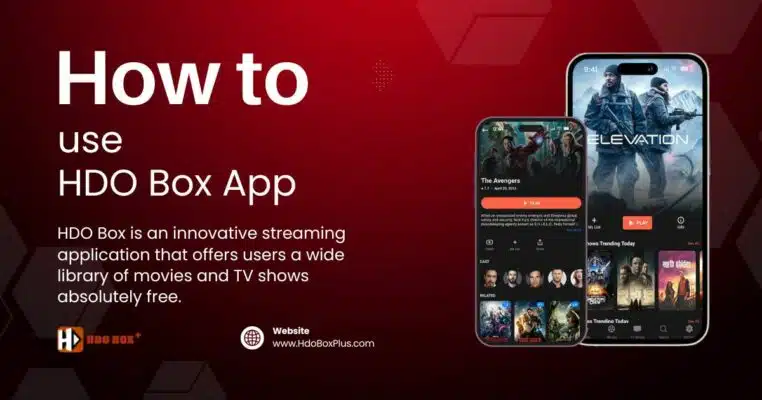
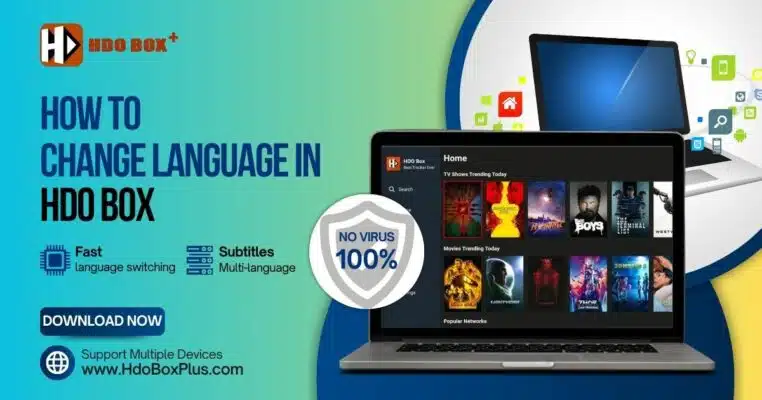
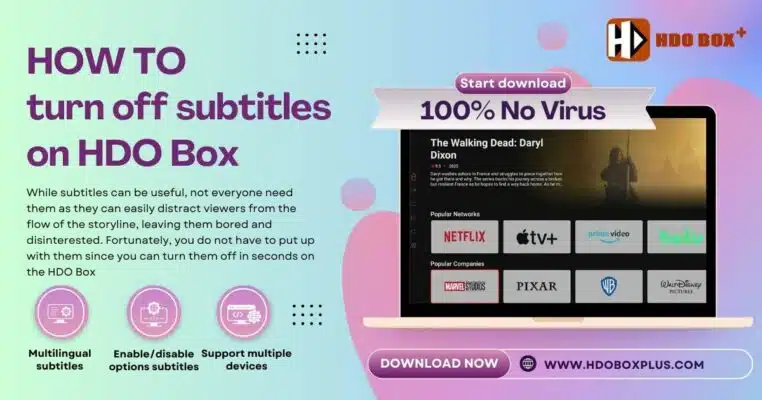
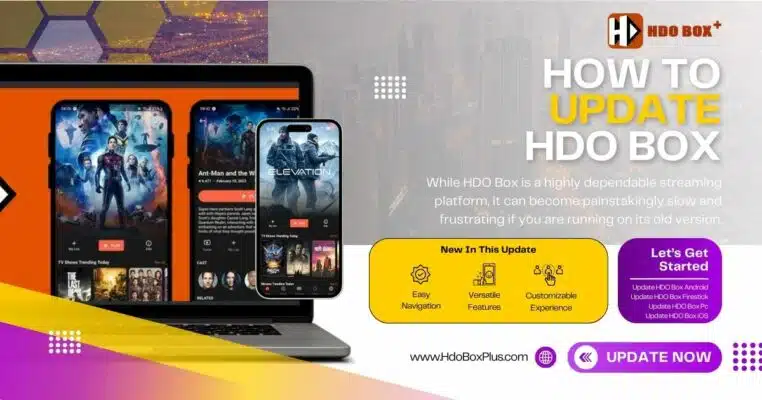
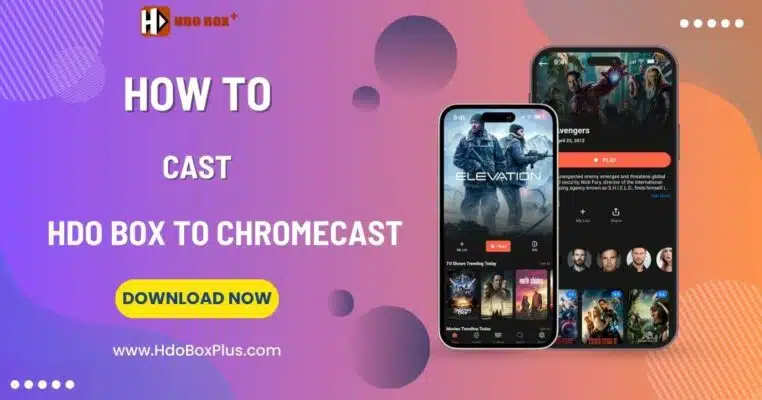
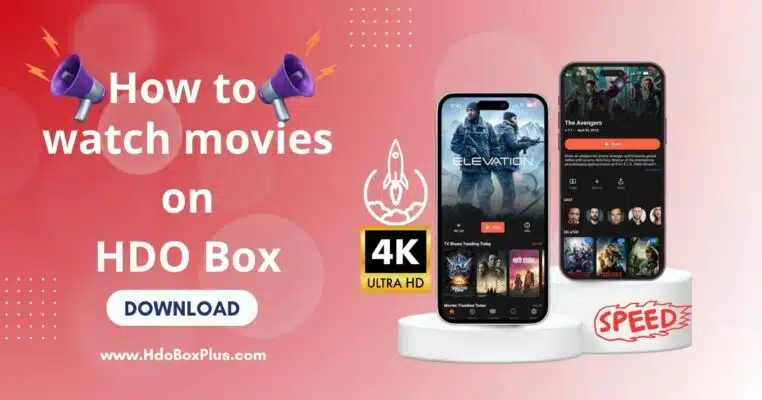
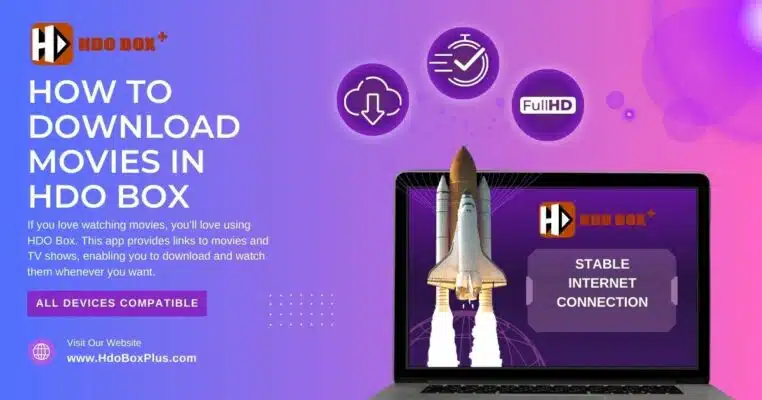
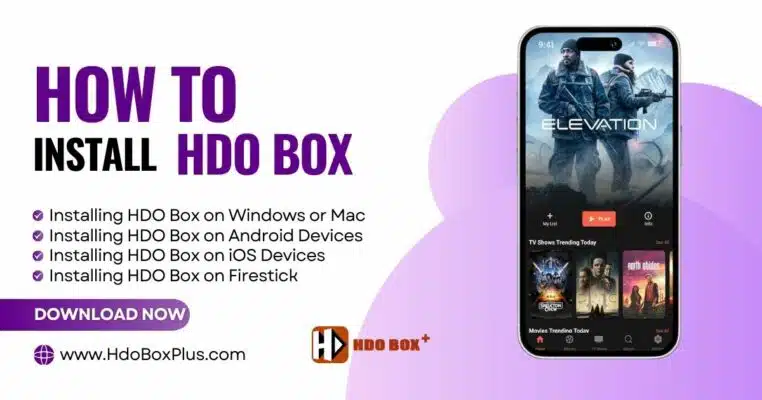
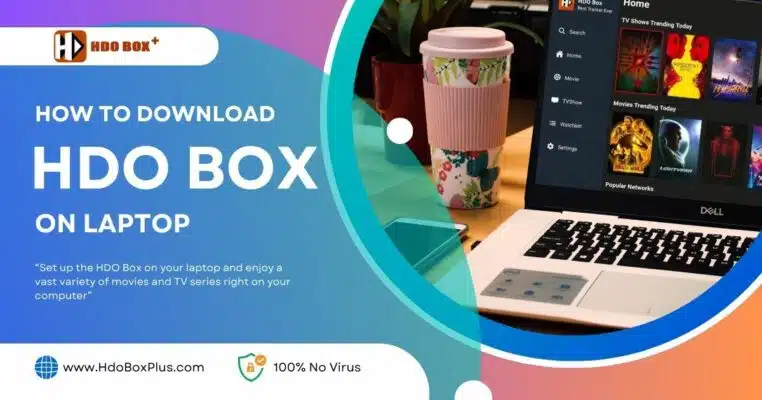
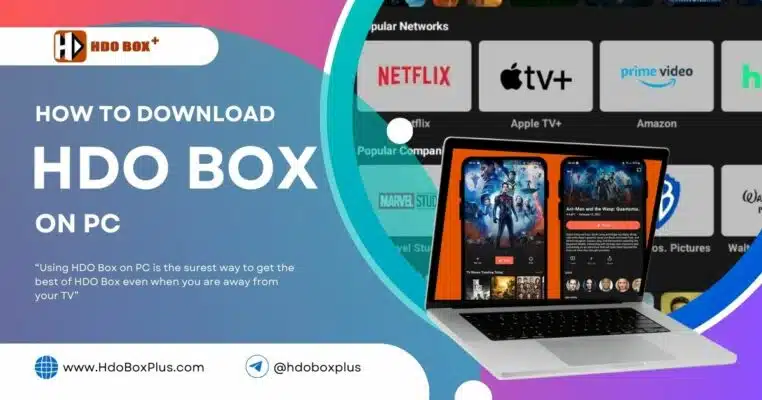
One Comment
Need push on download hdobox