Google TV is primarily used for streaming, providing diverse content to users. You can add apps to Google TV to get a tailored experience.
One such app is HDO Box. This application provides unlimited movies/TV shows, ensuring you get everything you need to keep your mind enthralled.
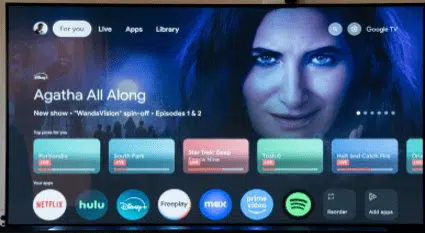
So, how do you use HDO box on Google. This guide will answer all your questions about how to download HDO Box on Google TV, which is the first crucial step to getting an amazing streaming experience at Google TV.
Table of Contents
ToggleHow Google TV Works with HDO Box
Google TV is a modern streaming platform developed to give users an easy way of viewing by putting together content from different avenues into one interface. This, combined with the HDO Box, one of the most downloaded streaming applications, further extends accessibility to a wide library of movies and TV shows, making it easier for users to find and enjoy their favorite content.
Overview of Google TV
Google TV is an interface for smart TVs and streamers based on the Android operating system. It bundles content from various services including HDO Box, through which users can browse and discover shows or movies without necessarily changing from one application to another.
Among other standout features, Google TV has AI-driven personalization. It learns from user interactions to analyze viewing habits and give tailored recommendations. This means that with time, users will be able to see suggestions very close to their preferences, hence improving the discovery process.
Additionally, Google Assistant integration allows for voice control capabilities. Users can simply speak commands to search for specific titles, genres, or even ask for recommendations based on their mood. This hands-free approach adds convenience and makes navigating the extensive content library much easier.
What You Need
Before we begin, ensure you have the following:
- A Google TV device
- A stable internet connection
- A secondary device (like a smartphone or computer) for downloading the APK file
Note: You can also install HDO Box on other devices. If interested, read how to install HDO Box on Samsung smart TV and how to install HDO Box on Android TV.
Step 1: Prepare Your Google TV
Enable Apps from Unknown Sources
To enable apps from unknown sources on Google TV, follow these steps:
- Go to Settings (top right corner of the home screen)
- Enable Developer Options:
- Scroll down to System, then select About.
- Find Android TV OS Build and press the select button seven times. This action will enable Developer Options on your device.
Adjust Security Settings:
- Go back to the main settings menu and select Apps.
- Scroll down to Security and click on it.
- Here, you can turn off Play Protect, which allows you to install apps without restrictions.
Install Downloader App
- Go to the Google Play Store on your Google TV.
- Search for the Downloader app and install it.
Step 2: Download HDO Box APK
- Open the Downloader app.
- In the URL field, enter the URL: hdoboxplus.com/download/ or code 972776 where the HDO Box APK file is hosted (hdoboxplus.com)
- Click Go to start the download.
- Click Go to start the download process.
- Once the download is complete, a prompt will appear asking if you want to install the APK. Select Install.
Step 3: Install HDO Box
- After the installation is complete, click Open to launch HDO Box.
- Click Done
- If you prefer, you can also access HDO Box from the Apps section on the Google TV home screen.
Step 4: Set Up HDO Box
- When you open HDO Box for the first time, you may need to grant it certain permissions. Follow the on-screen prompts to do so.
- Customize the app settings according to your preferences. You can adjust video quality, subtitles, and other options.
How to Update HDO Box on Google TV
Keeping your HDO Box app updated ensures you have access to the latest features and security improvements. Here’s how to update it:
Manual Update
- Open the Downloader app on your Google TV.
- Enter the URL for the latest HDO Box APK file (hdoboxplus.com).
- Download the APK file and follow the installation prompts. This will overwrite the old version with the new one.
Automatic Update
- Some versions of HDO Box may have an automatic update feature. Open the app and check the settings menu for an update option.
- If available, enable automatic updates to ensure you always have the latest version.
Unique Features of HDO Box
HDO Box is an app that offers a wide range of movies and TV shows within its database. Known for its ease of use, HDO Box offers premium quality streams, including 1080p resolution. This application is really famous among people who seek variability and do not want to bother with several subscriptions.
It allows HDO Box to aggregate links from different sources, meaning when users search for a specific movie or show, it compiles available streams for that title and often presents them with numerous choices. Such flexibility allows the users to select the best quality stream that may be available at that moment in time.
HDO Box also supports integrations with services like Real-Debrid and Trakt.tv. Real-Debrid enhances streaming quality by providing premium links that often result in faster loading times and fewer buffering issues.
Meanwhile, Trakt.tv allows users to track their viewing history and receive personalized recommendations based on what they have watched previously.
These integrations are also supported on other devices (see how to install HDO box on LG smart TV) and use Real-Debrid and Trakt.tv hassle-free.
User Experience
HDO Box is pretty easy to navigate within the Google TV environment. The design has been made in a visually appealing and user-friendly fashion, which is highly suitable for non-tech-savvy users. Users can then easily browse through trending movies, popular shows, or a specific genre.
This is further enhanced with Google Assistant integration, allowing users to start searching or asking for certain content using their voices. For instance, a command like “Show me action movies” will have Google TV present options from HDO Box as well as other installed streamers. This unified search feature makes discovery easier.
Furthermore, Google TV’s personalized recommendations make sure that whatever appears for the user is relevant to their viewing preferences. The more they use HDO Box and other applications on Google TV, the more personalized the suggestions become, hence making it easier to discover new favorites.
Conclusion
The synergy between Google TV and HDO Box creates a powerful home entertainment solution that caters to diverse viewing preferences. By integrating an intuitive interface with robust personalization features and extensive content access, this setup significantly enhances the streaming experience.

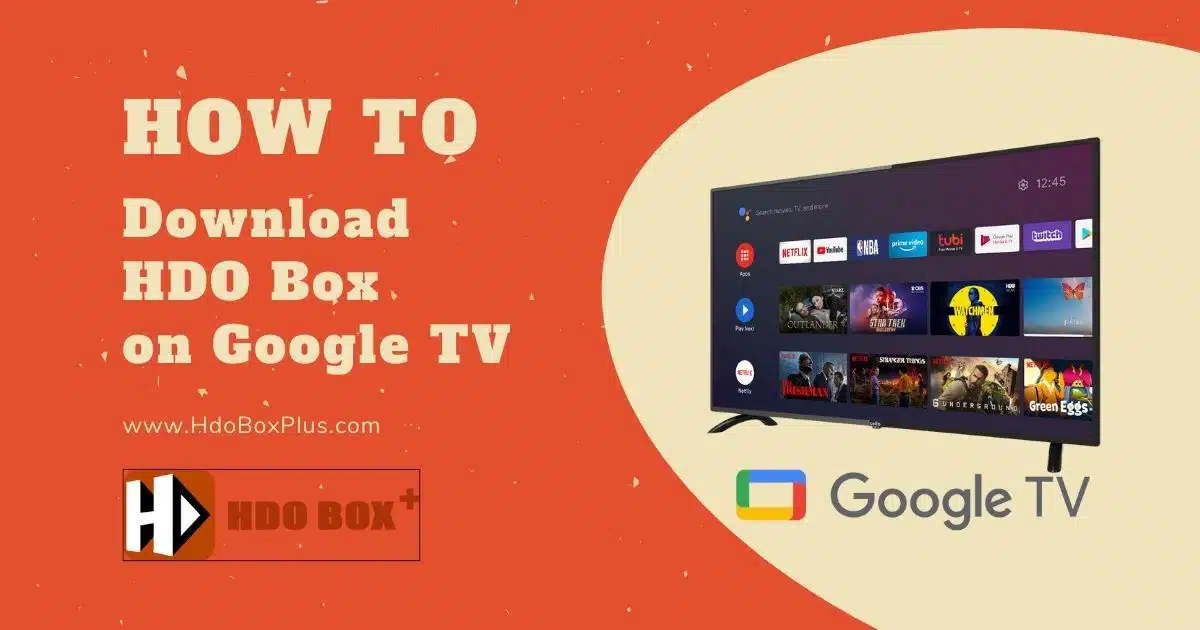
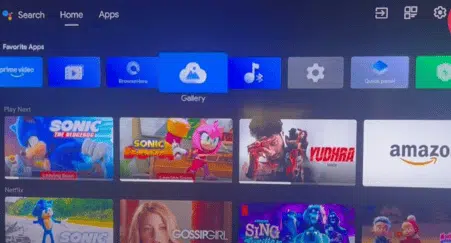
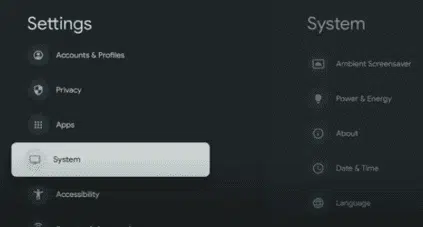
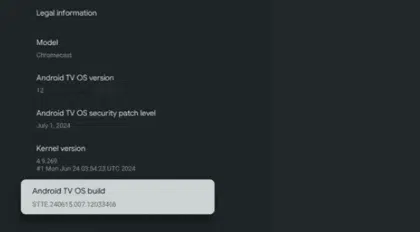
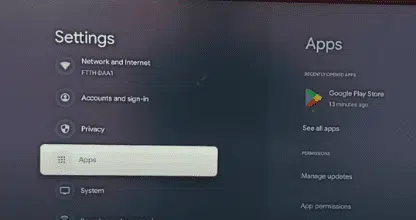
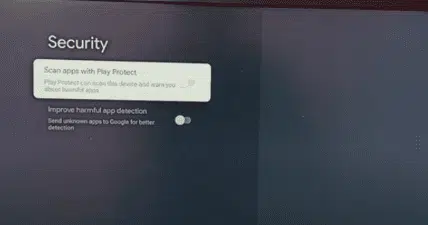
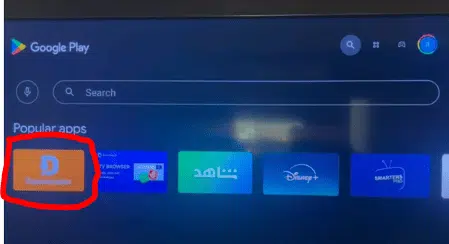
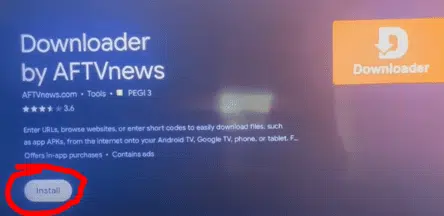
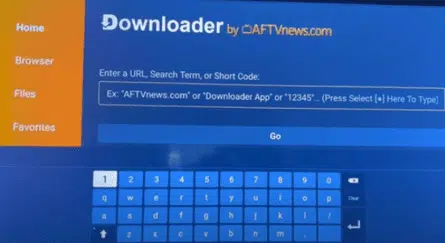
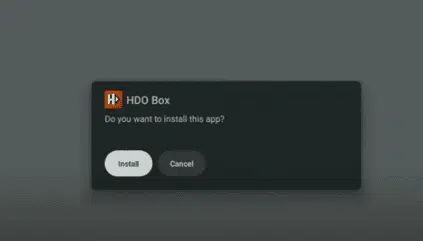
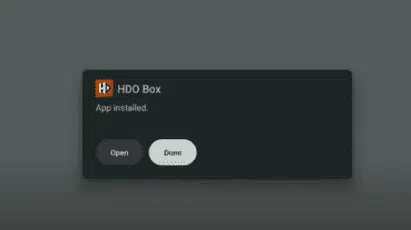
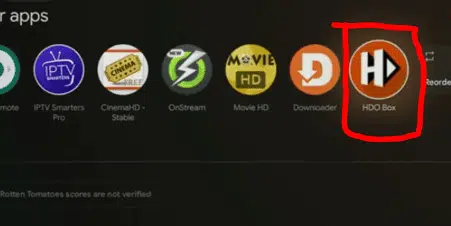
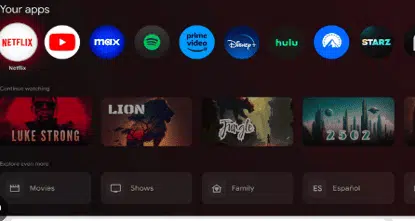
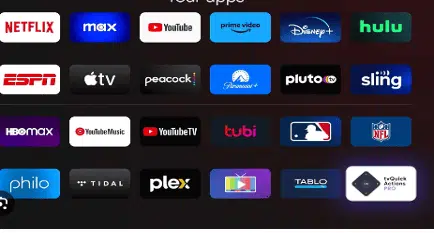


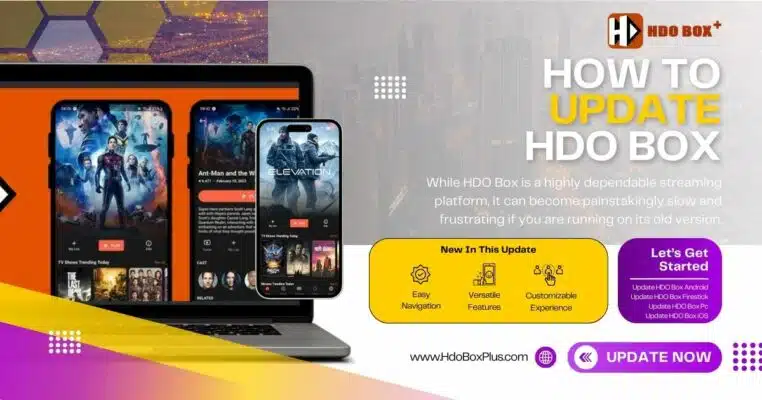
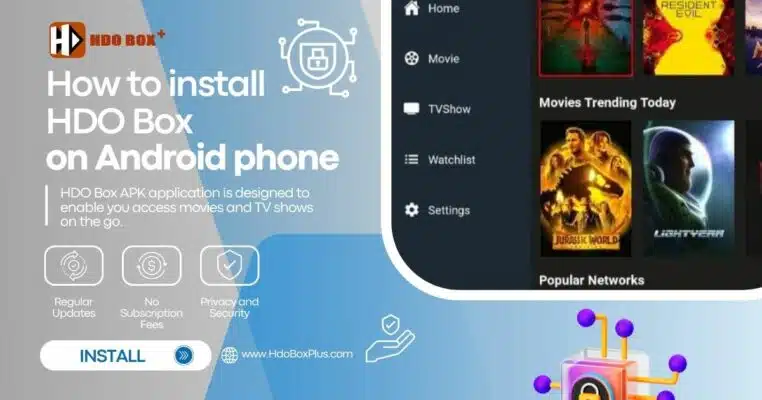

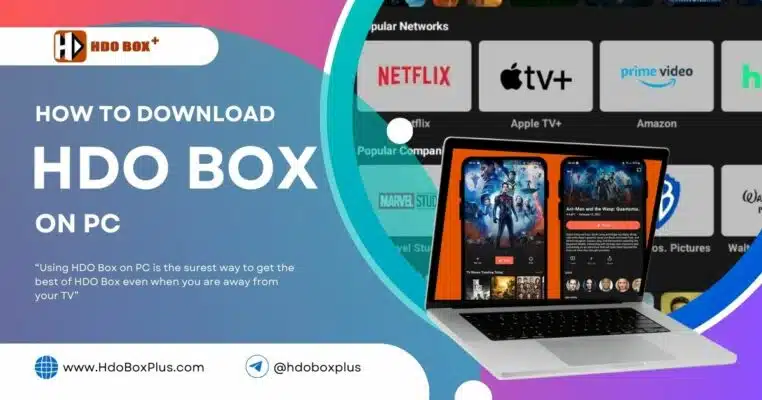
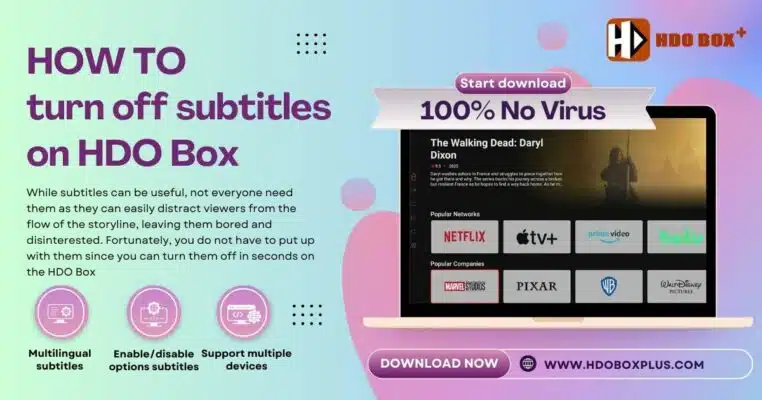
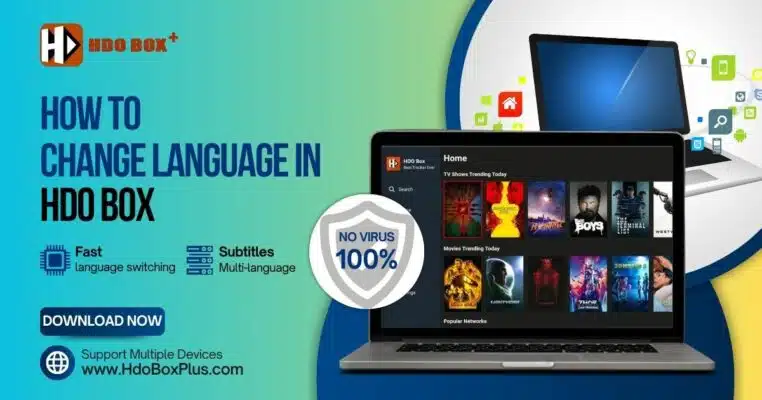
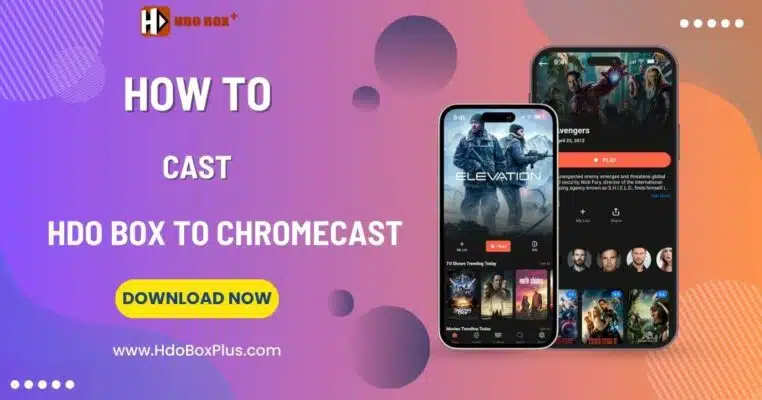
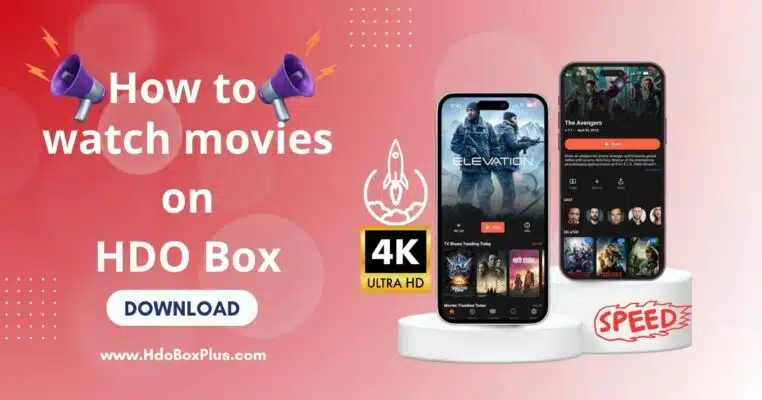
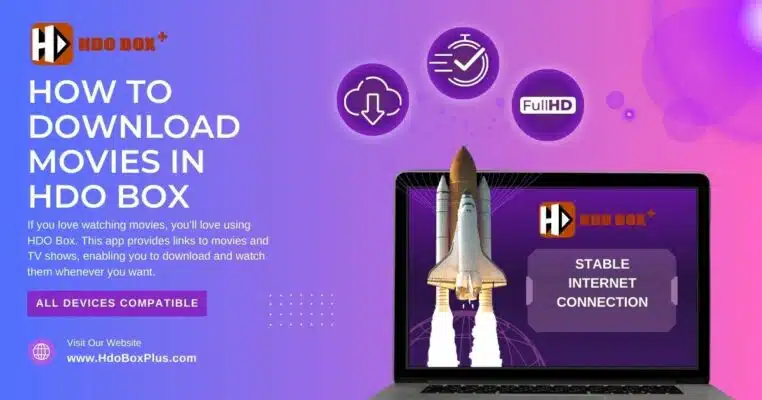
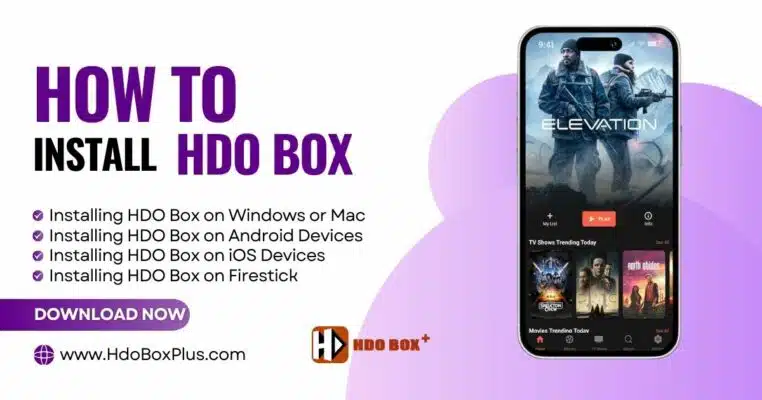
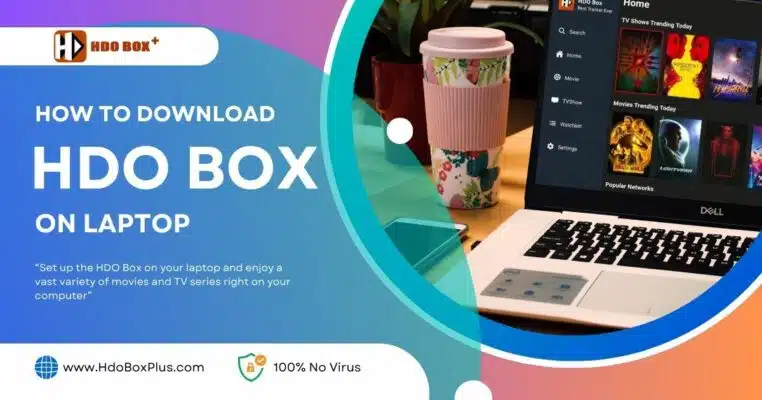
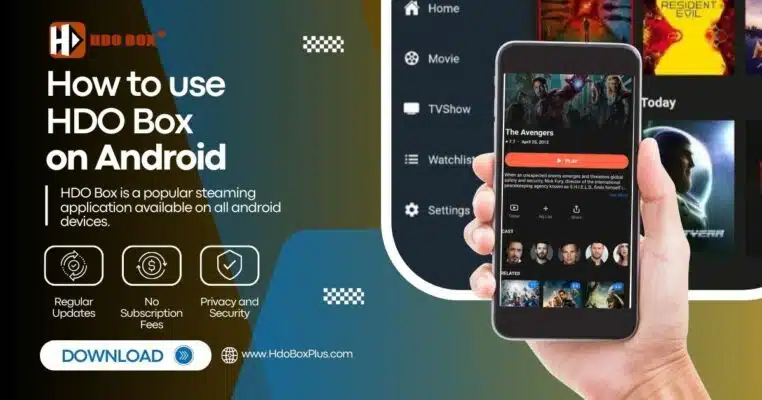
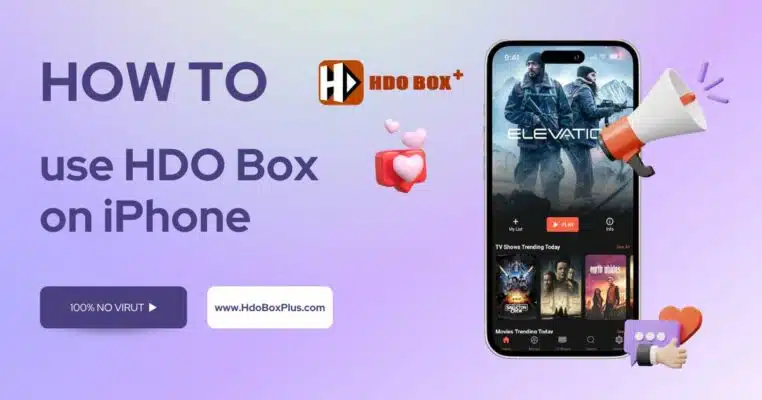

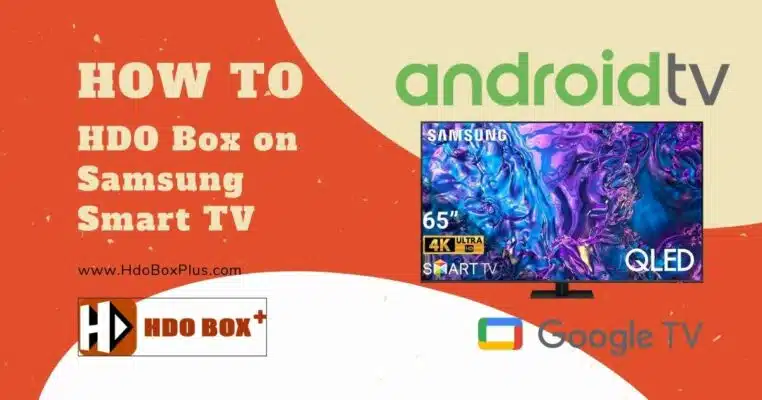
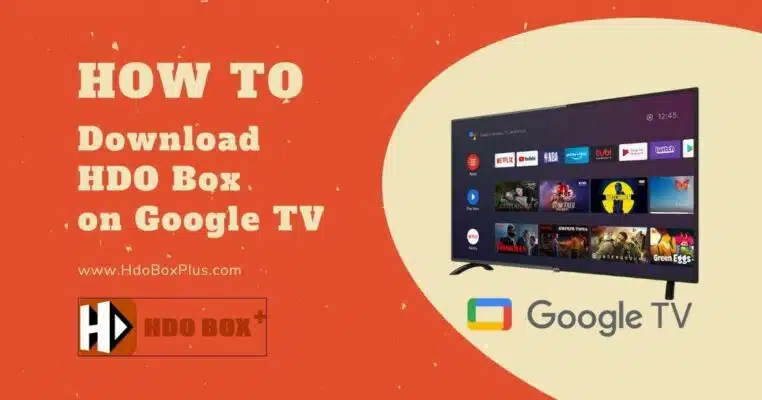
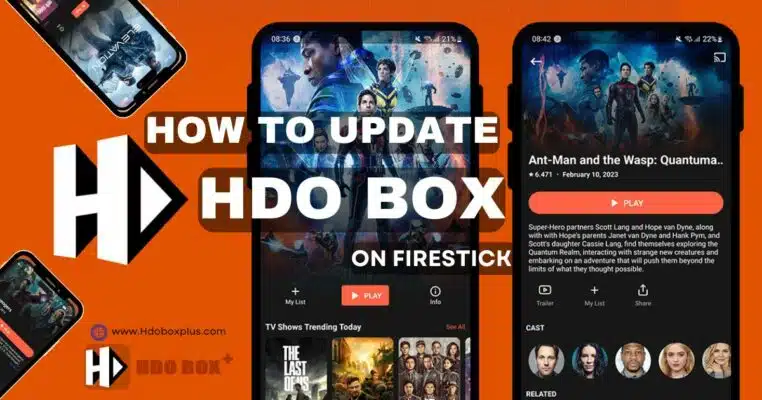
One Comment
Please fix the Arabic subtitle it appear like this ????????????????